How to optimize iPhone battery usage time and life? This is a concern for many iPhone users. Here are some practical suggestions: 1. Adjust screen brightness: Lowering screen brightness can significantly reduce battery consumption. You can adjust the brightness in Settings or use the auto-brightness feature. 2. Turn off useless push notifications: Push notifications from some applications will frequently wake up the phone, causing increased battery consumption. You can choose to turn off some unnecessary push notifications in Settings. 3. Close background applications: Applications running in the background consume battery. You can double-click the Home button and slide unwanted apps to close to prevent them from running. 4. Limit location services: Some applications may continue to use the GPS function, which can cause rapid battery drain. You can choose to limit location services in Settings, or turn it on only when you need it. 5. Turn off wireless networks and Bluetooth: If you do not need to connect to wireless networks or Bluetooth devices, you can turn them off in "Settings" to reduce battery consumption. 6. Use low-power mode: iPhone provides low-power mode, which can be automatically enabled when the battery power is low to reduce battery consumption. 7. Avoid extreme temperatures: Both high and low temperatures can negatively impact battery life. Try to avoid exposing your iPhone to extreme temperatures. 8. Update software regularly: Apple releases updates to fix bugs in the software and improve battery life. Please make sure you have the latest software version installed on your iPhone. By following the above suggestions, you can extend the usage time and life of your iPhone battery, making your iPhone more efficient and long-lasting.
Many people regard battery life and battery life as the same concept, but in fact they are two different concepts.
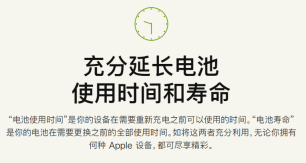
Battery life is how long a device can last before it needs to be recharged. Battery life, on the other hand, refers to the total time a battery is used before it needs to be replaced.
So, how to effectively extend the use time and service life of iPhone battery?
-
Stay away from extreme temperatures

To protect your iPhone battery, it is recommended that you keep the ambient temperature between 16 degrees Celsius and 22 degrees Celsius when using your iPhone within the ideal temperature range. If the ideal temperature range cannot be guaranteed, be sure to avoid using the iPhone in an environment above 35 degrees Celsius or below 0 degrees Celsius, as this will cause permanent damage to the battery.
-
Remove the protective case when charging
When you use certain styles of protective cases to charge your iPhone, excessive heat may be generated, which can cause battery capacity loss decrease. If you find that your device is getting hot while charging, please remove the protective case before charging. This can effectively avoid overheating problems and protect battery life and capacity.
-
The iPhone will not be used for a long time. Please keep half of the battery capacity

In order to protect the battery life of the iPhone, we need to pay attention to power management. For iPhones that will not be used for a long time, it is best to keep the battery power at about 50%. If the battery is too low, it may cause the iPhone to fall into a deep discharge state and prevent it from charging normally. On the other hand, excessive power can also cause damage to the battery, thereby shortening the battery's service life. This is why the battery of newly purchased iPhones is usually around 50%. Therefore, in order to protect the health of the battery, we should pay attention to reasonable power management.
Friends, after watching this video, I very much hope you can start learning quickly.
If your iPhone encounters system problems, you can try using the Apple phone repair tool. This tool can easily solve 150 common problems of iOS devices, such as white apple, black screen, continuous restart, stuck in recovery mode, failed update, unable to boot, etc.
The above is the detailed content of How to extend the use time and life of iPhone battery?. For more information, please follow other related articles on the PHP Chinese website!
 Change Your Default Translation App on iPhone and iPadMay 09, 2025 am 11:21 AM
Change Your Default Translation App on iPhone and iPadMay 09, 2025 am 11:21 AMiOS 18.4 and iPadOS 18.4 introduce the ability to customize your default translation app on iPhone and iPad. Previously, Apple's Translate app was the sole option, but now you can select third-party alternatives like Google Translate or Microsoft Tr
 Notes Disappeared from iPhone or iPad? Here’s How to Fix Missing iCloud NotesMay 09, 2025 am 11:14 AM
Notes Disappeared from iPhone or iPad? Here’s How to Fix Missing iCloud NotesMay 09, 2025 am 11:14 AMRecently, some iPhone and iPad users have reported the loss of iCloud memos, which has attracted widespread attention. Apple has officially confirmed and provided the solution. Many users found that the memo on the device disappeared after updating the iOS/iPadOS system or agreeing to the new iCloud Terms of Service. Given the importance of memorandum applications in storing important information, this issue is undoubtedly worrying. Although some users have found some solutions, the solutions provided by Apple are basically consistent with these methods. How to Recover Lost iCloud Memos on iPhone and iPad If your memo has recently disappeared from your iPhone or iPad, please follow the official Apple recommendations below
 How to Change Text Color and Background Highlights in Apple Notes on iPhone, iPad, and Mac — The Official Way May 09, 2025 am 10:51 AM
How to Change Text Color and Background Highlights in Apple Notes on iPhone, iPad, and Mac — The Official Way May 09, 2025 am 10:51 AMApple Notes upgrade: Text highlighting and color features detailed explanation While Apple Notes isn't as comprehensive as powerful word processors like Apple Pages, this simple text editor keeps adding utility new features, making it much more than a basic note-taking app. The latest updates finally bring text highlighting and font color change features, providing more options for highlighting important details. The new feature is included in iOS 18, iPadOS 18 and macOS Sequoia 15, and will be released on September 16. It should be noted that Notes' highlighting function does not currently support iCloud.com version
 How to Find a Lost Apple PencilMay 09, 2025 am 10:42 AM
How to Find a Lost Apple PencilMay 09, 2025 am 10:42 AMLooking for the Lost Apple Pencil: A Practical Tips Guide Lost Apple Pencil? don’t worry! This article provides several ways to help you get it back, no matter which generation of Apple Pencil you are using. Let's start looking! Method 1: Easily find Apple Pencil Pro (Pro models only) If you are using Apple Pencil Pro, finding it is very easy because it supports the Find app. Open the Find app on the iPad connected to Apple Pencil Pro and go to the Devices tab. Select your Apple Pencil Pro and its location will be displayed on the map. Help
 Why is Wi-Fi Turning On By Itself on iPhone?May 09, 2025 am 09:45 AM
Why is Wi-Fi Turning On By Itself on iPhone?May 09, 2025 am 09:45 AMMany iPhone users find that their iPhone Wi-Fi will automatically turn on, usually after the system software is updated to iOS, restart the iPhone, or restart the iPhone. This frustrates many iPhone users because not everyone wants to enable Wi-Fi for a variety of reasons, especially when bringing their personal iPhone to areas with public, corporate, medical or government networks, such as workplaces, companies, or other public places (such as medical institutions or government agencies), they do not want to connect to those networks. A common solution is to keep Wi-Fi off (or forgetting the network), but many users find that iPhones turn on Wi-Fi on by themselves. Let's explore why iP
 iOS 18.1.1 & iPadOS 18.1.1 Security Updates ReleasedMay 09, 2025 am 09:42 AM
iOS 18.1.1 & iPadOS 18.1.1 Security Updates ReleasedMay 09, 2025 am 09:42 AMApple has launched iOS 18.1.1, iPadOS 18.1.1, iOS 17.2.2 and iPadOS 17.2.2 updates, bringing important security fixes to iPhone and iPad users. These update packages are relatively small in size but contain important security patches and are recommended for all eligible users to install. In addition, Apple has released macOS Sequoia 15.1.1 and visionOS 2.1.1, which also contain the same security patches. These security updates are not expected to bring any new features or other changes, which may be followed by beta testing in iOS 18.2 next month
 How to Instantly Write a Business Plan with AI on Mac, iPhone, iPadMay 09, 2025 am 09:41 AM
How to Instantly Write a Business Plan with AI on Mac, iPhone, iPadMay 09, 2025 am 09:41 AMCreate a business plan quickly with Apple's smart features and ChatGPT! iPhone, iPad and Mac users can easily own it without paid software or consulting. Whether it is starting a business plan, improving existing business, applying for a loan or academic assignment, high-quality business plans can be generated in seconds. How to create a business plan now on your Mac, iPhone, or iPad? Here is the fastest way to create a business plan: Open the Memo app on your Mac, iPhone, or iPad. Create a new memo and click the Apple Smart Button. Select Compose. Enter a letter such as "Business Plan for the Fashion Coffee Shop on Venice Beach"
 How to Check Battery Cycle Count on iPhoneMay 09, 2025 am 09:03 AM
How to Check Battery Cycle Count on iPhoneMay 09, 2025 am 09:03 AMWant to know how many iPhone battery cycles? The number of battery cycles represents the number of charge and discharge of the battery, which helps evaluate battery usage, health and life. In the past, it was cumbersome to view iPhone battery cycles, and you needed to view iPhone analysis data, use third-party apps, or even connect to a Mac computer. But if you're using an iPhone 15 or newer model, you can now easily view the number of battery cycles directly on the device. How to view the number of iPhone battery cycles If you are using an iPhone 15 or newer, you can easily check the number of battery cycles: Open the Settings app on your iPhone. Go to "Battery". Click "Battery Health". View "Check"


Hot AI Tools

Undresser.AI Undress
AI-powered app for creating realistic nude photos

AI Clothes Remover
Online AI tool for removing clothes from photos.

Undress AI Tool
Undress images for free

Clothoff.io
AI clothes remover

Video Face Swap
Swap faces in any video effortlessly with our completely free AI face swap tool!

Hot Article

Hot Tools

Safe Exam Browser
Safe Exam Browser is a secure browser environment for taking online exams securely. This software turns any computer into a secure workstation. It controls access to any utility and prevents students from using unauthorized resources.

SublimeText3 Mac version
God-level code editing software (SublimeText3)

mPDF
mPDF is a PHP library that can generate PDF files from UTF-8 encoded HTML. The original author, Ian Back, wrote mPDF to output PDF files "on the fly" from his website and handle different languages. It is slower than original scripts like HTML2FPDF and produces larger files when using Unicode fonts, but supports CSS styles etc. and has a lot of enhancements. Supports almost all languages, including RTL (Arabic and Hebrew) and CJK (Chinese, Japanese and Korean). Supports nested block-level elements (such as P, DIV),

Notepad++7.3.1
Easy-to-use and free code editor

WebStorm Mac version
Useful JavaScript development tools









