Some friends want to turn on the autoplay function of the Windows 10 operating system, but they don’t know where the autoplay function is. So let’s take a look today at how to set up the autoplay function.

How to turn on automatic playback in win10
1. First, we turn on the computer, click on the "Start" menu, click and find "Settings-Device-Autoplay".

2. Then we enter the autoplay settings page, where you can set whether to turn it on and other settings.

3. We can also enter "autoplay" in the search box of the setting interface, and then press the "enter" key.
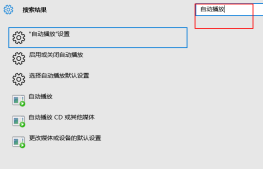
4. Click the first option to enter the auto-play settings. Click the switch to adjust the automatic playback status.

5. We can also choose some forms of the drive to turn on or off automatic playback according to the drive.

The above is the detailed content of How to turn on automatic play in win10. For more information, please follow other related articles on the PHP Chinese website!
 PPT幻灯片设置结束后自动播放下一页的操作方法Mar 26, 2024 pm 03:26 PM
PPT幻灯片设置结束后自动播放下一页的操作方法Mar 26, 2024 pm 03:26 PM1、打开一个PPT,将选项卡切换到【幻灯片放映】,在这菜单栏下找到【设置幻灯片放映】选项。2、将该选项下的【换片方式】设置成【如果存在排练时间,则使用它】,确定后退出。3、还是在【幻灯片放映】选项栏,勾选【使用计时】。以上三步必须设置,否则无法自动切换。4、切换到【设计】选项卡,首先为幻灯片设置一个切换动画,将【单击鼠标】换片设置成计时【自动换片】,如图设置的是该页幻灯片放映完毕后1s自动切换到下一页。
 win系统磁盘0磁盘分区1是什么意思Sep 26, 2021 am 11:23 AM
win系统磁盘0磁盘分区1是什么意思Sep 26, 2021 am 11:23 AMwin系统磁盘0是指第一块硬盘,磁盘分区1是指第一个分区,通常称为C驱动器。如果安装了两个硬盘,则分别是磁盘0和磁盘1。它们通常在安装win系统时在对硬盘进行分区时出现。
 win11休眠文件怎么清理Jun 29, 2023 am 11:35 AM
win11休眠文件怎么清理Jun 29, 2023 am 11:35 AMwin11休眠文件怎么清理?很多小伙伴再给win11系统的电脑进行磁盘清理的时候,发现每次重启之后都会产生新的垃圾文件,这就是电脑的休眠文件。这些休眠文件是系统自动产生的,我们清理掉这些休眠文件之后,可以减轻磁盘非常大的一块负担,但是很多小伙伴并不清楚该怎么清理休眠文件,下面就由小编为大家带来win11休眠文件清理教程。win11休眠文件清理教程1、找到C盘的CMD程序,路径如下:C:WindowsSystem32然后右键:以管理员身份运行2、输入命令:powercfg-hoff然后回车,看到如
 win加r输入什么命令Jan 05, 2021 am 11:28 AM
win加r输入什么命令Jan 05, 2021 am 11:28 AMwin加r输入的命令有:1、cleanmgr命令,打开磁盘清理工具;2、compmgmt.msc命令,计算机管理;3、charmap命令,启动字符映射表;4、calc命令,启动计算器;5、Clipbrd命令,剪贴板查看器等。
 win11怎么改文件后缀名Jun 29, 2023 pm 12:22 PM
win11怎么改文件后缀名Jun 29, 2023 pm 12:22 PMwin11怎么改文件后缀名?win11系统占据了电脑系统使用界的半壁江山,很多小伙伴们都在使用该版本的系统进行操作,该版本也为用户们提供了许多丰富的系统工具,不过很多小伙伴们在这个版本系统总不知道如何修改文件的后缀名,很多小伙伴不知道怎么详细操作,小编下面整理了win11更改文件后缀名技巧,如果你感兴趣的话,跟着小编一起往下看看吧!win11更改文件后缀名技巧1、首先我们打开“此电脑”2、接着点击上方栏的“查看”3、然后在下拉菜单中选中“显示”再勾选“文件扩展名”4、修改完成后,我们找到想要修改
 JavaScript 如何实现轮播图的自动播放功能?Oct 20, 2023 am 08:03 AM
JavaScript 如何实现轮播图的自动播放功能?Oct 20, 2023 am 08:03 AMJavaScript如何实现轮播图的自动播放功能?随着互联网的快速发展,轮播图已经成为了网页设计中常用的元素之一。轮播图不仅能够向用户展示多张图片,还可以通过自动播放功能,提升用户体验。而JavaScript正是实现轮播图自动播放功能的重要工具之一。本文将介绍JavaScript如何实现轮播图的自动播放功能,并提供相应的代码示例。首先,我们需要准备一些基本
 无论年龄多大,您都可以在 GPD Win 上运行 Windows 11Apr 16, 2023 am 11:31 AM
无论年龄多大,您都可以在 GPD Win 上运行 Windows 11Apr 16, 2023 am 11:31 AM想在GPDWin上安装Windows11?你们中的许多人肯定已经听说过GPDWin,这是一款基于Windows的掌上电脑,配备了键盘和游戏控件。它是一款基于x86的设备,主要考虑视频游戏控制台仿真和PC游戏。但是,它能够运行任何可以在计算机技术规范范围内运行的基于x86Windows的应用程序。更不用说它于2016年10月首次发布,所以我们很确定你们中的大多数人都熟悉这些小工具。没有多少人认为GPDWin能够运行Windows11,尤其是第一个模型,对于许
 win11怎么安装无线网卡驱动Jun 29, 2023 am 11:22 AM
win11怎么安装无线网卡驱动Jun 29, 2023 am 11:22 AMwin11怎么安装无线网卡驱动?很多win11用户都在使用无线网卡作为自己的上网硬件,而无线网卡驱动是启动和趋势无线网卡的重要程序。很多小伙伴在使用无线网卡的过程中,却不清楚该如何安装和更新无线网卡驱动,导致驱动版本落后,影响网络质量,那么,我们该如何安装无线网卡驱动呢?下面就由小编为大家带来win11无线网卡驱动安装教程。win11无线网卡驱动安装教程1、首先,按【Win】键,或点击任务栏上的【开始图标】,然后点击已固定应用下的【设置】;2、打开的设置(Win+i)窗口,左侧点击【Window


Hot AI Tools

Undresser.AI Undress
AI-powered app for creating realistic nude photos

AI Clothes Remover
Online AI tool for removing clothes from photos.

Undress AI Tool
Undress images for free

Clothoff.io
AI clothes remover

AI Hentai Generator
Generate AI Hentai for free.

Hot Article

Hot Tools

Atom editor mac version download
The most popular open source editor

DVWA
Damn Vulnerable Web App (DVWA) is a PHP/MySQL web application that is very vulnerable. Its main goals are to be an aid for security professionals to test their skills and tools in a legal environment, to help web developers better understand the process of securing web applications, and to help teachers/students teach/learn in a classroom environment Web application security. The goal of DVWA is to practice some of the most common web vulnerabilities through a simple and straightforward interface, with varying degrees of difficulty. Please note that this software

VSCode Windows 64-bit Download
A free and powerful IDE editor launched by Microsoft

SecLists
SecLists is the ultimate security tester's companion. It is a collection of various types of lists that are frequently used during security assessments, all in one place. SecLists helps make security testing more efficient and productive by conveniently providing all the lists a security tester might need. List types include usernames, passwords, URLs, fuzzing payloads, sensitive data patterns, web shells, and more. The tester can simply pull this repository onto a new test machine and he will have access to every type of list he needs.

SAP NetWeaver Server Adapter for Eclipse
Integrate Eclipse with SAP NetWeaver application server.






