The Ubuntu system prompts "Permission denied" when copying one file to another. This error message means that the permission is denied, which means that there is a problem with the permission to copy the file, so how to solve it? The editor below will bring you a solution to the problem that Ubuntu prompts Permission denied when copying files! Friends in need should go and have a look together!

1. On the surface, it seems to be due to insufficient permissions, so it can be solved by authorizing the usr folder:
zhengxiangwen@10:~$sudo chmod -R 777 usr
in
-R refers to cascade application to all subdirectories and files in the directory
777 means that all users have the highest permissions
2. But the above solution only treats the symptoms but not the root cause. In fact, we need to enter the system as an administrator to have smooth access
Then the question is, how can I enter the system as an administrator? See below:
After Ubuntu is installed, the root initial password (default password) is not known and needs to be set.
1. First log in to the system with the user created when installing Ubuntu;
2. Then enter the command: sudo passwd and press Enter;
3. You will be prompted next: enter a new password, re-enter the password, and finally prompt you passwd: password updated successfully;
The setting of the root password has been completed at this time.
4. Then you can enter the command: su root;
That is, log in to the system as root. At this time, you can copy the files.
The above is the detailed content of Solution to Permission denied prompt when copying files in Ubuntu. For more information, please follow other related articles on the PHP Chinese website!
 如何在 Ubuntu 和其他 Linux 下安装 IDLE Python IDEApr 08, 2023 pm 10:21 PM
如何在 Ubuntu 和其他 Linux 下安装 IDLE Python IDEApr 08, 2023 pm 10:21 PMIDLE(集成开发学习环境Integrated Development and Learning Environment)是一个 Python IDE,由 Python 语言本身编写,在 Windows 中通常作为 Python 安装 的一部分而安装。它是初学者的理想选择,使用起来很简单。对于那些正在学习 Python 的人,比如学生,它可以作为一个很好的 IDE 来开始使用。语法高亮、智能识别和自动补全等基本功能是这个 IDE 的一些特点。你可以随时在官方 文档 中了
 聊聊Ubuntu中怎么切换多个 PHP 版本Aug 30, 2022 pm 07:37 PM
聊聊Ubuntu中怎么切换多个 PHP 版本Aug 30, 2022 pm 07:37 PM如何在 Ubuntu 中切换多个 PHP 版本?下面本篇文章给大家介绍一下Ubuntu中切换多个 PHP 版本的方,希望对大家有所帮助!
 ubuntu怎么重启nginx服务May 23, 2023 pm 12:22 PM
ubuntu怎么重启nginx服务May 23, 2023 pm 12:22 PM1.使用快捷键【Ctrl+Alt+T】打开终端命令模式。2.可以通过以下方式重启nginx服务。方法一,在nginx可执行目录sbin下,输入以下命令重启/nginx-sreload#重启方法二,查找当前nginx进程号,然后输入命令:kill-HUP进程号,实现重启nginx服务#ps-ef|grepnginx#查找当前nginx进程号]#kill-TERM132#杀死nginx进程,132为nginx进程号
 docker内ubuntu乱码怎么办Nov 04, 2022 pm 12:04 PM
docker内ubuntu乱码怎么办Nov 04, 2022 pm 12:04 PMdocker内ubuntu乱码的解决办法:1、通过“locale”查看本地使用的语言环境;2、通过“locale -a”命令查看本地支持的语言环境;3、在“/etc/profile”文件的结尾处添加“export LANG=C.UTF-8”;4、重新加载“source /etc/profile”即可。
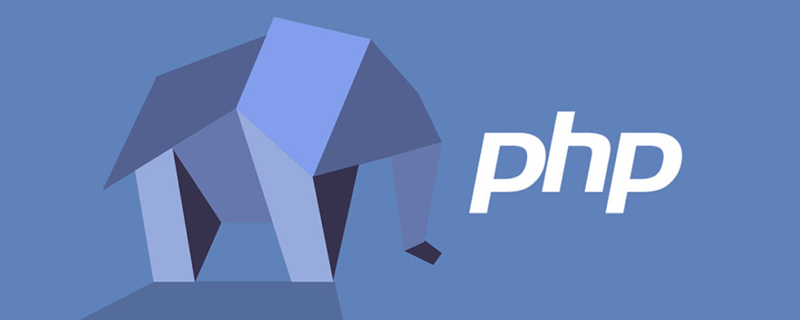 ubuntu php无法启动服务怎么办Dec 19, 2022 am 09:46 AM
ubuntu php无法启动服务怎么办Dec 19, 2022 am 09:46 AMubuntu php无法启动服务的解决办法:1、在php-fpm.conf里面设置错误日志;2、执行“/usr/sbin/php-fpm7.4 --fpm-config /etc/php/fpm/php-fpm.conf”命令;3、修改php的配置文件注释即可。
 ubuntu没有php-fpm怎么办Feb 03, 2023 am 10:51 AM
ubuntu没有php-fpm怎么办Feb 03, 2023 am 10:51 AMubuntu没有php-fpm的解决办法:1、通过执行“sudo apt-get”命令添加php的源地址;2、查看有没有php7的包;3、通过“sudo apt-get install”命令安装PHP;4、修改配置监听9000端口来处理nginx的请求;5、通过“sudo service php7.2-fpm start”启动“php7.2-fpm”即可。
 Ubuntu如何删除无用的Linux内核May 14, 2023 pm 09:13 PM
Ubuntu如何删除无用的Linux内核May 14, 2023 pm 09:13 PM查找无用的镜像首先,您可以检查当前使用的内核,您可以通过命令获得信息:uname-aa.例如,它在我的桌面上显示为:复制代码代码如下:magc@magc-desktop:~$uname-aLinuxmagc-desktop2.6.24-19-RT#1SMPpremptRTThu8月21日02:08336003UTC2008i686GNU/Linux然后通过查看这台机器上所有内核的列表来决定哪些需要删除:运行命令:复制代码代码如下:dpkg-get-selections|greplinux例如,我
 Ubuntu下Nginx如何安装与配置May 17, 2023 am 11:01 AM
Ubuntu下Nginx如何安装与配置May 17, 2023 am 11:01 AM1.nginx介绍nginx是一个非常轻量级的http服务器,nginx,它的发音为“enginex”,是一个高性能的http和反向代理服务器,同时也是一个imap/pop3/smtp代理服务器。2.对php支持目前各种web服务器对php的支持一共有三种:(1)通过web服务器内置的模块来实现,例如apache的mod_php5,类似的apache内置的mod_perl可以对perl支持。(2)通过cgi来实现,这个就好比之前perl的cgi,该种方式的缺点是性能差,因为每次服务器遇到这些脚本


Hot AI Tools

Undresser.AI Undress
AI-powered app for creating realistic nude photos

AI Clothes Remover
Online AI tool for removing clothes from photos.

Undress AI Tool
Undress images for free

Clothoff.io
AI clothes remover

AI Hentai Generator
Generate AI Hentai for free.

Hot Article

Hot Tools

ZendStudio 13.5.1 Mac
Powerful PHP integrated development environment

MinGW - Minimalist GNU for Windows
This project is in the process of being migrated to osdn.net/projects/mingw, you can continue to follow us there. MinGW: A native Windows port of the GNU Compiler Collection (GCC), freely distributable import libraries and header files for building native Windows applications; includes extensions to the MSVC runtime to support C99 functionality. All MinGW software can run on 64-bit Windows platforms.

Notepad++7.3.1
Easy-to-use and free code editor

VSCode Windows 64-bit Download
A free and powerful IDE editor launched by Microsoft

SAP NetWeaver Server Adapter for Eclipse
Integrate Eclipse with SAP NetWeaver application server.





