Home >System Tutorial >Windows Series >Detailed tutorial on uninstalling edge in win11
Detailed tutorial on uninstalling edge in win11
- PHPzforward
- 2024-01-07 15:21:472578browse
Since the edge browser is a built-in application of win11, it cannot be uninstalled through the system's built-in application deletion function, so we must uninstall edge through the command code method.
Win11 uninstall edge detailed tutorial:
1. First, we enter the file location of the edge browser and open the folder with the latest version number.
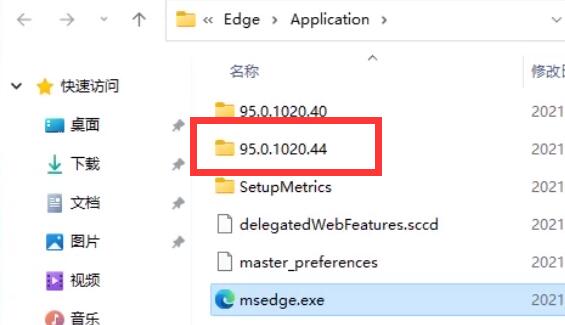
2. Then open the "install" folder
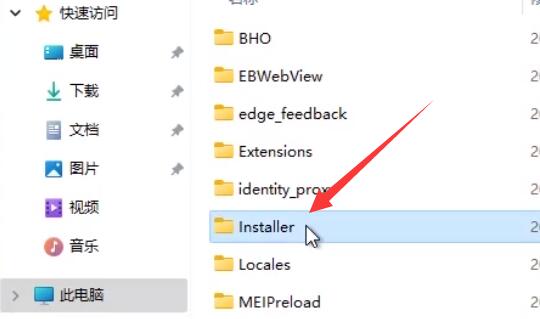
3. Then press and hold "shift" on the keyboard and click the mouse Right-click and select "Open powershell window here"
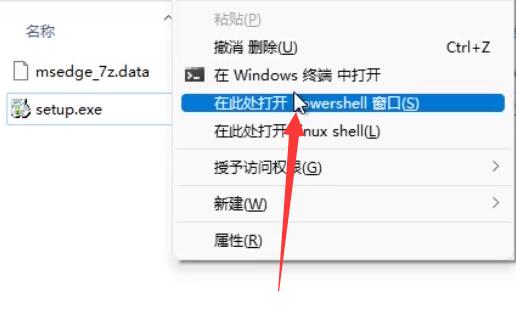
4. After opening, enter ".\setup.exe -uninstall -system-level -verbose-logging - force-uninstall”
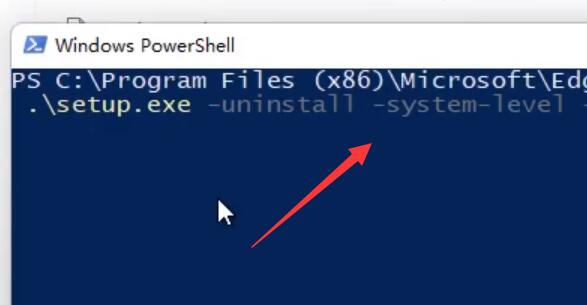
5. After completing the input, press Enter on the keyboard to complete the uninstallation of the edge browser.
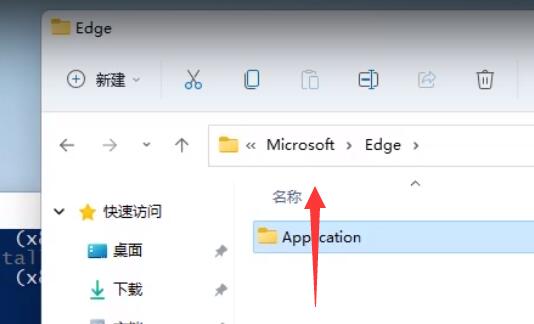
The above is the detailed content of Detailed tutorial on uninstalling edge in win11. For more information, please follow other related articles on the PHP Chinese website!

