 Mobile Tutorial
Mobile Tutorial iPhone
iPhone What should I do if my iPhone screen locks after entering the wrong password too many times?
What should I do if my iPhone screen locks after entering the wrong password too many times?What should I do if my iPhone screen locks after entering the wrong password too many times?
When the iPhone enters the wrong password more than 10 times in a row, the device will be disabled and a message will be displayed saying "iPhone has been disabled, please connect to iTunes". So how to solve the problem of screen lock caused by too many incorrect passwords? The following are three effective solutions summarized by the editor:
Method 1: Use iTunes to unlock the locked iPhone
You can use iTunes to flash and restore phone settings to unblock the iPhone from being disabled. But all your data and settings will be deleted.
Step 1: Connect the iPhone to the computer and open iTunes
Step 2: Put the iPhone device into recovery mode.
The operation method for iPhone8 and above is as follows: First, you need to click the volume up button, then click the volume down button, and finally press the side button. This sequence of operations can help you complete a specific function or task.
Press the side and volume buttons of iPhone 7 and 7 Plus at the same time to achieve a certain function or operation.
For iPhone 6 and earlier models, if you need to enter recovery mode, you can follow these steps: 1. Tap and hold the Home button and Power button until the Apple logo appears on the screen. 2. After the Apple logo appears, continue to hold down the two buttons until the recovery mode interface appears. Through the above steps, you can successfully enter the recovery mode of iPhone 6 and earlier models. Please note that operations in recovery mode may reset or repair the device, so please back up your important data before operating.
Step 3: When your device is in recovery mode, iTunes will pop up a message prompt: "There is a problem with your iPhone and it needs to be updated or restored." Click the "Restore" button and iTunes will verify and delete all your data and settings again, thus returning your phone to normal.
Method 2: Use Siri to unlock a locked iPhone
You can also unlock a locked iPhone by using Siri. You can use Siri to get into a locked device without even restoring the device. This method is mainly suitable for devices with iOS 10 and iOS 11 systems. But how to use Siri to open a locked iPhone, the steps are as follows.
Take out your iPhone and press and hold the Home button. Holding down the Home button will activate Siri.
When you ask Siri "What time is it now?" Siri will provide you with the time at your current location.
Then click on the "Clock" icon and you will see the world clock. After that, you'll click on the " " sign to add another clock to the list.
Enter some random words on the search bar and select them. Select "Share" from the options. Recently, I discovered an interesting feature that allows you to enter some random words into the search bar and then select them. Next, you can select "Share" from the options to share these words with others in some way. This fun feature allows you to play word games with your friends and challenge each other's vocabulary and creativity. I hope you can give it a try and enjoy this word game!
When you click a button, a message box will pop up. In this message box, you need to select the "Message" option to open a brand new message window.
In the information bar, we need to perform a series of operations to complete pasting the copied text. First, we need to enter the "Recipients" option. After selecting this option, we need to click and long press the "Paste" button to paste the previously copied text to the corresponding location. In this way, we have successfully completed the copy and paste operation. This step is very simple, but it may take some time for some novice players to get used to it. I hope this explanation can help everyone and allow everyone to better enjoy the game.
Please wait a moment and then press the Home button. After pressing the Home button, you will be returned to the Home screen and the phone will be unlocked. Still, this method is not guaranteed to be 100% effective.
Method Three: Use Apple Screen Unlock Tool to Unlock iPhone
If you forget the iPhone screen password, or enter the wrong password many times and the iPhone is disabled, whether it is a 4-digit password or a 6-digit password Whether it is a numeric password or an alphanumeric password, or whether you use fingerprint recognition or face ID, you can use the screen unlock tool provided by Apple to easily unlock it. This tool can help you regain access to your iPhone screen, allowing you to reset your passcode or use other unlocking methods. No matter what situation you're facing, Apple's screen unlock tool can help you solve the problem.
Step 1: First, download and install the Apple Screen Unlock Tool app on your device. You can search and download the app in the app store. Step 2: After the installation is complete, open the Apple Screen Unlock Tool application. You'll see a simple interface with several options for you to choose from. Step 3: Find the "Unlock" option on the interface and click on it. This will start the unlocking process. Step 4: During the unlocking process, you need to follow the on-screen instructions. Normally, you need to swipe the screen or enter a passcode to unlock the device. Step 5: After completing the unlocking process, you will be able to access your device and use it. After completing the above steps, you will successfully download and open the Apple Screen Unlock Tool and can start using it to unlock your device. Remember to follow the prompts to ensure a smooth unlocking process.
Step 2: Select "Remove iOS device screen password" and click "Start Unlock"
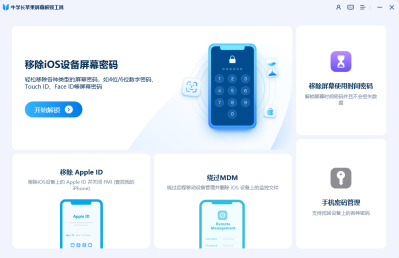
Step 3: Click the "Start" button and follow the on-screen prompts to download the firmware package .
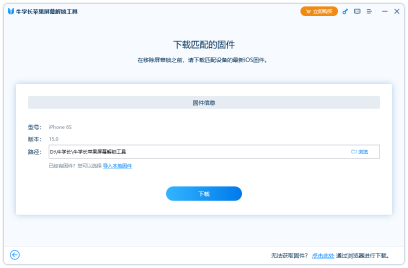
Step 4: When the firmware package download is completed, please click the "Start" button.
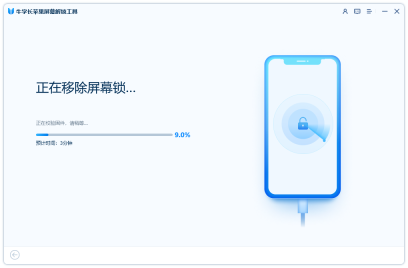
Step 5: Wait for the iPhone lock screen password to be deleted, and you can reset the iPhone lock screen password, Touch ID or Face ID.
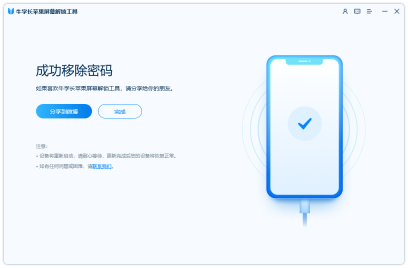
The above is the detailed content of What should I do if my iPhone screen locks after entering the wrong password too many times?. For more information, please follow other related articles on the PHP Chinese website!
 Change Your Default Translation App on iPhone and iPadMay 09, 2025 am 11:21 AM
Change Your Default Translation App on iPhone and iPadMay 09, 2025 am 11:21 AMiOS 18.4 and iPadOS 18.4 introduce the ability to customize your default translation app on iPhone and iPad. Previously, Apple's Translate app was the sole option, but now you can select third-party alternatives like Google Translate or Microsoft Tr
 Notes Disappeared from iPhone or iPad? Here’s How to Fix Missing iCloud NotesMay 09, 2025 am 11:14 AM
Notes Disappeared from iPhone or iPad? Here’s How to Fix Missing iCloud NotesMay 09, 2025 am 11:14 AMRecently, some iPhone and iPad users have reported the loss of iCloud memos, which has attracted widespread attention. Apple has officially confirmed and provided the solution. Many users found that the memo on the device disappeared after updating the iOS/iPadOS system or agreeing to the new iCloud Terms of Service. Given the importance of memorandum applications in storing important information, this issue is undoubtedly worrying. Although some users have found some solutions, the solutions provided by Apple are basically consistent with these methods. How to Recover Lost iCloud Memos on iPhone and iPad If your memo has recently disappeared from your iPhone or iPad, please follow the official Apple recommendations below
 How to Change Text Color and Background Highlights in Apple Notes on iPhone, iPad, and Mac — The Official Way May 09, 2025 am 10:51 AM
How to Change Text Color and Background Highlights in Apple Notes on iPhone, iPad, and Mac — The Official Way May 09, 2025 am 10:51 AMApple Notes upgrade: Text highlighting and color features detailed explanation While Apple Notes isn't as comprehensive as powerful word processors like Apple Pages, this simple text editor keeps adding utility new features, making it much more than a basic note-taking app. The latest updates finally bring text highlighting and font color change features, providing more options for highlighting important details. The new feature is included in iOS 18, iPadOS 18 and macOS Sequoia 15, and will be released on September 16. It should be noted that Notes' highlighting function does not currently support iCloud.com version
 How to Find a Lost Apple PencilMay 09, 2025 am 10:42 AM
How to Find a Lost Apple PencilMay 09, 2025 am 10:42 AMLooking for the Lost Apple Pencil: A Practical Tips Guide Lost Apple Pencil? don’t worry! This article provides several ways to help you get it back, no matter which generation of Apple Pencil you are using. Let's start looking! Method 1: Easily find Apple Pencil Pro (Pro models only) If you are using Apple Pencil Pro, finding it is very easy because it supports the Find app. Open the Find app on the iPad connected to Apple Pencil Pro and go to the Devices tab. Select your Apple Pencil Pro and its location will be displayed on the map. Help
 Why is Wi-Fi Turning On By Itself on iPhone?May 09, 2025 am 09:45 AM
Why is Wi-Fi Turning On By Itself on iPhone?May 09, 2025 am 09:45 AMMany iPhone users find that their iPhone Wi-Fi will automatically turn on, usually after the system software is updated to iOS, restart the iPhone, or restart the iPhone. This frustrates many iPhone users because not everyone wants to enable Wi-Fi for a variety of reasons, especially when bringing their personal iPhone to areas with public, corporate, medical or government networks, such as workplaces, companies, or other public places (such as medical institutions or government agencies), they do not want to connect to those networks. A common solution is to keep Wi-Fi off (or forgetting the network), but many users find that iPhones turn on Wi-Fi on by themselves. Let's explore why iP
 iOS 18.1.1 & iPadOS 18.1.1 Security Updates ReleasedMay 09, 2025 am 09:42 AM
iOS 18.1.1 & iPadOS 18.1.1 Security Updates ReleasedMay 09, 2025 am 09:42 AMApple has launched iOS 18.1.1, iPadOS 18.1.1, iOS 17.2.2 and iPadOS 17.2.2 updates, bringing important security fixes to iPhone and iPad users. These update packages are relatively small in size but contain important security patches and are recommended for all eligible users to install. In addition, Apple has released macOS Sequoia 15.1.1 and visionOS 2.1.1, which also contain the same security patches. These security updates are not expected to bring any new features or other changes, which may be followed by beta testing in iOS 18.2 next month
 How to Instantly Write a Business Plan with AI on Mac, iPhone, iPadMay 09, 2025 am 09:41 AM
How to Instantly Write a Business Plan with AI on Mac, iPhone, iPadMay 09, 2025 am 09:41 AMCreate a business plan quickly with Apple's smart features and ChatGPT! iPhone, iPad and Mac users can easily own it without paid software or consulting. Whether it is starting a business plan, improving existing business, applying for a loan or academic assignment, high-quality business plans can be generated in seconds. How to create a business plan now on your Mac, iPhone, or iPad? Here is the fastest way to create a business plan: Open the Memo app on your Mac, iPhone, or iPad. Create a new memo and click the Apple Smart Button. Select Compose. Enter a letter such as "Business Plan for the Fashion Coffee Shop on Venice Beach"
 How to Check Battery Cycle Count on iPhoneMay 09, 2025 am 09:03 AM
How to Check Battery Cycle Count on iPhoneMay 09, 2025 am 09:03 AMWant to know how many iPhone battery cycles? The number of battery cycles represents the number of charge and discharge of the battery, which helps evaluate battery usage, health and life. In the past, it was cumbersome to view iPhone battery cycles, and you needed to view iPhone analysis data, use third-party apps, or even connect to a Mac computer. But if you're using an iPhone 15 or newer model, you can now easily view the number of battery cycles directly on the device. How to view the number of iPhone battery cycles If you are using an iPhone 15 or newer, you can easily check the number of battery cycles: Open the Settings app on your iPhone. Go to "Battery". Click "Battery Health". View "Check"


Hot AI Tools

Undresser.AI Undress
AI-powered app for creating realistic nude photos

AI Clothes Remover
Online AI tool for removing clothes from photos.

Undress AI Tool
Undress images for free

Clothoff.io
AI clothes remover

Video Face Swap
Swap faces in any video effortlessly with our completely free AI face swap tool!

Hot Article

Hot Tools

Safe Exam Browser
Safe Exam Browser is a secure browser environment for taking online exams securely. This software turns any computer into a secure workstation. It controls access to any utility and prevents students from using unauthorized resources.

SublimeText3 Linux new version
SublimeText3 Linux latest version

DVWA
Damn Vulnerable Web App (DVWA) is a PHP/MySQL web application that is very vulnerable. Its main goals are to be an aid for security professionals to test their skills and tools in a legal environment, to help web developers better understand the process of securing web applications, and to help teachers/students teach/learn in a classroom environment Web application security. The goal of DVWA is to practice some of the most common web vulnerabilities through a simple and straightforward interface, with varying degrees of difficulty. Please note that this software

SublimeText3 English version
Recommended: Win version, supports code prompts!

Dreamweaver Mac version
Visual web development tools






