If your iPad wants to downgrade back to the more stable iPadOS15/16 official version after upgrading to the iPadOS16 beta version or the latest official version, you can try the following two methods to downgrade.

Method 1: Use Finder or iTunes to downgrade iPadOS16
You can choose to download the iPadOS15/16 system firmware package (.ipsw format) in advance, or use Mac after entering recovery mode Finder on Windows or iTunes on Windows automatically downloads the firmware package.
Depending on different devices, you can choose the following methods to enter recovery mode:
- iPad models with Face ID: Press the Volume Up button and quickly release it. Press and release the volume down button quickly. Press and hold the top button until the device starts to reboot. Continue to hold the top button until the device enters recovery mode.
- iPad, iPhone 6s or earlier, and iPod touch (6th generation) or earlier with Home button: Press and hold the Home button and the top (or side) button at the same time. Keep holding both buttons until you see the recovery mode screen.

Next, Finder or iTunes will automatically detect that your device is in recovery mode and ask you if you want to restore or update the device. This is a common operation and you can choose the option that works for you based on your needs.

If you have downloaded an .ipsw file and want to use it to restore your device, you can hold down the option key (or Shift key on Windows) and click " Restore option. Next, select the .ipsw file you downloaded earlier to restore. If you haven't downloaded the .ipsw file yet, just click on the "Recover" option. Please note that during the recovery process, your phone data will be wiped and the system will be restored to the latest stable version.
The disadvantage of this method is that using this method will cause the device to be downgraded and all data will be erased. In addition, some Apple fans reported that they may still encounter white screen problems after using this method.
Method 2: Use third-party professional tools to downgrade with one click
It is recommended to use the iOS downgrade function of Apple Device Repair Tool to downgrade iPadOS 16 to iPadOS 15. This tool provides a standard downgrade mode that can preserve data during the downgrade process and avoid problems such as white apples. In addition, it also supports repairing 150 common bugs in iPadOS systems, and the operation is very simple, and the downgrade can be completed with just one click.
Operation Guide:
The first step is to launch the Apple device repair tool and connect the device to the computer using a data cable. Then, click on the "ios downgrade" option. During the repair process, you will see two repair modes to choose from. If you want to keep the downgrade, select the standard downgrade mode.

The second step is to click the "Standard Downgrade" button and wait for the software to recognize the device. Once the device is successfully recognized, click the "Download Firmware" button. After the download is successful, you can start the downgrade operation.


Complete downgrading the iPad system is a relatively simple process and takes about 10 minutes. Before downgrading, make sure not to disconnect the data cable and wait patiently for the system downgrade to complete. Once the "Downgrade Completed" prompt is displayed, you can successfully downgrade the iPad system back to iPadOS15. Please note that a stable network connection must be maintained during the operation to ensure a smooth completion of the downgrade.
The above is the detailed content of Share 2 simple ways to downgrade iPadOS 16!. For more information, please follow other related articles on the PHP Chinese website!
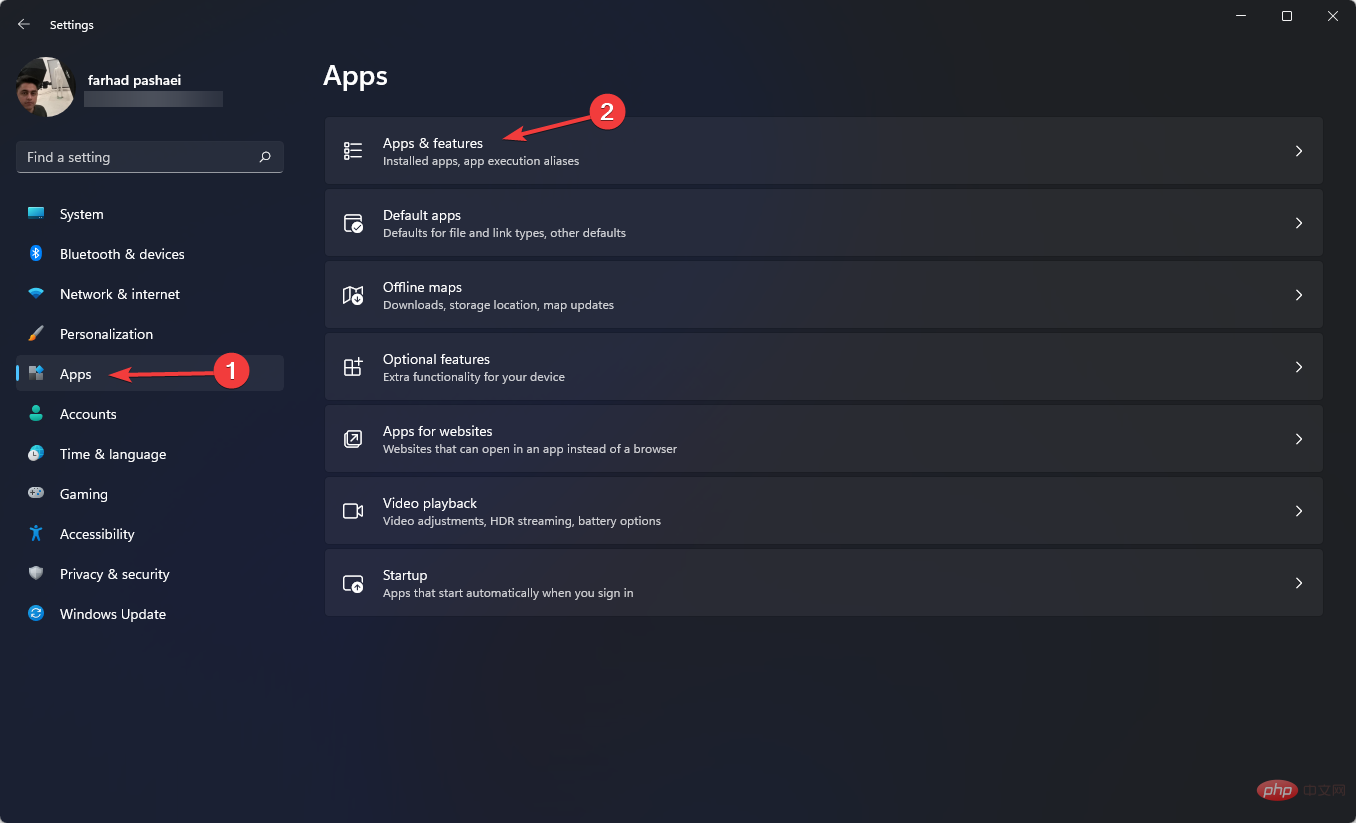 意思:
为什么 Windows 11 不能检测到 iPod?
重写:
为什么 Windows 11 无法识别 iPod?May 09, 2023 pm 10:46 PM
意思:
为什么 Windows 11 不能检测到 iPod?
重写:
为什么 Windows 11 无法识别 iPod?May 09, 2023 pm 10:46 PM有时Windows11无法识别iPod。当您无法上传您最喜爱的音乐或视频时,这很令人沮丧。与iPhone和iPad一样,Apple使iPod与Windows11兼容。但是,有时,当您将iPod连接到PC或笔记本电脑时会遇到问题。此问题可能由多种原因引起,例如连接错误。所以,首先,让我们看看究竟是什么原因导致Windows无法识别iPod。是什么导致Windows11无法识别iPod?Windows无法检测到您的iPod的原因有很多。例如,损坏的电缆是
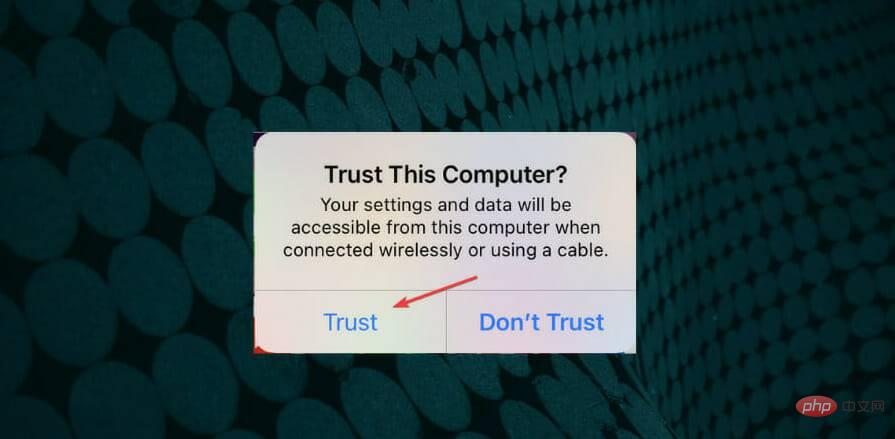 修复:Windows 11 无法识别 iPadMay 14, 2023 pm 10:46 PM
修复:Windows 11 无法识别 iPadMay 14, 2023 pm 10:46 PM一些用户需要将他们的AppleiPad与Windows11PC连接以传输文件。但是,当某些用户将iPad与PC连接时,Windows11并不总是能够识别iPad。当iPad未被识别时,它不会出现在iTunes软件中。一位用户的MS论坛帖子说:当我将新iPadPro9.7插入台式PC上的任何USB端口时,无法识别。我有其他Apple设备,所有这些设备都可以识别。我在笔记本电脑上安装了最新的iTunes软件,它可以识别我的iPadPro!当App
 如何解决 iTunes 无法在 Windows 11 中打开的问题?应用这些修复方法Apr 21, 2023 am 10:55 AM
如何解决 iTunes 无法在 Windows 11 中打开的问题?应用这些修复方法Apr 21, 2023 am 10:55 AM许多使用iTunes已有一段时间的用户现在报告说它在Windows11中不再打开。一些人在更新后遇到了这个问题,而另一些人则突然出现了。这使得很难确定导致错误的特定问题。但是,不管是什么原因,有很多方法可以帮助您轻松修复它。因此,事不宜迟,让我们看看如果iTunes无法在Windows11中打开,您应该怎么做。如果iTunes无法在Windows11中打开,我该怎么办?1.重启iTunes应用按Ctrl+Shift+Esc启动任务管理器,找到iTunes进程,选择它,然后单
 修复:Windows 11 无法识别 iPhoneApr 13, 2023 pm 09:01 PM
修复:Windows 11 无法识别 iPhoneApr 13, 2023 pm 09:01 PM我们经常将 iPhone 连接到计算机,通常是为了传输照片,或者在某些情况下,是为了解决错误。但是,如果 Windows 11 无法识别您的 iPhone,您会怎么做?无法连接这两种设备对用户来说是一个主要障碍,您会在网络上找到几个用户抱怨相同的论坛。所有这些论坛的一个共同因素是,您在任何地方都找不到可靠且有效的故障排除方法。因此,我们专门制作了本教程来帮助您了解 Windows 11 无法识别您的 iPhone 的原因,并引导您完成问题的修复。为什么 Windows 11 无法识别我的 iPh
 如何修复 Windows 11 或 10 中未检测到或无法识别的 iPhone 问题Apr 17, 2023 pm 07:22 PM
如何修复 Windows 11 或 10 中未检测到或无法识别的 iPhone 问题Apr 17, 2023 pm 07:22 PM许多iPhone/iPad/iPod用户报告遇到连接到Windows11PC后无法识别或检测到他们的设备的问题。在这种情况下,即使设备通过闪电电缆物理连接到您的系统,但Windows不会检测到它。一旦您遇到此问题,您将无法将任何文件从您的设备传输到您的系统,或者您的设备也可能无法充电。此外,一些用户提到他们的Apple设备在WindowsPC上的iTunes应用程序中不可见。如果您是这样的iPhone/iPad/iPod用户,您的设备在Windows11上遇到此问题
 如何在 Windows 11 上删除 iTunes 备份May 15, 2023 am 10:55 AM
如何在 Windows 11 上删除 iTunes 备份May 15, 2023 am 10:55 AMWindows11上的iTunes备份位置在进入删除iTunes备份的方法之前,了解这些备份文件在Windows11PC上的确切存储位置非常重要。事实证明,备份文件夹的默认位置取决于iTunes最初在您的PC上的安装方式。如果您使用MicrosoftStore安装了iTunes如果您从MicrosoftStore安装了iTunes,则备份文件夹将位于您PC上的以下地址:C:\Users\%userprofile%\Apple\MobileSync\Backu
 如何修复 iPhone 在 Windows 资源管理器上未显示的问题?Apr 26, 2023 pm 05:34 PM
如何修复 iPhone 在 Windows 资源管理器上未显示的问题?Apr 26, 2023 pm 05:34 PMiPhone用户始终必须使用Windows/Mac系统通过传输文件来备份数据,因为iPhone存储不是消耗性的。执行此任务时,会出现iPhone未显示在系统上的Windows资源管理器上的问题。此问题阻止用户在其Windows系统上访问iPhone上的文件或任何内容。此问题的潜在原因可能是以下原因之一。计算机的USB电缆或USB端口故障过时的苹果手机软件无法控制系统上的iTunes文件夹iPhone上的内部技术问题没有苹果设备USB驱动程序在列出了所有可能的原因之后,我们对它们进行了深
 如何在 Mac 上的文件夹中创建文本文件Apr 15, 2023 pm 01:52 PM
如何在 Mac 上的文件夹中创建文本文件Apr 15, 2023 pm 01:52 PM使用Automator在Mac上的文件夹中创建新文本文件Automator是一款功能强大的应用程序,可让您编写脚本并实现自动化。在这种情况下,我们将创建一个Automator快速操作,它可以从Finder中的任何位置运行,以在当前文件夹位置创建一个新的文本文件。因此,只需稍加设置,您就可以随时随地轻松访问创建新文本文件的能力。在Mac上打开Automator应用程序,然后选择创建一个新的“快速操作”使用搜索功能并搜索“AppleScript”,然后双击或将运行AppleScri


Hot AI Tools

Undresser.AI Undress
AI-powered app for creating realistic nude photos

AI Clothes Remover
Online AI tool for removing clothes from photos.

Undress AI Tool
Undress images for free

Clothoff.io
AI clothes remover

AI Hentai Generator
Generate AI Hentai for free.

Hot Article

Hot Tools

EditPlus Chinese cracked version
Small size, syntax highlighting, does not support code prompt function

MantisBT
Mantis is an easy-to-deploy web-based defect tracking tool designed to aid in product defect tracking. It requires PHP, MySQL and a web server. Check out our demo and hosting services.

Safe Exam Browser
Safe Exam Browser is a secure browser environment for taking online exams securely. This software turns any computer into a secure workstation. It controls access to any utility and prevents students from using unauthorized resources.

Dreamweaver CS6
Visual web development tools

PhpStorm Mac version
The latest (2018.2.1) professional PHP integrated development tool







