 System Tutorial
System Tutorial LINUX
LINUX Know these 10 Excel shortcut keys and your work efficiency will instantly soar
Know these 10 Excel shortcut keys and your work efficiency will instantly soarKnow these 10 Excel shortcut keys and your work efficiency will instantly soar
| Introduction | Lan Se recently discovered that there are many operations in Excel that can be completed with one click, but some students are still using stupid methods. So I have the urge to summarize it again! ! |
1. Press the ctrl N key combination to create a new excel file with one click.
Are you still in File - New - Blank Workbook
2. Press Ctrl 1 (number 1) to quickly open the cell formatting box.
Are you still using right-click - Format Cells
3. Press CTRL A to quickly select the current continuous data area.
No matter how large the table is, you can select it in one second. Are you still dragging with the mouse?

4. Press CTRL 9 or 0 key combination to hide rows or columns with one click
Many students are looking for this shortcut key. Right-click operation is too troublesome
5. Press ctrl - (minus sign) to delete a line with one click (insert line: ctrl shift plus sign: )
This trick is very fast when deleting or inserting rows multiple times in a row!
Are you still in the right-click menu - Delete row
6. Press Ctrl p to open the "Print" interface with one click.
Are you still in File-Print....
7. Press Ctrl F1 to hide the ribbon with one click.
Are you still right-clicking - Collapse Ribbon

8. Press Ctrl Pgdn to quickly switch worksheets (Ctrl pgdn goes backward, Ctrl Pgup goes forward)
Are you still tagging one table after another?

9. Press Pgdn to turn pages with one click.
When scrolling down, keep turning the mouse wheel. Aren’t your fingers tired? Click PgDn to turn pages. Press Alt PgDn to page right. This is very convenient when the table has many columns.

10. Press ctrl alt A to take a screenshot with one click. (When QQ is opened)
When you need to save a table as an image format, are you still looking for screenshot software? In fact, when QQ is open, press Ctrl alt A to start taking screenshots. After intercepting, press ctrl alt S and a file saving window will pop up. Just save the image to the specified location.

Lanse said: Every time I share a shortcut key, many students will ask me why it cannot be used. There are 3 main reasons:
Conflicts with input method shortcut keys
The FN key is enabled. Try pressing FN in addition to the original key combination
You are using WPS form, some shortcut keys are not supported
The above is the detailed content of Know these 10 Excel shortcut keys and your work efficiency will instantly soar. For more information, please follow other related articles on the PHP Chinese website!
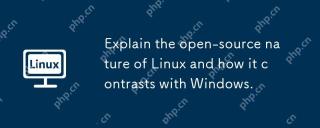 Explain the open-source nature of Linux and how it contrasts with Windows.Apr 28, 2025 am 12:03 AM
Explain the open-source nature of Linux and how it contrasts with Windows.Apr 28, 2025 am 12:03 AMThe open source nature of Linux makes it better than Windows in terms of community participation, performance, security, etc., but Windows is better in user-friendliness and software ecosystem. 1) Linux encourages community contribution and has a fast development speed; 2) Better performance in servers and embedded systems; 3) Open source nature makes it safer; 4) Windows user interface is friendly and the software ecosystem is extensive.
 Top 5 Linux Tools for Monitoring Disk I/O PerformanceApr 27, 2025 pm 04:45 PM
Top 5 Linux Tools for Monitoring Disk I/O PerformanceApr 27, 2025 pm 04:45 PMThis guide explores essential Linux tools for monitoring and troubleshooting disk I/O performance, a crucial metric impacting server speed and application responsiveness. Disk I/O performance directly affects how quickly data is read from and written
 4 Ways to Find Plugged USB Device Name in LinuxApr 27, 2025 pm 04:44 PM
4 Ways to Find Plugged USB Device Name in LinuxApr 27, 2025 pm 04:44 PMFor new Linux users, identifying connected devices is crucial, especially USB drives. This guide provides several command-line methods to determine a USB device's name, essential for tasks like formatting. While USB drives often auto-mount (e.g., /
 How to Fix 'No Space Left on Device” on Root (/) PartitionApr 27, 2025 pm 04:43 PM
How to Fix 'No Space Left on Device” on Root (/) PartitionApr 27, 2025 pm 04:43 PMOne of the most common problems with Linux systems, especially those with limited disk space, is the exhaustion of root partition (/) space. When this problem occurs, you may encounter the following error: No space left on device Don’t panic! This just means that your root directory (/partition) is full, which is a common problem, especially on systems with limited disk space or servers running 24/7. When this happens, you may encounter the following problems: The package cannot be installed or upgraded. System startup failed. The service cannot be started. Unable to write to logs or temporary files. This article walks you through practical steps to identify problems, clean up space safely, and prevent them from happening again. These instructions are suitable for beginners
 Top 16 Notepad Replacements for Linux in 2025Apr 27, 2025 pm 04:42 PM
Top 16 Notepad Replacements for Linux in 2025Apr 27, 2025 pm 04:42 PMThis article explores top-notch Notepad alternatives for Linux users. Notepad , while excellent on Windows, lacks a Linux version. This guide offers a diverse range of options to suit various needs and preferences. Top Notepad Alternatives for
 How to Create and Run New Service Units in SystemdApr 27, 2025 pm 04:41 PM
How to Create and Run New Service Units in SystemdApr 27, 2025 pm 04:41 PMSeveral days ago, I encountered a 32-bit CentOS 8 distribution and decided to test it on an older 32-bit system. Post-boot, I discovered a network connectivity issue; the connection would drop, requiring manual restoration after each reboot. This pr
 How to Check for Bad Sectors on a Hard Disk in LinuxApr 27, 2025 pm 04:40 PM
How to Check for Bad Sectors on a Hard Disk in LinuxApr 27, 2025 pm 04:40 PMLet's clarify what constitutes a bad sector or bad block: it's a portion of a hard drive or flash memory that's become unreadable or unwritable, typically due to physical damage to the disk surface or malfunctioning flash memory transistors. Accumul
 How to Force cp Command to Overwrite Files Without PromptApr 27, 2025 pm 04:39 PM
How to Force cp Command to Overwrite Files Without PromptApr 27, 2025 pm 04:39 PMThe cp command, short for "copy," is a fundamental tool in Linux and other Unix-like systems for duplicating files and directories. While efficient for local file transfers, for network-based copies, scp (secure copy) is preferred due to i


Hot AI Tools

Undresser.AI Undress
AI-powered app for creating realistic nude photos

AI Clothes Remover
Online AI tool for removing clothes from photos.

Undress AI Tool
Undress images for free

Clothoff.io
AI clothes remover

Video Face Swap
Swap faces in any video effortlessly with our completely free AI face swap tool!

Hot Article

Hot Tools

MantisBT
Mantis is an easy-to-deploy web-based defect tracking tool designed to aid in product defect tracking. It requires PHP, MySQL and a web server. Check out our demo and hosting services.

Atom editor mac version download
The most popular open source editor

VSCode Windows 64-bit Download
A free and powerful IDE editor launched by Microsoft

Notepad++7.3.1
Easy-to-use and free code editor

EditPlus Chinese cracked version
Small size, syntax highlighting, does not support code prompt function





