Home >System Tutorial >Windows Series >Solution to gray folder in win7
Solution to gray folder in win7
- WBOYWBOYWBOYWBOYWBOYWBOYWBOYWBOYWBOYWBOYWBOYWBOYWBforward
- 2024-01-07 08:46:081301browse
We can change the folder attributes at will in the win7 system. At this time, we may encounter a situation where the folder is gray and cannot be changed. When encountering this problem, we can give the user relevant permissions to solve it. Let’s take a look below.
What to do if the win7 folder is gray
1. First find our windows folder, right-click it, select it and click "Properties"
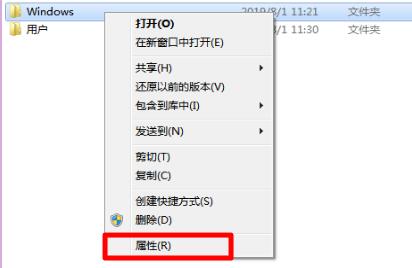
2. Then click the "Security" tab above, and then click "Advanced"
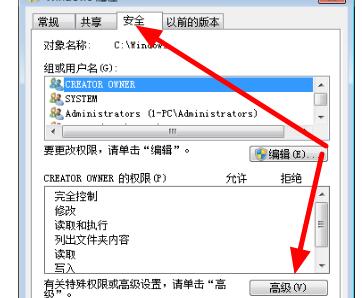
3. Select "Owner" in Windows Advanced Security Settings, and click below "Edit"
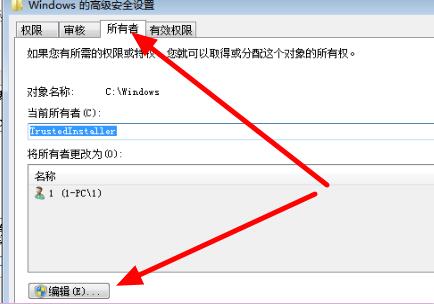
4. Then select the admin user, check "Replace owners of subcontainers and objects" and click "OK"
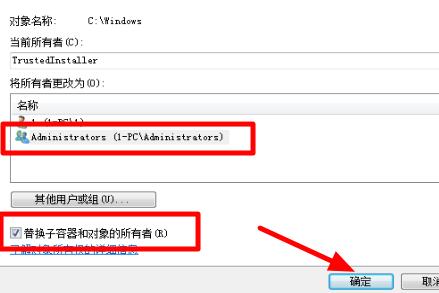
5. After the settings are completed, return to the Windows Security Properties panel and select "Edit"
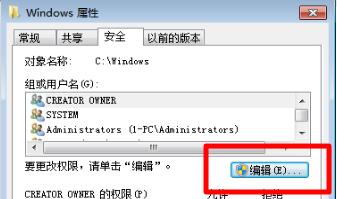
6. Finally, select the admin user and check all permissions below That's it.
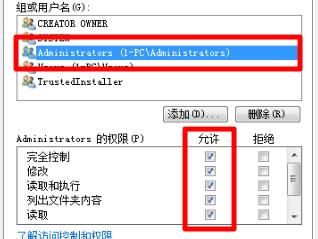
The above is the detailed content of Solution to gray folder in win7. For more information, please follow other related articles on the PHP Chinese website!

