 Computer Tutorials
Computer Tutorials Troubleshooting
Troubleshooting Solution to the problem that the solid state drive cannot be found when installing win11
Solution to the problem that the solid state drive cannot be found when installing win11After we install the win11 system, we may have the problem of not being able to find the original solid state drive. This is most likely due to the system resetting but not rescanning the hard drive, so we only need to rescan it.
Solution to the problem that the solid state drive cannot be found when installing win11
1. First, right-click on the computer icon and open the "Manage" option.

2. Then, click to enter the "Disk Management" option page in the left column.

3. Check the page to see if there is a solid-state drive at the top. If so, right-click and select the "Change Drive Letter and Path" option.

4. Then, click the "Add" button in the lower left corner of the page.

5. Then click the "Browse" button and add the drive letter in the pop-up page.

Method 2:
1. If not, "unknown" is displayed at the bottom of the page, right-click and select the "Initialize Disk" option.

2. Then, we click to select the "GPT" option and press the Confirm button.

3. After the initialization is completed, right-click the hard disk and select the "New Simple Volume" option.

4. Finally, keep all unset options at their default settings, and just create a new disk!

The above is the detailed content of Solution to the problem that the solid state drive cannot be found when installing win11. For more information, please follow other related articles on the PHP Chinese website!
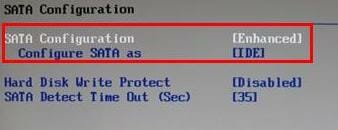 修复 Windows 11 无法识别 PC 上的 NVMe SSDMay 18, 2023 am 11:38 AM
修复 Windows 11 无法识别 PC 上的 NVMe SSDMay 18, 2023 am 11:38 AMWindows11的发布非常坎坷。于2021年10月推出,用户报告了他们遇到的几种类型的问题,例如Windows11无法识别NVMeSSD、功能损坏、兼容性问题等。总而言之,微软长期以来非常不稳定和不发达的版本。虽然微软正在努力工作并且一直在缓慢地发布更新来解决这些问题,但Windows11中存在的问题数量是压倒性的。在这里,我们尝试帮助解决可能会破坏您使用最新Windows版本Windows11体验的问题。继续阅读以了解有关如何让您的PC检测到NVMeSSD
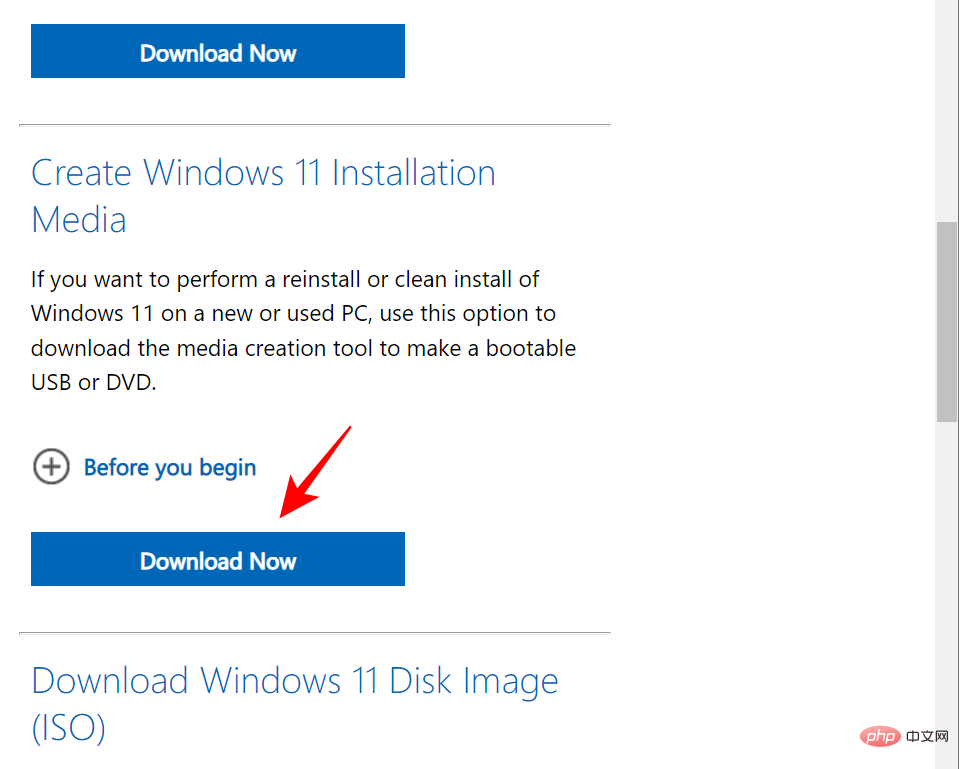 如何使 SSD 成为 Windows 11 中的主驱动器May 15, 2023 pm 10:52 PM
如何使 SSD 成为 Windows 11 中的主驱动器May 15, 2023 pm 10:52 PM为什么让SSD成为Windows11中的主驱动器?优点说明HDD和SSD之间的区别不是程度的问题,而是种类的问题。HDD有很多运动部件——主轴、旋转磁盘、读/写臂等——损坏其中任何一个都可能导致磁盘失效。因此,耐用性并不是HDD的强项。它们也无法与SSD提供的速度相提并论。HDD使用机械组件,而SSD使用闪存来保存和访问数据。由于没有移动部件,它们坚固耐用,不易因坠落而损坏,同时也使它们速度更快、更省电。在大多数情况下,SSD的使用寿命也将比其传统同类产品更长。如果您经常向SSD引入新文件,SS
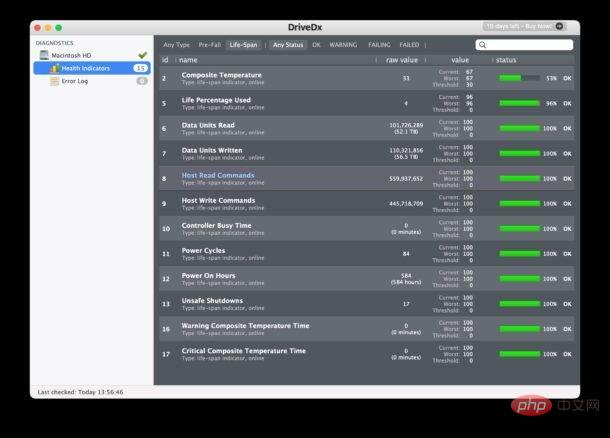 使用 DriveDX 检查 Mac SSD 的健康状况Apr 16, 2023 pm 10:28 PM
使用 DriveDX 检查 Mac SSD 的健康状况Apr 16, 2023 pm 10:28 PM了解磁盘的健康状况很重要,原因有很多,但现在大多数现代Mac都将SSD驱动器焊接到逻辑板上,这意味着如果SSD出现故障,则必须更换整个逻辑板-比简单地更换驱动器更昂贵的维修。通过检查SSD的健康状态,您可以提前解决问题、备份数据,并至少在没有灾难性情况的情况下考虑您的修复选项。从开发商BinaryFruit获取DriveDXDriveDX提供免费试用,可让您查看SSD当前的健康状况。如果您想在两周试用期后继续使用DriveDX,您可以付费。打开DriveDX,您将获得驱
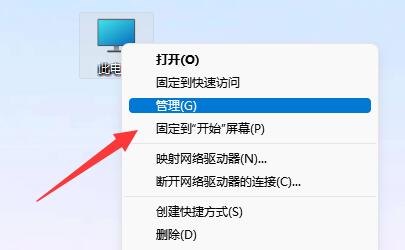 安装win11找不到固态硬盘解决方法Jan 06, 2024 pm 09:02 PM
安装win11找不到固态硬盘解决方法Jan 06, 2024 pm 09:02 PM我们在安装win11系统后,可能会出现找不到原本固态硬盘的问题,这大概率是由于系统重置但是没有重新扫描硬盘,所以我们只要重新扫描一下即可。安装win11找不到固态硬盘解决方法1、首先,右键点击此电脑图标,打开“管理”选项。2、然后,点击进入左边栏“磁盘管理”选项页面。3、再该页面查看上方是否有固态硬盘,若有,右键点击选择“更改驱动器号和路径”选项。4、然后,再点击该页面的左下角“添加”按钮。5、接着点击“浏览”按钮并在弹出来的页面中添加驱动器号即可。方法二:1、若无,该页面的下面显示“unkno
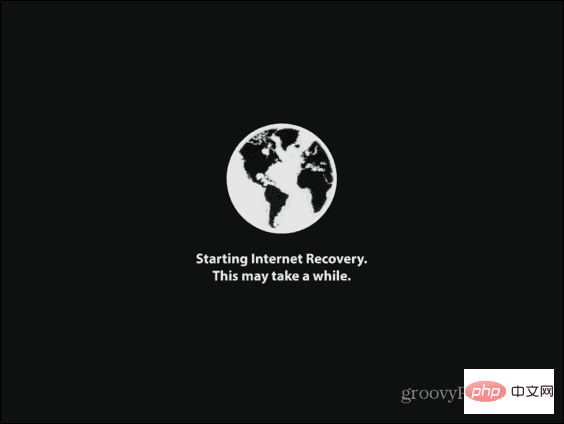 如何在新的 SSD 上安装 macOSApr 13, 2023 pm 04:01 PM
如何在新的 SSD 上安装 macOSApr 13, 2023 pm 04:01 PM如何使用 macOS Recovery 在新的 SSD 上安装 macOS在 2009 年之后生产的任何 Mac 上,都有一个内置的恢复系统。这允许您将 Mac 启动到恢复模式。在此模式下,您可以修复内部磁盘、从 Time Machine 备份恢复文件、获取在线帮助或重新安装 macOS。您必须能够连接到互联网才能使用这些工具。您可以使用 macOS 安装工具在计算机中安装的新 SSD 上安装 macOS。要使用 Internet Recovery 在 SSD 上安装 macOS:按照制造商针对
 iFixit 拆解显示 Mac Studio 的内部存储可更换但不可升级Apr 19, 2023 pm 02:28 PM
iFixit 拆解显示 Mac Studio 的内部存储可更换但不可升级Apr 19, 2023 pm 02:28 PM上周MacStudio上市后,我们看到一些拆解展示了机器内部的所有东西。尽管MacStudio有免费的存储插槽已经很明显,但用户是否可以自行升级尚不清楚。现在iFixit已经能够确认MacStudio的内部存储虽然是可更换的,但不可升级。与MacPro类似,MacStudio内部有两个相对容易访问的SSD端口。不幸的是,这并不意味着用户可以购买特定配置的MacStudio,然后添加具有更多存储空间的新SSD。经iFixit测试,MacStudio无法识别出不同
 如何升级 Surface Laptop 5 中的存储/硬盘Apr 13, 2023 pm 08:22 PM
如何升级 Surface Laptop 5 中的存储/硬盘Apr 13, 2023 pm 08:22 PM第 1 步:备份您的数据要开始更换过程,您需要准备 Surface Laptop 5。最重要的是备份所有数据。我们建议使用 OneDrive 之类的服务或使用外部 SSD 或硬盘驱动器之类的离线解决方案。您将安装新的 SSD 和干净的 Windows 版本。该过程完成后,您可以将这些文件复制并恢复回 Surface Laptop 5。如果您正在寻找用于备份的外部存储,三星 T5
 加装固态硬盘需要重新装系统吗Nov 07, 2022 am 10:39 AM
加装固态硬盘需要重新装系统吗Nov 07, 2022 am 10:39 AM加装固态硬盘不一定要重新装系统;如果添加的硬盘,只是用来扩展存储容量,那么就没有必要重装系统;如果添加的固态硬盘,是用来作为系统盘的,就必须重装系统。


Hot AI Tools

Undresser.AI Undress
AI-powered app for creating realistic nude photos

AI Clothes Remover
Online AI tool for removing clothes from photos.

Undress AI Tool
Undress images for free

Clothoff.io
AI clothes remover

AI Hentai Generator
Generate AI Hentai for free.

Hot Article

Hot Tools

SublimeText3 Mac version
God-level code editing software (SublimeText3)

SAP NetWeaver Server Adapter for Eclipse
Integrate Eclipse with SAP NetWeaver application server.

Atom editor mac version download
The most popular open source editor

mPDF
mPDF is a PHP library that can generate PDF files from UTF-8 encoded HTML. The original author, Ian Back, wrote mPDF to output PDF files "on the fly" from his website and handle different languages. It is slower than original scripts like HTML2FPDF and produces larger files when using Unicode fonts, but supports CSS styles etc. and has a lot of enhancements. Supports almost all languages, including RTL (Arabic and Hebrew) and CJK (Chinese, Japanese and Korean). Supports nested block-level elements (such as P, DIV),

SecLists
SecLists is the ultimate security tester's companion. It is a collection of various types of lists that are frequently used during security assessments, all in one place. SecLists helps make security testing more efficient and productive by conveniently providing all the lists a security tester might need. List types include usernames, passwords, URLs, fuzzing payloads, sensitive data patterns, web shells, and more. The tester can simply pull this repository onto a new test machine and he will have access to every type of list he needs.






