Home >System Tutorial >Windows Series >How to put my computer on the desktop in win10
How to put my computer on the desktop in win10
- WBOYWBOYWBOYWBOYWBOYWBOYWBOYWBOYWBOYWBOYWBOYWBOYWBforward
- 2024-01-06 20:16:351953browse
When we use win10, especially those who have just updated the system, we find that the previous version of "My Computer" on the desktop is missing. Regarding this problem, the editor believes that in the win10 operating system, "My Computer" Computer" was renamed to "This Computer". You can set the icons in the desktop personalization. Let’s take a look at how the editor did it for details.

How to put my computer on the desktop in win10
1. Turn on the computer, right-click on the desktop and enter "Personalize".
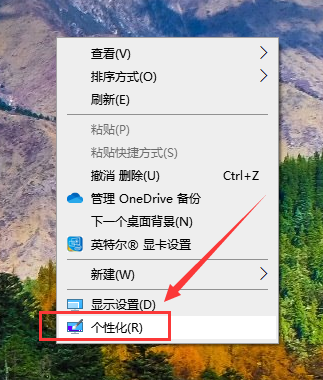
#2. Then find the "Desktop Icon Settings" option in the "Theme" interface.
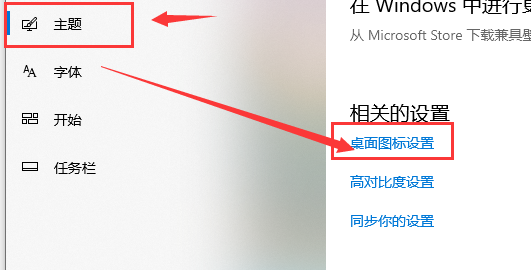
3. Then we click and check the "Computer" option, and the setting is successful.
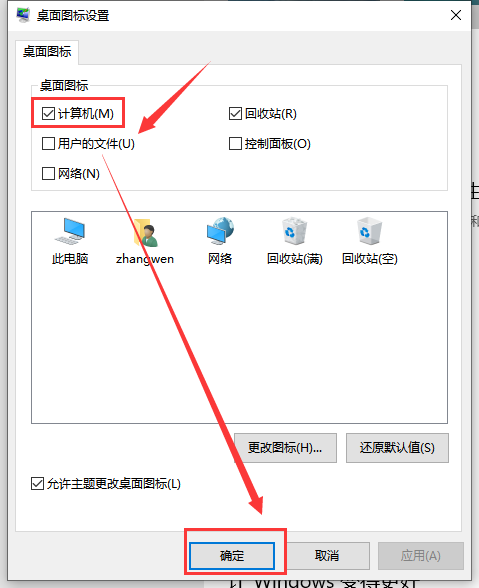
#Ps: The above method steps are applicable to most win10 system versions, but some computer configurations/versions may be different.
The above is the detailed content of How to put my computer on the desktop in win10. For more information, please follow other related articles on the PHP Chinese website!

