Home >System Tutorial >Windows Series >How to solve the silent problem of win10 computer
How to solve the silent problem of win10 computer
- WBOYWBOYWBOYWBOYWBOYWBOYWBOYWBOYWBOYWBOYWBOYWBOYWBforward
- 2024-01-05 22:47:321333browse
Although there are many humanized services and convenient settings during the use of win10 system, you will always encounter various problems during constant use. For example, you may encounter no sound from the computer during normal use. If it is an office computer, it is fine. If you are using the computer for entertainment and there is no sound, it is definitely a suffocating operation. Today, the editor has brought you a solution to the problem of no sound on the computer! Friends in need, come and download it.

Solution to the problem of no sound on win10 computer:
Operation steps:
1. Press the window R key on the keyboard to pop up Run the dialog box. Enter the services.msc command in the run dialog box, as shown in the following figure:
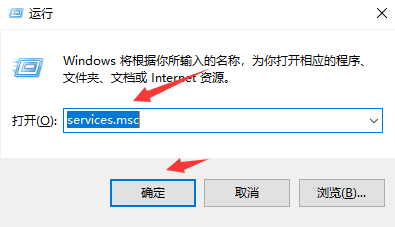
2. After entering the services.msc running command, the service dialog box pops up. In this dialog box, we find the window audio option. If this option is disabled, right-click and select Properties,
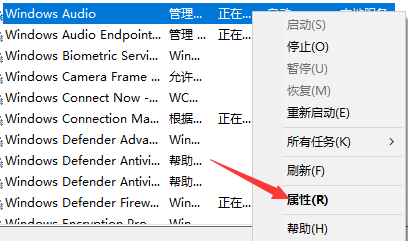
3. In the pop-up dialog box, we find General Options, click General Options to find the startup type option, and change Disabled to Automatic.
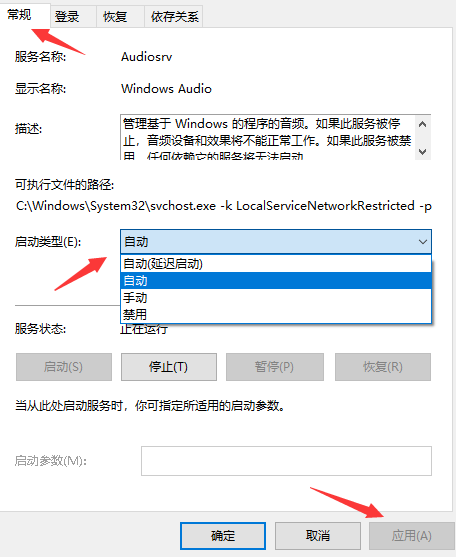
The above is the detailed content of How to solve the silent problem of win10 computer. For more information, please follow other related articles on the PHP Chinese website!

