Home >System Tutorial >Windows Series >Solution to the problem that the right mouse button cannot be opened in win11
Solution to the problem that the right mouse button cannot be opened in win11
- PHPzforward
- 2024-01-05 18:18:411952browse
Many users like to use the right button of the mouse to open the right-click menu and edit files. They can also use the right-click method to create new content or refresh the blank space. However, some friends reported that the right-click menu of win11 cannot be opened, and they don’t know what to do. Let’s follow the editor to find out the solution.
What to do if win11 cannot be opened with the right mouse button
1. First, open the system "Settings" through the start menu
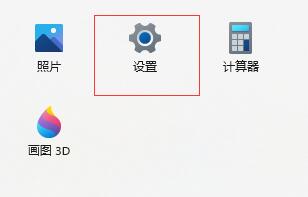
2 , open and scroll the screen to find "About" below
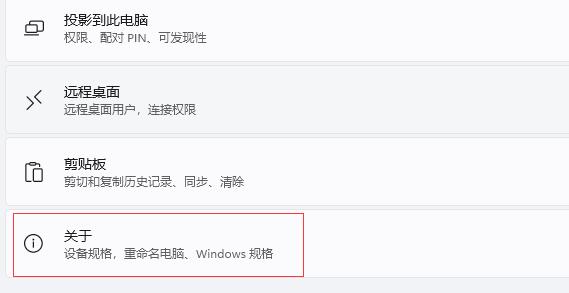
3. Select "Advanced System Settings" in "Related Links" under device specifications
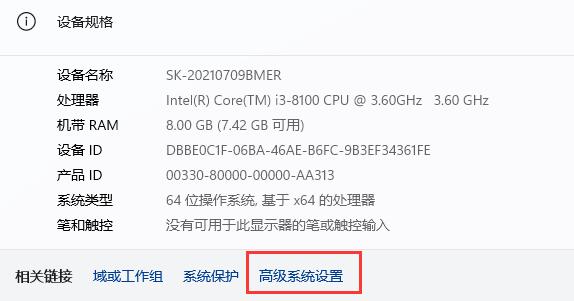
4. Then click the performance "Settings" at the icon location
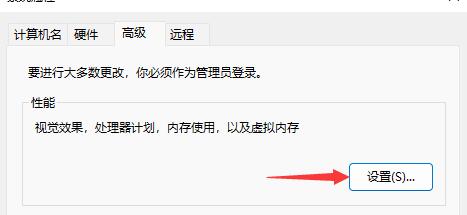
5. After opening, check "Adjust for best performance" and click "OK" below.

The above is the detailed content of Solution to the problem that the right mouse button cannot be opened in win11. For more information, please follow other related articles on the PHP Chinese website!
Related articles
See more- Solution to blue screen 0x0000007b in w7 computer
- Reasons and solutions for Java installation failure
- Solution to the problem that the computer can connect to the mobile hotspot but not to WiFi
- Reasons and solutions for the exclamation mark in the 9462 network card driver
- Solution to why word text cannot be deleted

