Home >System Tutorial >Windows Series >How to deal with the problem of pressing W on the Win10 keyboard to pop up the workspace?
How to deal with the problem of pressing W on the Win10 keyboard to pop up the workspace?
- WBOYWBOYWBOYWBOYWBOYWBOYWBOYWBOYWBOYWBOYWBOYWBOYWBforward
- 2024-01-05 17:29:441747browse
In the process of using Windows 10, sometimes pressing the W key will pop up the INK workspace, resulting in frequent misoperations. So how to close the Windows INK workspace? Let’s take a look at the specific solutions below.

Win10 keyboard press w to pop up the workspace solution
1. Right-click the start button in the lower left corner of the Windows 10 desktop, and in the pop-up Click the "Run" menu item in the menu.
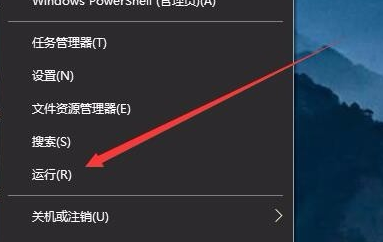
2. In the open run window, enter the command regedit, and then click the OK button to run the command.
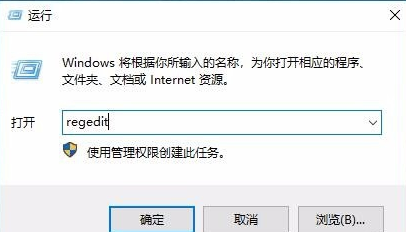
3. Locate the HKEY_LOCAL_MACHINE\SOFTWARE\Policies\Microsoft registry key in the opened registry editor window.
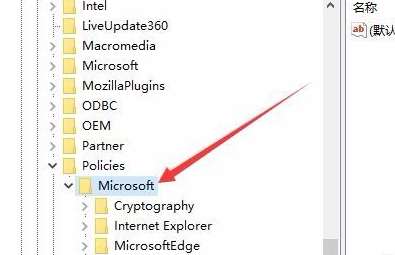
4. Right-click the Microsoft registry key and click the "New/Key" menu item in the pop-up menu.
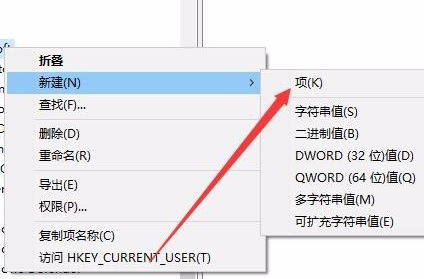
5. Rename the newly created entry to WindowsINKWorkSpace
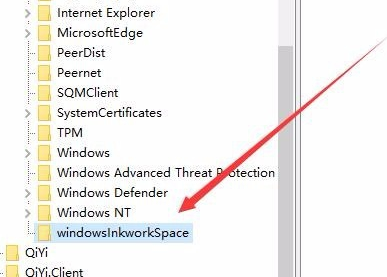
6. Then click on the newly created registry item, right-click the blank space on the right, and click the "New/Dword (32-bit) Value" menu item in the pop-up menu.
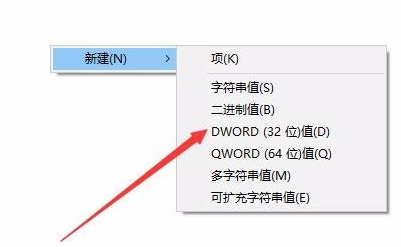
7. Rename the new registry key just created to AllowWindowsInkWorkspace, right-click the key and click the "Modify" menu item in the pop-up menu.
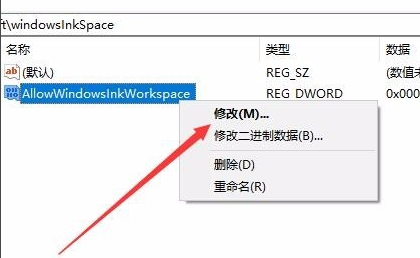
8. In the pop-up editing window, change the numerical data to 0, and finally click the OK button.
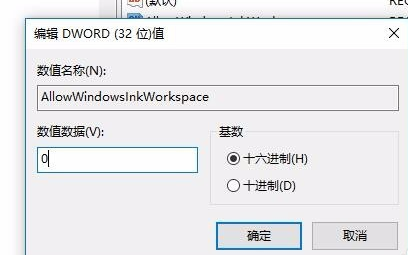
9. After restarting the computer, you can find that the Windows INK workspace menu has become gray, so that the INK workspace will not pop up due to misoperation.
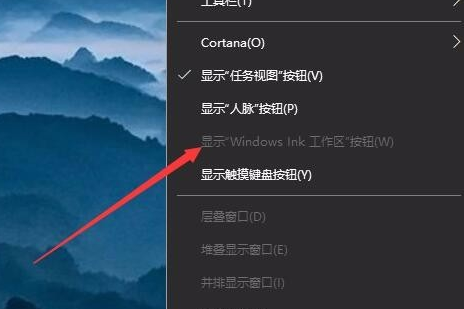
The above is the detailed content of How to deal with the problem of pressing W on the Win10 keyboard to pop up the workspace?. For more information, please follow other related articles on the PHP Chinese website!
Related articles
See more- Win10 computer keeps spinning when booting
- How to solve the keyboard ctrl key lockup
- How to connect to wifi in windows7
- What should I do if the num light is on and the numbers on the small keyboard cannot be typed?
- Brand new experience: GNOME 45 desktop environment introduces animated workspace indicator!

