Solutions for failed device driver installation: 1. Check the compatibility of the device and operating system; 2. Restart the computer; 3. Manually download and install the driver; 4. Use Device Manager; 5. Uninstall and reinstall the driver; 6. Contact technical support. Detailed introduction: 1. Check the compatibility of the device and the operating system to ensure that the device used is compatible with the operating system. You can check the device's documentation or the manufacturer's website to learn about the operating system version supported by the device; 2. Restart the computer and restart The computer can troubleshoot some installation issues and more.

Failure to successfully install a device driver is usually due to compatibility issues between the device and the operating system, or an error occurred during the installation process. Here are some suggestions to solve this problem:
1. Check the compatibility of the device and operating system: Make sure the device you are using is compatible with your operating system. You can check your device's documentation or manufacturer's website to find out which operating system versions your device supports. If it's not compatible, you may need to download and install the appropriate driver version, or use a different device.
2. Restart the computer: Sometimes, restarting the computer can solve some installation problems. After a reboot, the operating system may redetect the device and attempt to install the driver automatically.
3. Manually download and install the driver: If the automatic installation fails, you can try to manually download and install the driver. You can visit the device manufacturer's website to find drivers for your device and operating system and download the installer. During the installation process, make sure to follow the instructions and be careful not to run multiple installers at the same time.
4. Use the Device Manager: In the Windows operating system, you can open the Device Manager and check whether there are any devices with yellow warning or error signs in the device list. If so, right-click the device, select Update Driver, and then select Automatically search for updated drivers. The system will automatically search for and install the latest drivers.
5. Uninstall and reinstall the driver: If none of the above methods work, you can try to uninstall and reinstall the driver. In Device Manager, right-click the device, select Uninstall Device, and then restart your computer. After restarting, the system will automatically detect and reinstall the driver.
6. Contact technical support: If none of the above methods can solve the problem, you can contact the device manufacturer's technical support department for help. They can provide more specific advice and solutions to help you troubleshoot driver installation issues.
Please note that when trying to resolve an issue where device drivers are not successfully installed, be careful not to download and install drivers from untrusted sources. These drivers may be malicious or contain viruses. Make sure you only download and install drivers from trustworthy sources, and take care to keep your computer and personal data safe.
Also, if you are on a corporate network or a restricted environment (such as a school or library), you may need administrator privileges to install the device driver. In this case, you will need to contact your network administrator or responsible person to obtain appropriate permissions and guidance.
In summary, failure to successfully install device drivers is a common problem, but there are many solutions that can help you solve it. One or a combination of methods such as checking compatibility, restarting your computer, manually downloading and installing, using Device Manager, uninstalling and reinstalling, and contacting technical support should help you successfully install the device driver.
The above is the detailed content of Failed to install device driver successfully. For more information, please follow other related articles on the PHP Chinese website!
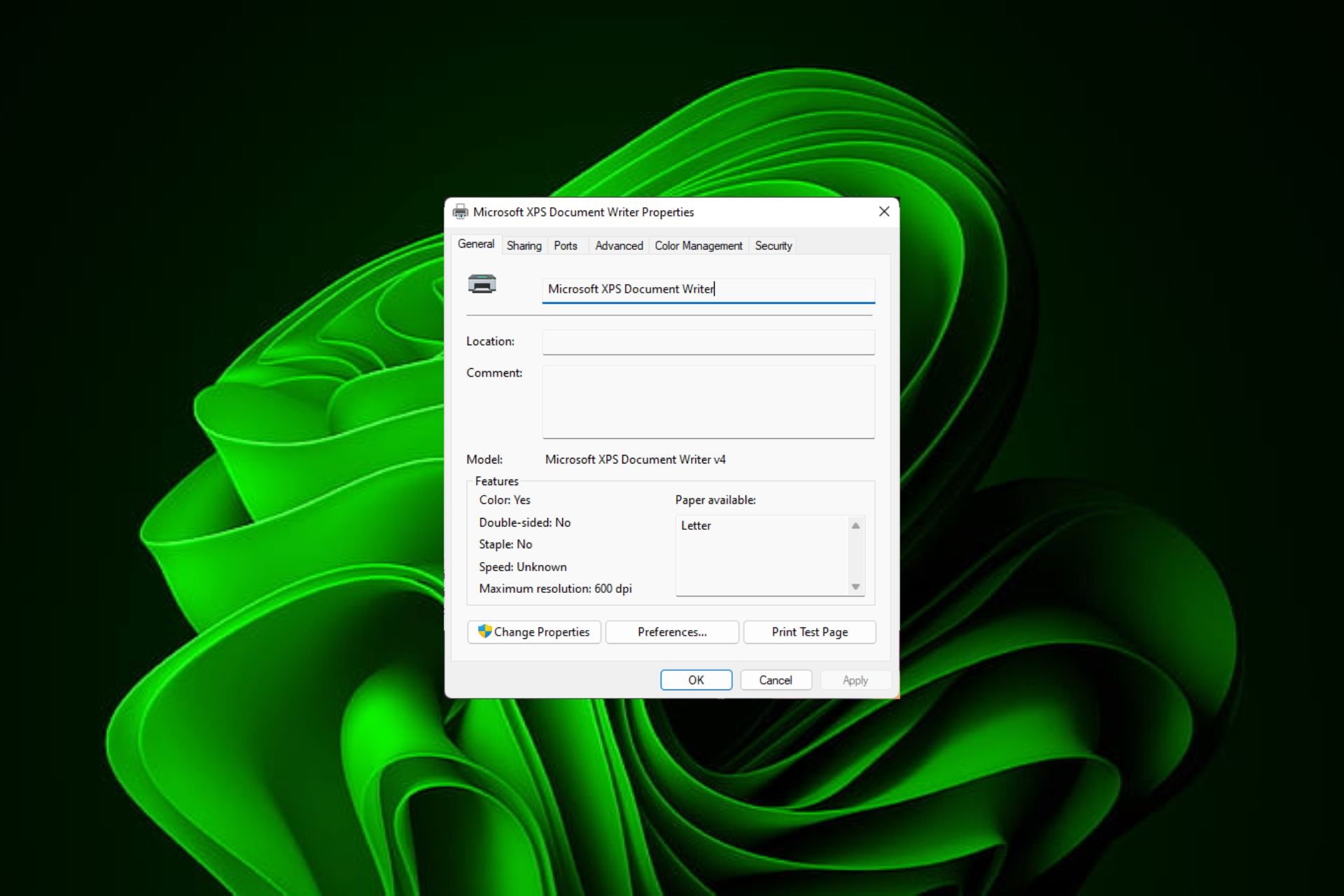 在 Windows 11上快速重命名打印机的 4 种方法Sep 11, 2023 pm 03:26 PM
在 Windows 11上快速重命名打印机的 4 种方法Sep 11, 2023 pm 03:26 PM如果您的办公室里有很多打印机,打印机列表可能会很长,并且使完成工作变得乏味。更重要的是,多台打印机通常意味着名称相似,这可能会有点令人困惑。您想要的最后一件事是滚动浏览无穷无尽的列表,但最终仍然将打印作业发送到错误的打印机。幸运的是,您可以通过一个简单的重命名技巧来解决所有这些问题,我们将在下面向您展示。如何在Windows11中重命名我的打印机?1.使用“设置”应用点击键并单击设置。Windows单击蓝牙和设备,然后选择打印机和扫描仪。选择要重命名的打印机。单击打印机属性。导航到常规选项卡,键
 修复在 Windows 10/11 中设备禁用(错误代码 22)的方法Aug 04, 2023 pm 03:17 PM
修复在 Windows 10/11 中设备禁用(错误代码 22)的方法Aug 04, 2023 pm 03:17 PM设备管理器中的“此设备已禁用”代码22错误是否阻止您在PC上使用新设备或旧设备?不用担心,因为我们在这里帮助您解决此问题。代码22错误意味着设备已被手动禁用,有时重新启用它无济于事。无论原因是什么,这里有10种方法可以修复Windows22/PC上的“此设备已禁用”代码10错误并使该硬件再次工作。1.拔下并重新插入新硬件您插入PC的新硬件可能会在快速卸下并重新安装后重新开始工作。因此,如果它是通过USB插入的设备,请继续拔下它。然后,等待几秒钟,然后重新插入。现在,检查设备是否显示在设备管理器中
 如何修复Windows 10和11中的错误DXGI_ERROR_DEVICE_HUNGOct 26, 2023 pm 11:13 PM
如何修复Windows 10和11中的错误DXGI_ERROR_DEVICE_HUNGOct 26, 2023 pm 11:13 PM由于技术错误,无法播放此视频。(错误代码:102006)我们将通过简单的步骤来修复此错误,并分享防止其再次发生的提示。我们的目标是帮助您快速解决此问题,并恢复到平稳运行的计算机。什么是0x887A0006DXGI_ERROR_DEVICE_HUNG?DXGI(DirectXGraphicsInfrastructure)是Windows的一部分,可帮助处理游戏和视频等图形内容。当Windows10和11上的图形驱动程序出现问题时,通常会弹出dxgi_error_device_hung错误,尤其是在
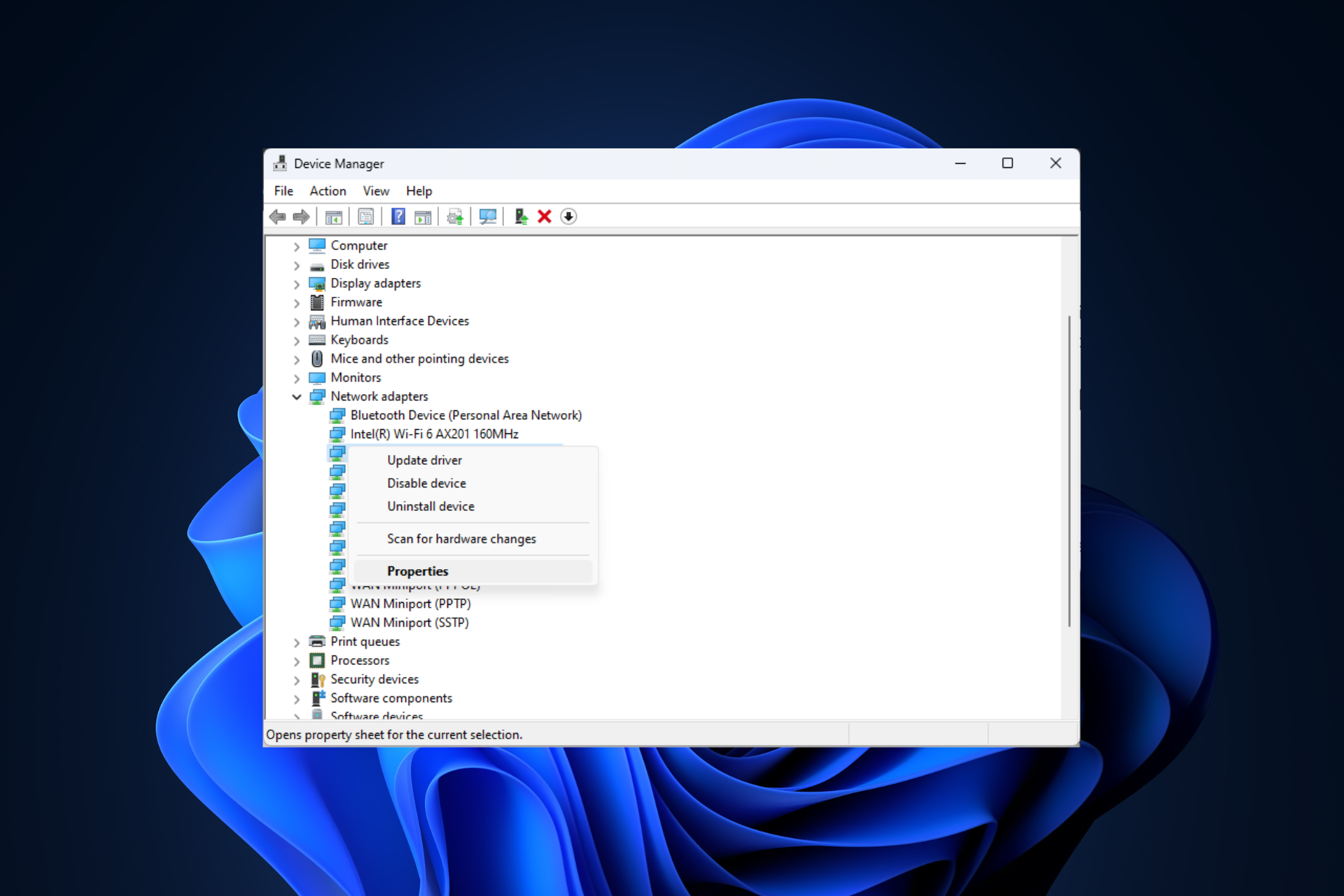 修复问题:在 Windows 11 安全模式下无法访问互联网的网络连接问题Sep 23, 2023 pm 01:13 PM
修复问题:在 Windows 11 安全模式下无法访问互联网的网络连接问题Sep 23, 2023 pm 01:13 PM在具有网络连接的安全模式下,Windows11计算机上没有互联网连接可能会令人沮丧,尤其是在诊断和排除系统问题时。在本指南中,我们将讨论问题的潜在原因,并列出有效的解决方案,以确保您在安全模式下可以访问互联网。为什么在带网络连接的安全模式下没有互联网?网络适配器不兼容或未正确加载。第三方防火墙、安全软件或防病毒软件可能会干扰安全模式下的网络连接。网络服务未运行。恶意软件感染如果互联网无法在Windows11的安全模式下使用网络,我该怎么办?在执行高级故障排除步骤之前,应考虑执行以下检查:请确保使
 如何在Windows 11上重新启用蜂窝选项Sep 18, 2023 am 10:29 AM
如何在Windows 11上重新启用蜂窝选项Sep 18, 2023 am 10:29 AM笔记本电脑的蜂窝功能通常工作正常,用户可以插入SIM卡或使用eSIM。但最近,一些人报告说Windows11中缺少蜂窝选项。无论他们是重新启动PC还是拔下并重新插入SIM卡,Windows11中都不会显示蜂窝选项。请记住,一些Windows10用户也面临着同样的问题。为什么我的手机网络设置没有显示在Windows11上?过时、不兼容、损坏或有问题的驱动程序蜂窝数据网络运营商面临问题网络适配器已禁用eSIM配置文件不起作用或损坏如何在Windows11上再次启用丢失的蜂窝选项?在我们开始使用稍微复
 解决win11关机后外设仍然亮的问题Dec 26, 2023 pm 10:37 PM
解决win11关机后外设仍然亮的问题Dec 26, 2023 pm 10:37 PM有时候我们关机要睡觉了,结果win11关机后外设还亮着灯,非常影响体验,这其实是由于关机后usb接口还在供电导致的,我们只要进入bios设置禁用它就可以了。win11关机后外设还亮:1、首先我们重启电脑,在品牌logo跳出时按下“DEL”进入bios设置。(不同电脑进入bios的方法不一定一样,可以查一下说明书)2、进入后,我们先将语言改到中文,方便操作。3、接着我们进入“高级”设置,打开“高级电源管理”4、然后在其中找到“ErP支持”5、随后将它改为“开启(S4+S5)”6、最后按下键盘“F1
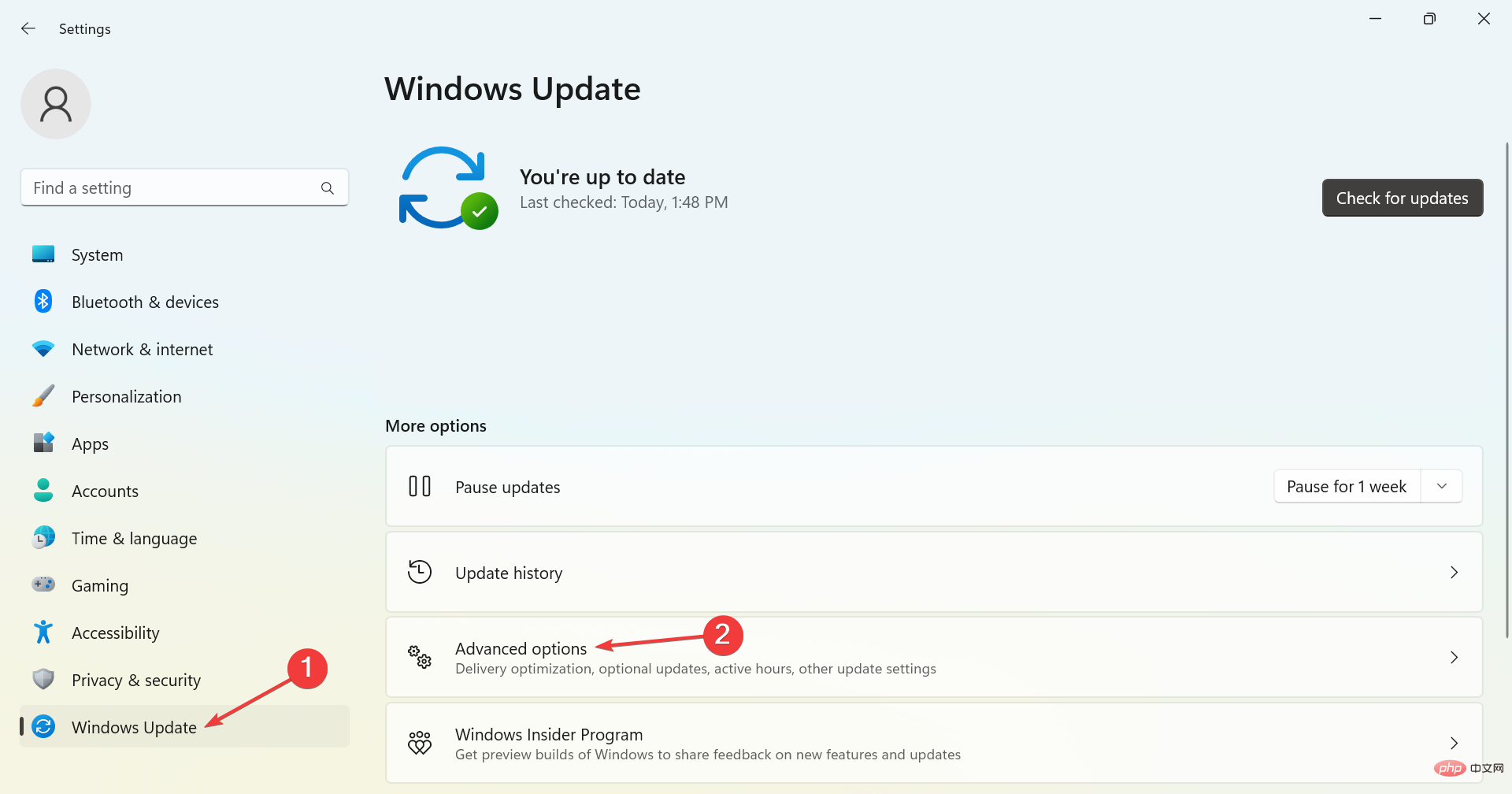 适用于 Windows 2303 的 PL11 驱动程序:如何下载和安装May 12, 2023 pm 02:19 PM
适用于 Windows 2303 的 PL11 驱动程序:如何下载和安装May 12, 2023 pm 02:19 PM多产的PL2303电缆允许您将串行设备连接到计算机上的USB端口。但是,一些用户报告说,在Windows2303中没有PL11驱动程序时遇到了问题。那么,什么是PL2303USB到串行驱动程序?与任何其他驱动程序一样,它的工作是在操作系统和设备之间建立连接,在本例中是PL2303适配器。如果没有驱动程序,设备将无法识别,因此无法正常工作。在大多数情况下,Windows11应自动安装电缆驱动程序,但有时您必须手动继续下载PL2303驱动程序Windows1164位。什么是PL23
 如何在 Windows 2303 上更新 PL11 驱动程序Jul 16, 2023 pm 12:33 PM
如何在 Windows 2303 上更新 PL11 驱动程序Jul 16, 2023 pm 12:33 PMPL2303驱动程序通常用于USB到串行通信,允许适配器和电缆等设备连接到Windows计算机上的串行端口。如果您使用的是Windows11并且需要更新PL2303驱动程序,本指南将引导您完成整个过程。如何在Windows2303上更新PL11驱动程序?在Windows2303上更新PL11驱动程序之前,请务必确保您具有以下先决条件:必须有活跃和稳定的互联网连接。确保您的Windows是最新的。确保您的PL2303设备处于良好的工作状态并正确连接到Windows操作系统。确保您使用具有管理权限的


Hot AI Tools

Undresser.AI Undress
AI-powered app for creating realistic nude photos

AI Clothes Remover
Online AI tool for removing clothes from photos.

Undress AI Tool
Undress images for free

Clothoff.io
AI clothes remover

AI Hentai Generator
Generate AI Hentai for free.

Hot Article

Hot Tools

DVWA
Damn Vulnerable Web App (DVWA) is a PHP/MySQL web application that is very vulnerable. Its main goals are to be an aid for security professionals to test their skills and tools in a legal environment, to help web developers better understand the process of securing web applications, and to help teachers/students teach/learn in a classroom environment Web application security. The goal of DVWA is to practice some of the most common web vulnerabilities through a simple and straightforward interface, with varying degrees of difficulty. Please note that this software

EditPlus Chinese cracked version
Small size, syntax highlighting, does not support code prompt function

Dreamweaver CS6
Visual web development tools

SublimeText3 Chinese version
Chinese version, very easy to use

MantisBT
Mantis is an easy-to-deploy web-based defect tracking tool designed to aid in product defect tracking. It requires PHP, MySQL and a web server. Check out our demo and hosting services.






