Home >System Tutorial >Windows Series >How to boot into Safe Mode to troubleshoot Win11 installation issues
How to boot into Safe Mode to troubleshoot Win11 installation issues
- WBOYWBOYWBOYWBOYWBOYWBOYWBOYWBOYWBOYWBOYWBOYWBOYWBforward
- 2024-01-05 15:49:421325browse
When installing the win11 system, there is a hard condition that the safe mode must be turned on. This prevents many people from installing it because few people know how to turn on the safe mode of the computer. In fact, we only need to find it in the bios settings. Related options are available, but different computers operate differently, so let’s take a look at them together.
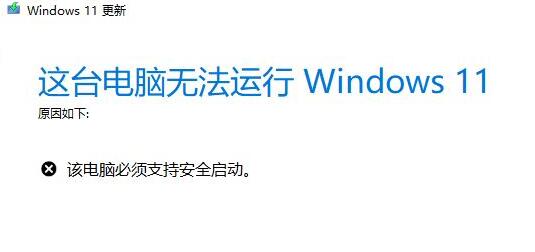
What to do if you are prompted to turn on safe mode when installing win11
1. ASUS motherboard
1. First use "F8" to enter the bios settings. Then press "F7" to open advanced settings.
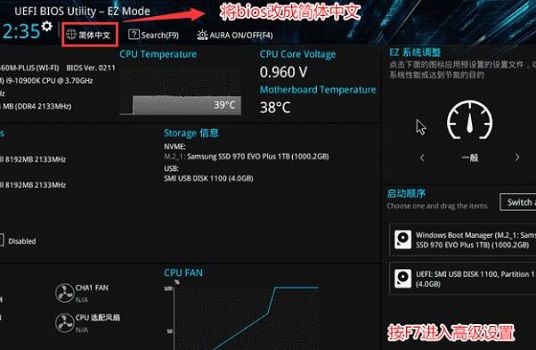
2. Then enter the "Secure Boot Menu" and then "Key Management"
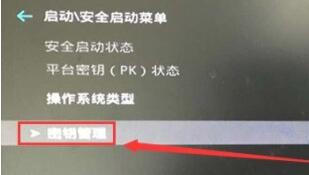
3. Then Just select "Install default secure boot key" and deng.
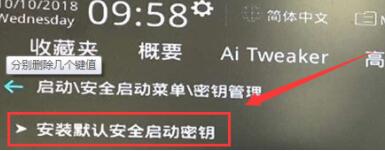
2. Lenovo computers
1. For old Lenovo computers, first restart and then press "F2" to enter the bios settings and enter the "security" tab .
2. Then find "secure boot" and press Enter to change the option on the right side of it to "Enabled".
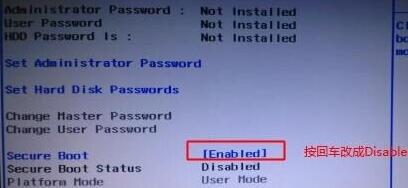
3. For new Lenovo computers, you can also press "F2" to enter the bios, then click "Security Menu" on the left, and then select "Safe Boot" on the right. Change "Off" to "On".

3. Dell Computer
1. First, we turn on the computer, and then use the keyboard "F2" to enter the BIOS settings.
2. Then find the "BOOT" option in the left column and change secure Boot to "enabled".
3. Finally, press "F10" to save. If there is a pop-up window, select "Yes".
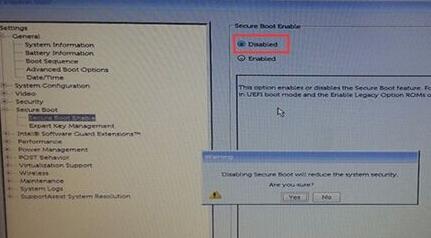
4. Skip detection
1. If you are too lazy to turn on secure boot, you can also skip the win11 system detection.
2. However, to skip system detection, you need to download the mirror system from this site first.
3. Then click the link on the right to view the installation tutorial.
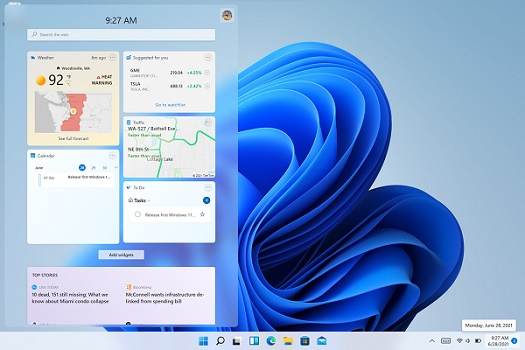
The above is the detailed content of How to boot into Safe Mode to troubleshoot Win11 installation issues. For more information, please follow other related articles on the PHP Chinese website!

