The general steps for setting up a gateway are: 1. First determine the IP address and subnet mask of the device to be set; 2. Open the network settings or network configuration page of the device; 3. On the network settings or network configuration page , find the gateway setting option; 4. Enter the IP address of the gateway to be set; 5. Save the settings and restart the device.

#Setting up a gateway is a critical step in configuring a network connection on your computer or network device. A gateway is a transit device that connects a local network to other networks or the Internet. The following are the general steps for setting up a gateway:
First determine the IP address and subnet mask of the device you want to set up. This is usually done on the Network Settings or Network Configuration page.
Open the device's network settings or network configuration page. This may require accessing the device's management interface in a browser by entering the device's IP address. You can consult your device's user manual or contact the manufacturer for detailed instructions.
On the Network Settings or Network Configuration page, find the Gateway Settings option. Typically, this is a field that you fill in with the gateway's IP address.
Enter the IP address of the gateway you want to set. The gateway's IP address is usually the IP address of your router or network device. If you are not sure of the gateway's IP address, you can view the current computer's gateway information by running the "ipconfig" (Windows) or "ifconfig" (Linux/Mac) command at the command prompt.
Save the settings and restart the device.
Please note that specific setup steps may vary depending on your device and operating system. Be sure to refer to your device's documentation or contact the manufacturer for accurate setup instructions.
The above is the detailed content of How to set up the gateway. For more information, please follow other related articles on the PHP Chinese website!
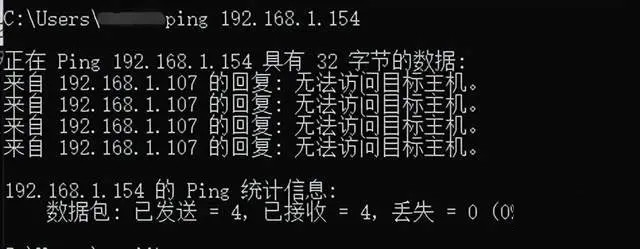 网关Ping不通怎么回事?Ping不通什么原因?Mar 13, 2024 pm 03:40 PM
网关Ping不通怎么回事?Ping不通什么原因?Mar 13, 2024 pm 03:40 PM网络ping不通,是什么回事?其实这是个非常常见的问题了,主要分为两种情况,同网段ping不通和不同网段ping不通,下面就来看看详细内容吧。 同网段ping不通的原因ping命令无法连接的情况通常有两种:一是在同一网段内无法ping通的IP地址,另一种是在不同网段内无法ping通的IP地址。这两种情况具有不同的解决方法。首先,我们来讨论在同一网段内ping不通的情况。 一、同网段ping不通,结果是“无法访问目标主机” 目的ip和源ip是同一网段的,ping的结果是&l
 网关和路由器哪个网速快Jun 19, 2023 pm 03:06 PM
网关和路由器哪个网速快Jun 19, 2023 pm 03:06 PM网关WiFi和路由器WiFi的区别主要体现在功能、支持上网的终端数量、WiFi信号覆盖范围这三个方面。网关WiFi是光猫和路由器的结合体,功能更多,但支持上网设备数量较少,WiFi信号覆盖范围也不如路由器WiFi。
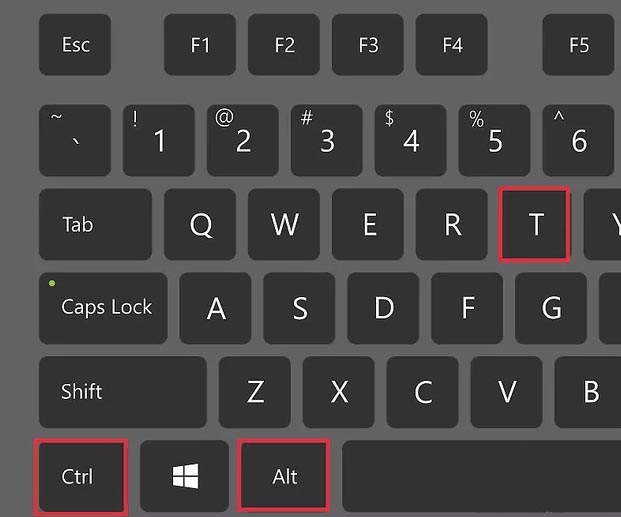 修改Linux系统的默认网关的方法是什么?Jan 08, 2024 pm 02:14 PM
修改Linux系统的默认网关的方法是什么?Jan 08, 2024 pm 02:14 PM默认网关就是路由器的IP地址。一般来说,操作系统会在路由器的安装过程中自动检测网关,但是你也可能需要手动更改它。尤其是当网络中有多个网络适配器或路由器时,往往需要手动添加或更改网关,该怎么修改呢?下面我们就来看看详细的教程。一、使用终端1、打开终端。你可以从边栏打开终端程序,或按下Ctrl+Alt+T组合键来打开它。2、浏览当前默认网关信息。你可以输入route,按下Enter,来查看当前的默认网关设置。“默认”旁边的地址会显示当前默认的网关地址,它被分配到的界面则显示在桌面右侧。
 网关怎么设置Jan 05, 2024 pm 01:56 PM
网关怎么设置Jan 05, 2024 pm 01:56 PM设置网关的一般步骤是:1、首先确定要设置的设备的IP地址和子网掩码;2、打开设备的网络设置或网络配置页面;3、在网络设置或网络配置页面上,找到网关设置选项;4、输入要设置的网关的IP地址;5、保存设置并重新启动设备即可。
 蓝牙mesh网关是什么意思Jan 31, 2024 pm 12:36 PM
蓝牙mesh网关是什么意思Jan 31, 2024 pm 12:36 PM蓝牙mesh网关相信大家都听说过,但是也有许多人不知道蓝牙mesh网关是什么意思。其实很简单,蓝牙mesh网关的意思是网关采用的是蓝牙mesh协议。蓝牙mesh网关是什么意思答:网关采用的是蓝牙mesh协议。内置蓝牙mesh网关可以让家居环境更加舒适。蓝牙mesh网关详情1、蓝牙mesh网关的功耗低,可以更大规模的使用各种环境。2、操作更加便捷。用户使用起来会更加的顺手。3、蓝牙mesh网关中的每个智能家居硬件都是可以仙湖连接的,操作起来非常的方便。4、网络节点非常的稳定,所以网管会非常的固定。
 网关工作是在哪一层Aug 15, 2023 am 10:01 AM
网关工作是在哪一层Aug 15, 2023 am 10:01 AM网关工作在第三层“网络层”和第七层“应用层”:1、网络层网关,被称为路由器,负责在不同的网络之间传递数据包,并根据目标IP地址进行转发和路由决策;2、应用层网关,称为代理网关或应用网关,提供应用层协议的转换和处理功能,允许不同类型的应用程序之间进行通信。
 WIN7系统网关设置教程方法Mar 26, 2024 pm 03:30 PM
WIN7系统网关设置教程方法Mar 26, 2024 pm 03:30 PM1、点击电脑桌面的【网络】。2、进入【网络和共享中心】点击【本地连接】。3、对话框中再点击【属性】。4、选择【Internet协议】再点击【属性】。5、选择【使用下面的IP地址】然后填写IP地址,默认网关,和DNS地址等信息,设置完成点击【确定】即可。
 无法连接到网关是什么问题Jun 28, 2023 pm 01:13 PM
无法连接到网关是什么问题Jun 28, 2023 pm 01:13 PM无法连接到网关的原因:1、物理连接问题,可以检查电缆是否插好并确保连接牢固;2、IP地址冲突,可以通过将设备的IP地址设置为动态获取或手动更改设备的IP地址解决;3、路由器问题,可以尝试重新启动路由器、更新固件或重置路由器到出厂设置;4、防火墙设置,检查防火墙设置,并确保允许所需的网络连接通过;5、DNS问题,尝试手动更改DNS设置或使用公共DNS服务器可能有助于解决问题。


Hot AI Tools

Undresser.AI Undress
AI-powered app for creating realistic nude photos

AI Clothes Remover
Online AI tool for removing clothes from photos.

Undress AI Tool
Undress images for free

Clothoff.io
AI clothes remover

AI Hentai Generator
Generate AI Hentai for free.

Hot Article

Hot Tools

MinGW - Minimalist GNU for Windows
This project is in the process of being migrated to osdn.net/projects/mingw, you can continue to follow us there. MinGW: A native Windows port of the GNU Compiler Collection (GCC), freely distributable import libraries and header files for building native Windows applications; includes extensions to the MSVC runtime to support C99 functionality. All MinGW software can run on 64-bit Windows platforms.

mPDF
mPDF is a PHP library that can generate PDF files from UTF-8 encoded HTML. The original author, Ian Back, wrote mPDF to output PDF files "on the fly" from his website and handle different languages. It is slower than original scripts like HTML2FPDF and produces larger files when using Unicode fonts, but supports CSS styles etc. and has a lot of enhancements. Supports almost all languages, including RTL (Arabic and Hebrew) and CJK (Chinese, Japanese and Korean). Supports nested block-level elements (such as P, DIV),

WebStorm Mac version
Useful JavaScript development tools

Atom editor mac version download
The most popular open source editor

ZendStudio 13.5.1 Mac
Powerful PHP integrated development environment






