The reasons why eclipse cannot import the project: 1. Check whether the project folder exists; 2. Check whether the project folder path is correct; 3. Manually create the project; 4. Clear the Eclipse cache; 5. Check the project files Structure; 6. Check the project's configuration file; 7. Clean up the Eclipse workspace; 8. Check the Eclipse build path; 9. Re-import the project; 10. Update Eclipse. Detailed introduction: 1. Check whether the project folder exists, etc. before Eclipse imports the project.

The operating system for this tutorial: Windows 10 system, DELL G3 computer.
Eclipse's inability to import the project may be caused by a variety of reasons. The following are some common problems and their solutions:
1. Check whether the project folder exists: Before Eclipse imports the project, you need to ensure that the project folder already exists and contains the necessary Project documents and resources. If the project folder does not exist or contains the necessary files and resources, you need to re-download or create the project folder.
2. Check whether the project folder path is correct: When importing the project, you need to ensure that the specified project folder path is correct, otherwise Eclipse cannot recognize the project folder. Check that the folder path is correct and make sure there are no typos or wrong paths.
3. Manually create the project: If Eclipse cannot import the project, you can try to manually create the project and add project files and resources to the project. Create a new Java project in Eclipse and add the existing code and resource files to the project.
4. Clear the Eclipse cache: Sometimes the Eclipse cache may cause the project to fail to be imported. Try clearing the Eclipse cache and re-importing the project. Close Eclipse and go into the working directory, find the ".metadata" folder and delete the "eclipse" folder. Restart Eclipse and try importing the project again.
5. Check the file structure of the project: Ensure that the file structure of the project meets the requirements of Eclipse. Typically, a project's file structure should consist of a project file (such as a .pom file or a .classpath file) and source code folders. If the file structure is incorrect, you may need to reorganize the project's files and folders.
6. Check the project's configuration file: Ensure that the paths and dependencies in the project's configuration file (such as .pom file or .classpath file) are correct and there are no errors or missing. Wrong paths or missing dependencies in the configuration file may prevent the project from importing.
7. Clean up the Eclipse workspace: If there are old or damaged project data in the Eclipse workspace, you can try to clean up the workspace. Select "Project" -> "Clean" in the menu bar, then select the project to be cleaned and click the "OK" button. Cleaning the workspace clears incorrect project data and re-imports correct project data.
8. Check the build path of Eclipse: Ensure that the project's build path is configured correctly. Select the project, right-click "Properties", select "Java Build Path" in the pop-up window, and ensure that all source code and dependencies are added correctly. If the build path is configured incorrectly, the project may not be imported.
9. Re-import the project: Try to delete the project from Eclipse and then re-import it. Select "File" -> "Import" in the menu bar, then select "General" -> "Existing Projects into Workspace", click "Next", select the root directory of the project, and then click "Finish". Reimporting the project can resolve some common issues.
10. Update Eclipse: If you are using an old version of Eclipse, you may encounter compatibility issues. Try updating to the latest version of Eclipse and try importing the project again. The new version of Eclipse may fix some problems existing in the old version and improve compatibility.
If none of the above resolves the issue, it may be due to other factors specific to your environment and project. In this case, you can try searching for related issues in search engines or development communities, or seek help from experienced developers to solve a specific problem.
The above is the detailed content of Why can't eclipse import the project?. For more information, please follow other related articles on the PHP Chinese website!
 Java Platform Independence: Compatibility with different OSMay 13, 2025 am 12:11 AM
Java Platform Independence: Compatibility with different OSMay 13, 2025 am 12:11 AMJavaachievesplatformindependencethroughtheJavaVirtualMachine(JVM),allowingcodetorunondifferentoperatingsystemswithoutmodification.TheJVMcompilesJavacodeintoplatform-independentbytecode,whichittheninterpretsandexecutesonthespecificOS,abstractingawayOS
 What features make java still powerfulMay 13, 2025 am 12:05 AM
What features make java still powerfulMay 13, 2025 am 12:05 AMJavaispowerfulduetoitsplatformindependence,object-orientednature,richstandardlibrary,performancecapabilities,andstrongsecurityfeatures.1)PlatformindependenceallowsapplicationstorunonanydevicesupportingJava.2)Object-orientedprogrammingpromotesmodulara
 Top Java Features: A Comprehensive Guide for DevelopersMay 13, 2025 am 12:04 AM
Top Java Features: A Comprehensive Guide for DevelopersMay 13, 2025 am 12:04 AMThe top Java functions include: 1) object-oriented programming, supporting polymorphism, improving code flexibility and maintainability; 2) exception handling mechanism, improving code robustness through try-catch-finally blocks; 3) garbage collection, simplifying memory management; 4) generics, enhancing type safety; 5) ambda expressions and functional programming to make the code more concise and expressive; 6) rich standard libraries, providing optimized data structures and algorithms.
 Is Java Truly Platform Independent? How 'Write Once, Run Anywhere' WorksMay 13, 2025 am 12:03 AM
Is Java Truly Platform Independent? How 'Write Once, Run Anywhere' WorksMay 13, 2025 am 12:03 AMJavaisnotentirelyplatformindependentduetoJVMvariationsandnativecodeintegration,butitlargelyupholdsitsWORApromise.1)JavacompilestobytecoderunbytheJVM,allowingcross-platformexecution.2)However,eachplatformrequiresaspecificJVM,anddifferencesinJVMimpleme
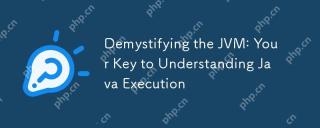 Demystifying the JVM: Your Key to Understanding Java ExecutionMay 13, 2025 am 12:02 AM
Demystifying the JVM: Your Key to Understanding Java ExecutionMay 13, 2025 am 12:02 AMTheJavaVirtualMachine(JVM)isanabstractcomputingmachinecrucialforJavaexecutionasitrunsJavabytecode,enablingthe"writeonce,runanywhere"capability.TheJVM'skeycomponentsinclude:1)ClassLoader,whichloads,links,andinitializesclasses;2)RuntimeDataAr
 Is java still a good language based on new features?May 12, 2025 am 12:12 AM
Is java still a good language based on new features?May 12, 2025 am 12:12 AMJavaremainsagoodlanguageduetoitscontinuousevolutionandrobustecosystem.1)Lambdaexpressionsenhancecodereadabilityandenablefunctionalprogramming.2)Streamsallowforefficientdataprocessing,particularlywithlargedatasets.3)ThemodularsystemintroducedinJava9im
 What Makes Java Great? Key Features and BenefitsMay 12, 2025 am 12:11 AM
What Makes Java Great? Key Features and BenefitsMay 12, 2025 am 12:11 AMJavaisgreatduetoitsplatformindependence,robustOOPsupport,extensivelibraries,andstrongcommunity.1)PlatformindependenceviaJVMallowscodetorunonvariousplatforms.2)OOPfeatureslikeencapsulation,inheritance,andpolymorphismenablemodularandscalablecode.3)Rich
 Top 5 Java Features: Examples and ExplanationsMay 12, 2025 am 12:09 AM
Top 5 Java Features: Examples and ExplanationsMay 12, 2025 am 12:09 AMThe five major features of Java are polymorphism, Lambda expressions, StreamsAPI, generics and exception handling. 1. Polymorphism allows objects of different classes to be used as objects of common base classes. 2. Lambda expressions make the code more concise, especially suitable for handling collections and streams. 3.StreamsAPI efficiently processes large data sets and supports declarative operations. 4. Generics provide type safety and reusability, and type errors are caught during compilation. 5. Exception handling helps handle errors elegantly and write reliable software.


Hot AI Tools

Undresser.AI Undress
AI-powered app for creating realistic nude photos

AI Clothes Remover
Online AI tool for removing clothes from photos.

Undress AI Tool
Undress images for free

Clothoff.io
AI clothes remover

Video Face Swap
Swap faces in any video effortlessly with our completely free AI face swap tool!

Hot Article

Hot Tools

SublimeText3 Linux new version
SublimeText3 Linux latest version

Safe Exam Browser
Safe Exam Browser is a secure browser environment for taking online exams securely. This software turns any computer into a secure workstation. It controls access to any utility and prevents students from using unauthorized resources.

VSCode Windows 64-bit Download
A free and powerful IDE editor launched by Microsoft

PhpStorm Mac version
The latest (2018.2.1) professional PHP integrated development tool

MantisBT
Mantis is an easy-to-deploy web-based defect tracking tool designed to aid in product defect tracking. It requires PHP, MySQL and a web server. Check out our demo and hosting services.






