Home >Software Tutorial >Computer Software >Perfect PS operation method for cutting out people from one photo and pasting them into another photo
Perfect PS operation method for cutting out people from one photo and pasting them into another photo
- PHPzforward
- 2024-01-05 10:58:204277browse
When using Photoshop to cut out pictures, we often encounter the need to cut out pictures. So how do you cut out a PS cutout picture and paste it into another one? The key to cutting out characters is to use appropriate tools and techniques. We can use the "Lasso Tool", "Magic Wand Tool" or "Quick Selection Tool" to select the character we want to pick. The editor below will share with you specific tutorials on how to perfectly cut out characters in PS. Mastering these techniques, we can easily cut out characters and achieve perfect synthesis effects.

How to cut out a ps cutout and paste it into another one
1. In the ps software, use the shortcut key Ctrl O key, in the "Open" dialog box, hold down the Ctrl key while selecting two pictures, and click the "Open" button.

#2. In the toolbar on the left, select the "Magic Wand Tool" and select the background in the picture.
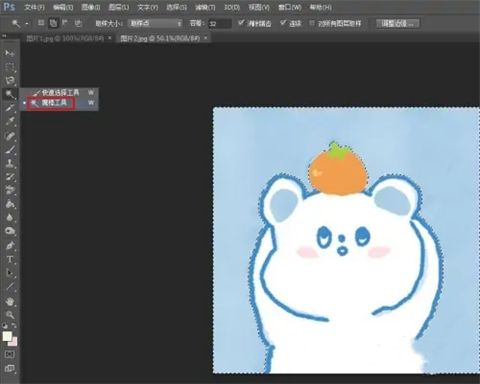
#3. Use the shortcut key Ctrl Shift I key to reversely select the pattern area, and press the Ctrl C key to copy the pattern.
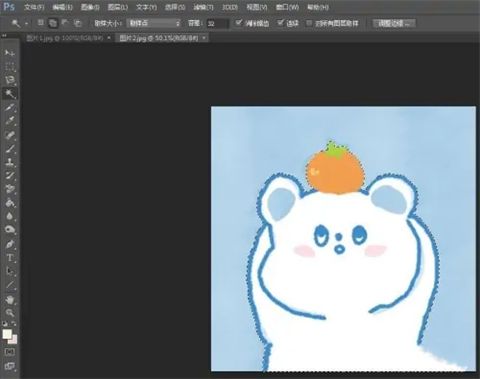
#4. Switch to the picture interface where you want to place the cutout, use the shortcut key Ctrl V key to paste the cutout pattern in.
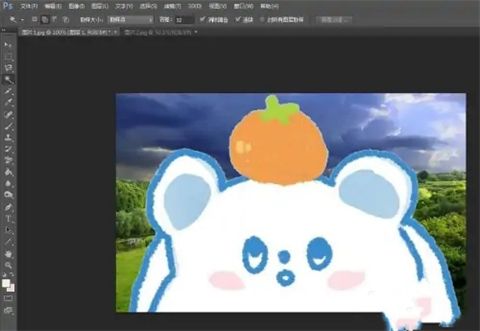
#5. Press the free transformation shortcut Ctrl T key, adjust the cut out pattern to the appropriate size, and click the "√" button in the upper toolbar.

#6. As shown in the picture below, the operation of placing the cut picture into another picture in PS is completed.

Summary: The above is all the content that the editor brought to you on how to cut out PS cutouts and paste them into another one and how to perfectly cut out characters in PS. I hope Can help everyone.
The above is the detailed content of Perfect PS operation method for cutting out people from one photo and pasting them into another photo. For more information, please follow other related articles on the PHP Chinese website!
Related articles
See more- How to turn off panorama mode on Bilibili Tutorial on turning off panorama mode on Bilibili
- How to set the frame rate display in MuMu simulator MuMu simulator display frame rate setting tutorial
- How to export vector images in coreldraw_Tutorial on exporting vector images in coreldraw
- A graphic method for drawing function images within a limited range using geometric sketchpad
- Detailed operation method of constructing function image of polar coordinate system in Geometry Sketchpad

