Home >Computer Tutorials >Browser >How to solve the problem that Google Chrome cannot open web pages
How to solve the problem that Google Chrome cannot open web pages
- PHPzforward
- 2024-01-04 22:18:101846browse
What should I do if the Google Chrome web page cannot be opened? Many friends like to use Google Chrome. Of course, some friends find that they cannot open web pages normally or the web pages open very slowly during use. So what should you do if you encounter this situation? Let’s take a look at the solution to the problem that Google Chrome web pages cannot be opened with the editor.
Solutions to the problem that Google Chrome web pages cannot be opened
Method 1
In order to help players who have not passed the level yet, let us learn about the specific puzzle-solving methods. Bar. First, right-click the network icon in the lower right corner and select "Network and Internet Settings."
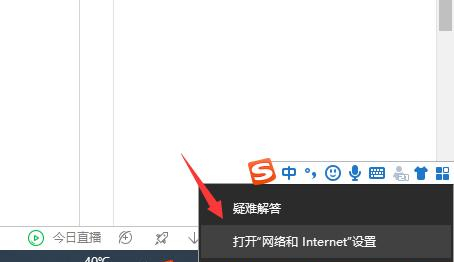
#2. Click "Ethernet", then click "Change Adapter Options".
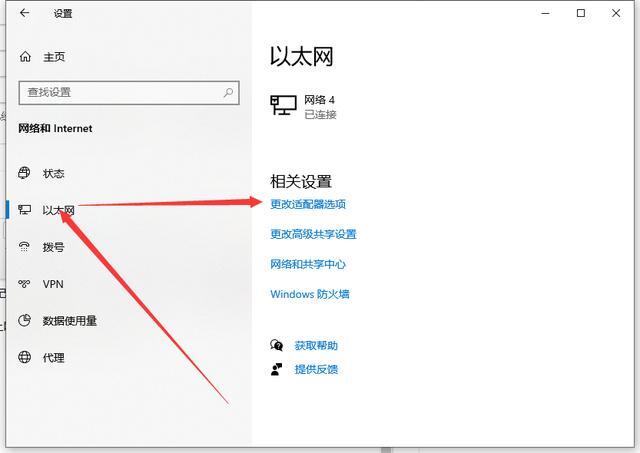
3. Click the "Properties" button.
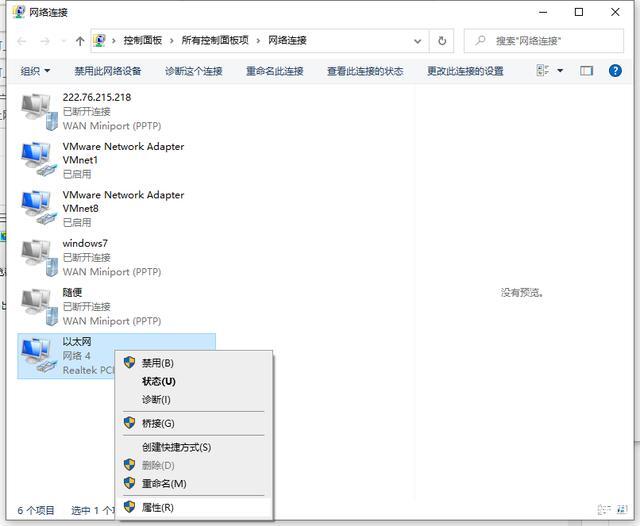
#4. Double-click to open internet protocol version 4.
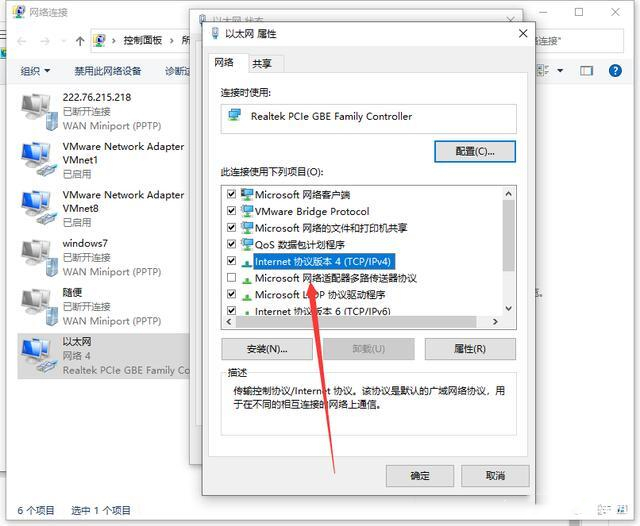
#5. Check Obtain IP address automatically, obtain DNS server address automatically, and then confirm.
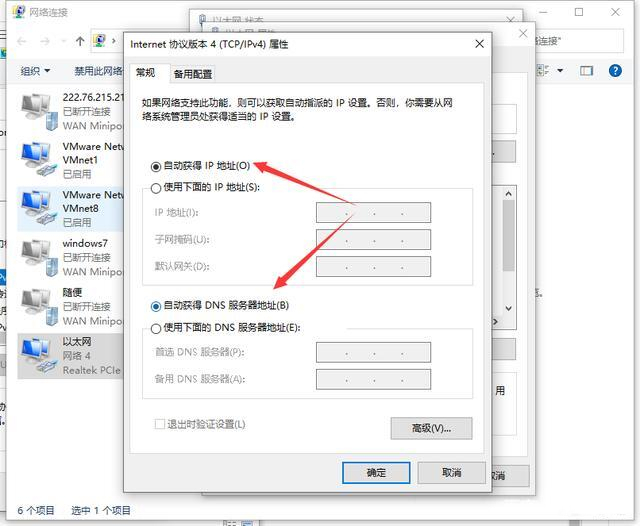
Method 2
1. Close and restart Google Chrome and click Settings on the upper right.
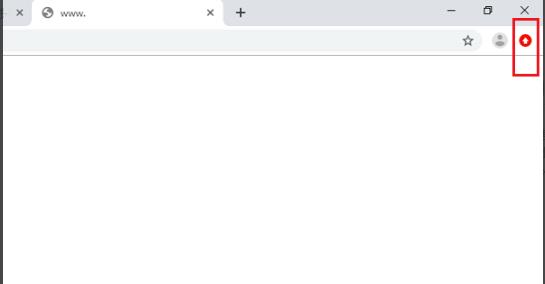
#2. Then slide down and click "Settings".
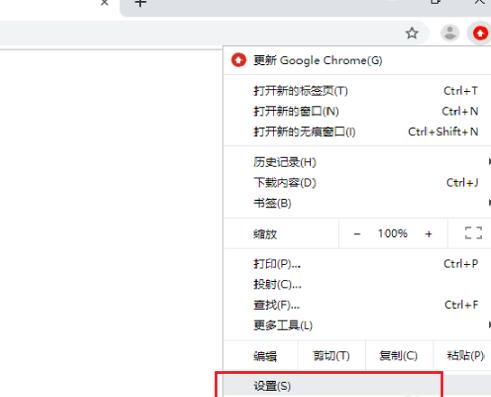
#3. After entering the settings interface, scroll down to the bottom and click "Advanced".

Next, we need to continue to slide down to the bottom, find and click "Restore settings to default original settings". This step is very critical to ensure that we can return to the original settings.
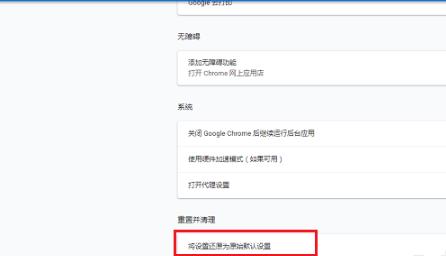
#5. Click "Reset Settings" in the pop-up dialog box.
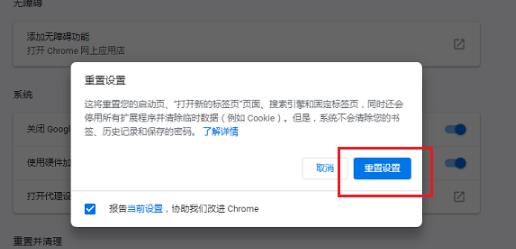
#6. After all settings are completed, close the browser and reopen the web page.
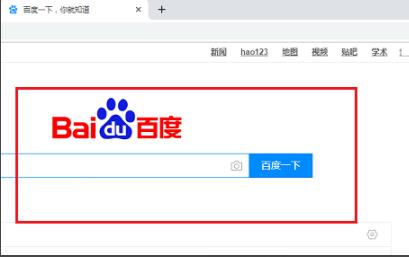
The above is the detailed content of How to solve the problem that Google Chrome cannot open web pages. For more information, please follow other related articles on the PHP Chinese website!

