Home >System Tutorial >Windows Series >Win10 recording shortcut cannot be started
Win10 recording shortcut cannot be started
- WBOYWBOYWBOYWBOYWBOYWBOYWBOYWBOYWBOYWBOYWBOYWBOYWBforward
- 2024-01-04 20:37:38900browse
The win10 recording shortcut key is the Win G key combination, which can open a new game performance screen recording comprehensive interface, which is very cool. Click on the recording screen at the top to start recording, but many users don’t know why they can’t open it. Let’s take a look at the detailed solution tutorial below.
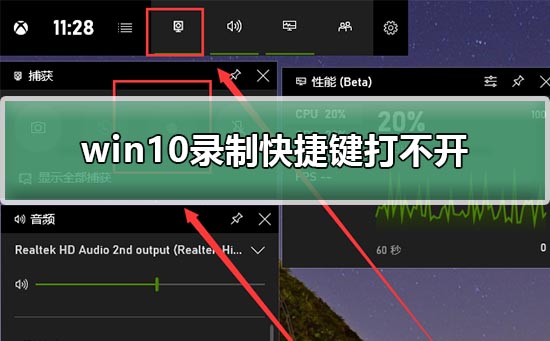

win10 recording shortcut key cannot be opened
Step 1: Right-click the "win" button in the lower left corner Key" settings.
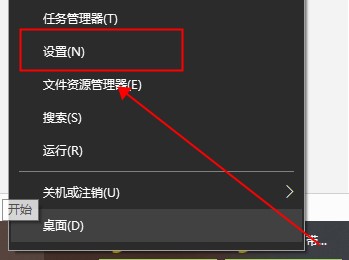
Step 2: Windows Settings - Click Game.
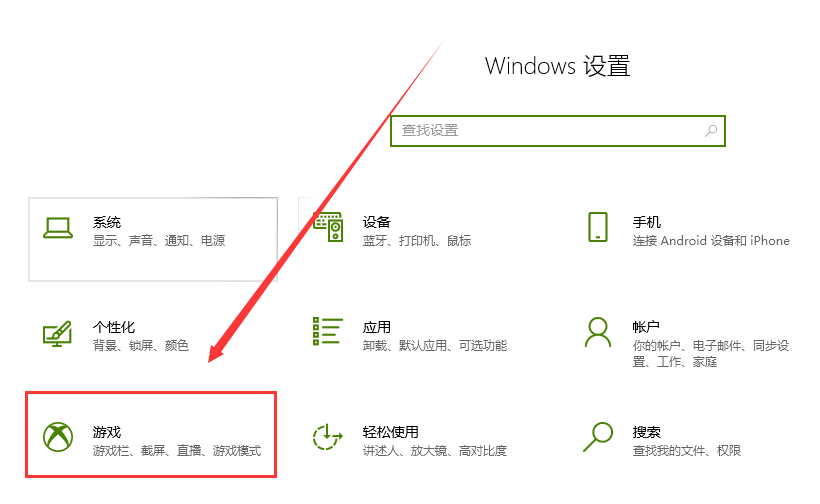
Step 3: In Game Bar - Enable recording game clips, screenshots and broadcasts using Game Bar. View Win G
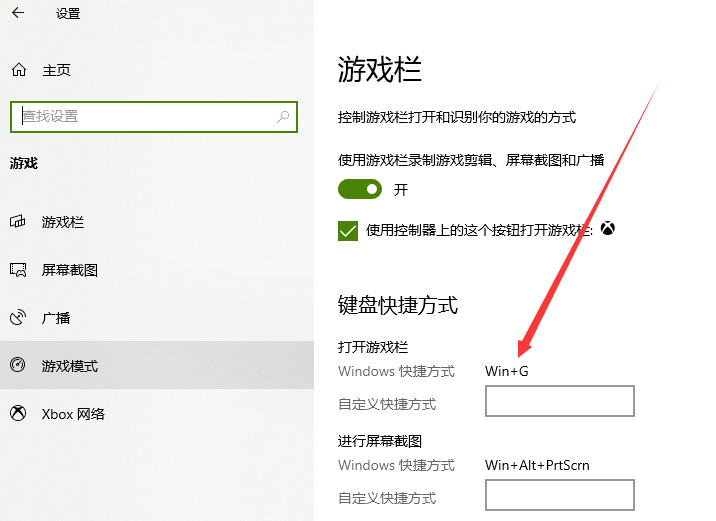
Step 4: Screenshot - Recording in the background - Turn on "Record in the background while I play games"
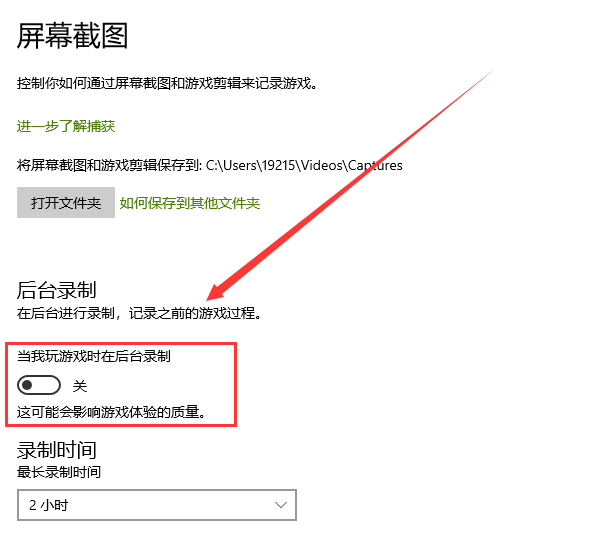
Step 5: Win G can see the cool new game capture performance interface of win10 - click on the two red boxes in the picture to start recording.
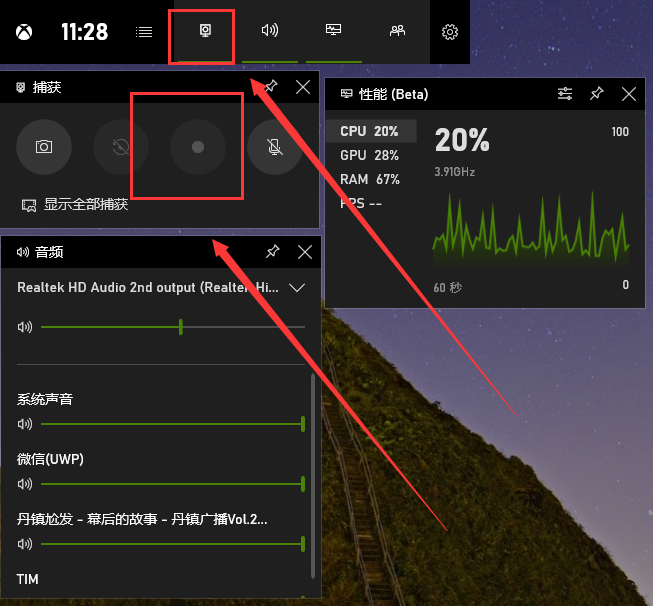
The above is the detailed content of Win10 recording shortcut cannot be started. For more information, please follow other related articles on the PHP Chinese website!

