How to solve the problem that iPhone cannot connect to personal hotspot?
When there are no available WiFi networks around you, you can use your iPhone's Personal Hotspot feature to share your cellular data connection with other WiFi devices. However, some users have reported that their iPhone Personal Hotspot is not working properly. This could be due to a system glitch or issue with your hotspot settings. To help solve this problem, this article will detail four methods to fix iPhone personal hotspot not working.
Method 1: Turn off cellular data and turn it back on
Turning on the Wi-Fi hotspot button on your iPhone allows other Wi-Fi devices to connect and use your cellular data to access the Internet. If you find that your personal hotspot isn't working properly, other devices can't connect, or you can't get online after connecting, you can try to solve the problem by turning cellular data off and on again. This is a common fix.
Method 2: Restart your iPhone
Restarting your iPhone is a common method to quickly close all running programs and resolve device failure issues caused by software conflicts. . The effectiveness of this solution is favored by users.
Method Three: Reset iPhone’s Network Settings
Resetting iPhone’s network settings is a way to solve the problem. It can clear some network user data and restore factory default settings. If your iPhone cannot use Personal Hotspot after upgrading to iOS 13, you may consider trying this option. Please note that performing this method will delete your personal data.
The specific steps are as follows: Open the settings of the phone, then click on the general options, find the restore option in the general options, and then click on the restore network settings in the restore options.

Method Four: Use Apple Phone Repair Tool to Fix iPhone Personal Hotspot Issue
If your iPhone cannot use personal hotspot after upgrading to iOS 13, and the solutions you have tried before If none of them work, then the Apple phone repair tool will be your best choice. This tool can successfully repair most problems in iOS systems. Most importantly, using Apple phone repair tools to solve iOS problems will not result in any data loss. What’s more, this tool is so easy to use that you can quickly and efficiently fix your device back to normal by following three simple steps.
The first step is to turn on your computer and run the Apple phone repair tool. On the tool interface, select "Standard Mode" to fix phone issues. This mode will try to fix common software glitches and preserve the data on your phone.
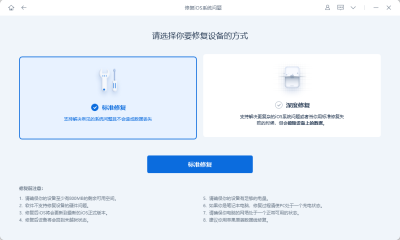
The second step is to set up your iPhone according to the software prompts. Once you complete the setup, the software will automatically match the repair firmware and download and install the firmware.
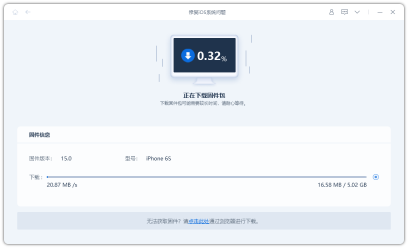
Step 3: Click the "Start Repair" button, and the software will automatically start repairing your iPhone device.
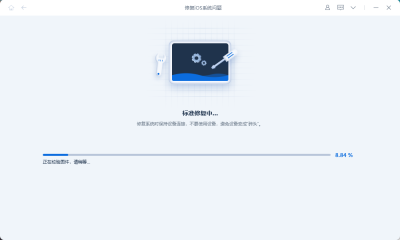
After the repair is completed, the system will automatically restart. After restarting, you can check whether the personal hotspot is working properly to determine whether the problem has been resolved.
If your iPhone cannot use Personal Hotspot after upgrading to iOS 13, there is no need to worry. We've provided the following solutions to help you resolve this issue and ensure the proper functioning of your Personal Hotspot. If you choose to use professional Apple phone repair tools to repair your iPhone, you can get the most effective repair results in the shortest time.
The above is the detailed content of How to solve the problem that iPhone cannot connect to personal hotspot?. For more information, please follow other related articles on the PHP Chinese website!
 We Don't Need Slimmer Phones, But You Might Want One AnywayApr 13, 2025 am 03:01 AM
We Don't Need Slimmer Phones, But You Might Want One AnywayApr 13, 2025 am 03:01 AMUltra-thin phones: Amazing design or risky? Samsung and Apple are about to release ultra-thin flagship phones Samsung Galaxy S25 Edge and Apple iPhone 17 Air are about to be released, and its ultra-thin design has sparked heated discussions. While many fans are concerned about their design compromises, ultra-thin phones still have some attractive advantages. Ultra-thin design: how much does it cost? First of all, these devices are expensive. Ultra-thin design requires custom parts and improved manufacturing processes, greatly increasing costs and ultimately passing them on to consumers. While prices may change at any time, reliable news shows that the iPhone 17 Air may be priced the same as the $899 iPhone Plus, or even likely to completely replace the latter; while the S25 Edge
 I Regret Ignoring This Apple Watch Running FeatureApr 13, 2025 am 12:58 AM
I Regret Ignoring This Apple Watch Running FeatureApr 13, 2025 am 12:58 AMTake advantage of the Apple Watch running features: From default training to custom planning I've been using default running training I finally found the pacemaker and custom training Easy way to create custom Apple Watch training Make the most of your Apple Watch I'm currently training for a half marathon, which means I'm running three times a week, one to two hours a day, making the most of my Apple Watch. I've been running 142 miles this year, but I've just discovered a game-changing Apple Watch running feature. Related ###### I ran a half marathon with AirPods 4, how effective I'm curious about the new AirPod
 8 Tech Features I Wish Existed in Real LifeApr 12, 2025 am 12:59 AM
8 Tech Features I Wish Existed in Real LifeApr 12, 2025 am 12:59 AMLife Hacks We Wish Were Real: Tech Features We Crave in Real Life Modern technology offers incredible conveniences, so much so that we often take them for granted. Pausing live TV, undoing computer errors, or voice-commanding music – these are ever
 Fix the Wait Limit in iPhone Shortcuts With This Simple TrickApr 11, 2025 am 03:05 AM
Fix the Wait Limit in iPhone Shortcuts With This Simple TrickApr 11, 2025 am 03:05 AMApple's Shortcuts app offers a "Wait" action for short pauses, but it's unreliable for longer durations. This limitation stems from iOS's background app restrictions. A clever workaround uses custom Focus modes to achieve extended waits,
 How big is the iPhone 16 Pro Max?Apr 10, 2025 am 09:36 AM
How big is the iPhone 16 Pro Max?Apr 10, 2025 am 09:36 AMThe iPhone 16 ProMax will have a screen size of 6.9 inches, aiming to provide a more immersive visual experience while maintaining a thin and light design to improve user operation comfort.
 Is the iPhone 17 released?Apr 09, 2025 am 12:07 AM
Is the iPhone 17 released?Apr 09, 2025 am 12:07 AMThe iPhone 17 has not been released yet and is expected to debut in the fall of 2025. 1. Performance improvement: It may be equipped with a more powerful A17 chip. 2. Camera improvement: Possibly improve pixels and sensors, and advance ProRAW and ProRes formats. 3. Design changes: It may adopt a narrower or borderless design, using new materials. 4. New features are introduced: There may be breakthroughs in health monitoring and AR.
 CarPlay Is Breaking for Some People After iOS 18.4 UpdateApr 08, 2025 pm 09:01 PM
CarPlay Is Breaking for Some People After iOS 18.4 UpdateApr 08, 2025 pm 09:01 PMCarPlay failure caused by iOS 18.4 update: connection issues and missing notifications Apple recently released the highly anticipated iOS 18.4 update with new emojis, AI features, priority notifications, and several changes to CarPlay. However, these changes seem to do more harm than good, and many users report that CarPlay is almost unusable. The iOS 18.4 update should fix some major CarPlay issues, especially for EV users. Major CarPlay changes include three-line icons on the home screen, and the option of default navigation apps in the EU (not limited to Apple Maps anymore). It also adds an API that allows sports applications to be pushed in new
 How much is the iPhone 16 Pro Max 256GB?Apr 08, 2025 am 12:12 AM
How much is the iPhone 16 Pro Max 256GB?Apr 08, 2025 am 12:12 AMThe official price for the iPhone 16 ProMax256GB is $1,299. Its high price reflects the value of its high-end configuration and advanced technology, including the A17Bionic chip, a quad-camera system, a ProMotionXDR display and 256GB of storage.


Hot AI Tools

Undresser.AI Undress
AI-powered app for creating realistic nude photos

AI Clothes Remover
Online AI tool for removing clothes from photos.

Undress AI Tool
Undress images for free

Clothoff.io
AI clothes remover

AI Hentai Generator
Generate AI Hentai for free.

Hot Article

Hot Tools

SublimeText3 Chinese version
Chinese version, very easy to use

mPDF
mPDF is a PHP library that can generate PDF files from UTF-8 encoded HTML. The original author, Ian Back, wrote mPDF to output PDF files "on the fly" from his website and handle different languages. It is slower than original scripts like HTML2FPDF and produces larger files when using Unicode fonts, but supports CSS styles etc. and has a lot of enhancements. Supports almost all languages, including RTL (Arabic and Hebrew) and CJK (Chinese, Japanese and Korean). Supports nested block-level elements (such as P, DIV),

DVWA
Damn Vulnerable Web App (DVWA) is a PHP/MySQL web application that is very vulnerable. Its main goals are to be an aid for security professionals to test their skills and tools in a legal environment, to help web developers better understand the process of securing web applications, and to help teachers/students teach/learn in a classroom environment Web application security. The goal of DVWA is to practice some of the most common web vulnerabilities through a simple and straightforward interface, with varying degrees of difficulty. Please note that this software

Dreamweaver Mac version
Visual web development tools

SecLists
SecLists is the ultimate security tester's companion. It is a collection of various types of lists that are frequently used during security assessments, all in one place. SecLists helps make security testing more efficient and productive by conveniently providing all the lists a security tester might need. List types include usernames, passwords, URLs, fuzzing payloads, sensitive data patterns, web shells, and more. The tester can simply pull this repository onto a new test machine and he will have access to every type of list he needs.






