How to customize PyCharm's background color?

PyCharm is a powerful Python integrated development environment (IDE) that provides many customization features that allow developers to adjust the interface according to their own preferences. One of them is Customize background color. This article will introduce how to customize the background color in PyCharm.
Customizing the background color in PyCharm can be achieved by modifying the theme settings. The following takes the Windows system as an example to explain the specific operation steps in detail:
- First, open PyCharm and click the "File" menu at the top;
- Select the "Settings" option in the menu , open the settings interface;
- In the left navigation bar, select "Editor" -> "Color Scheme";
- In the "Scheme" drop-down menu on the right, select your Favorite theme, such as "Darcula";
- In the "Editor" area below, expand the "General" -> "Text" node;
- Under the "Background" option, click the right Click the color selection box on the side to select the background color you want;
- Click the "Apply" button to save the modification and view the effect in the main editing area.
The above is to customize the background color through the graphical interface, but it can also be achieved by modifying the configuration file. The following is an example of modifying the PyCharm configuration file for customization:
- First, open the PyCharm configuration file directory. In Windows systems, the default configuration file directory is "C:UsersYour_Username.PyCharmCE20XX.Xconfig", where XX.X represents the version number of PyCharm;
- In the configuration file directory, find the "options" folder , enter the folder;
- Find the file named "colors.scheme.xml" and open it with a text editor;
- Find a theme you like in the file, such as " Darcula", use the code editor to open the node of the theme;
- In the child node of the node, find the attribute named "BACKGROUND" and modify its value to the RGB value of the background color you want. , such as "#000000";
- Save the file and restart PyCharm to make the modifications effective.
Customizing the background color by modifying the configuration file allows for more detailed adjustments. However, it should be noted that before modifying the configuration file, it is best to back up the original file so that it can be restored in case of problems.
In the process of customizing the background color, you can also adjust other color settings according to your personal preferences, such as the color of the code, the color of the comments, etc. Just follow the steps above and make modifications in the corresponding node.
In short, PyCharm provides flexible customization functions, allowing developers to adjust the interface according to their own preferences. The background color can be customized by modifying theme settings or configuration files. I hope the above introduction will be helpful to you!
The above is the detailed content of How to customize PyCharm's background color?. For more information, please follow other related articles on the PHP Chinese website!
 How to implement factory model in Python?May 16, 2025 pm 12:39 PM
How to implement factory model in Python?May 16, 2025 pm 12:39 PMImplementing factory pattern in Python can create different types of objects by creating a unified interface. The specific steps are as follows: 1. Define a basic class and multiple inheritance classes, such as Vehicle, Car, Plane and Train. 2. Create a factory class VehicleFactory and use the create_vehicle method to return the corresponding object instance according to the type parameter. 3. Instantiate the object through the factory class, such as my_car=factory.create_vehicle("car","Tesla"). This pattern improves the scalability and maintainability of the code, but it needs to be paid attention to its complexity
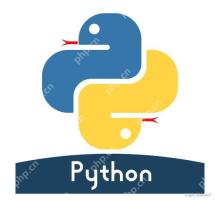 What does r mean in python original string prefixMay 16, 2025 pm 12:36 PM
What does r mean in python original string prefixMay 16, 2025 pm 12:36 PMIn Python, the r or R prefix is used to define the original string, ignoring all escaped characters, and letting the string be interpreted literally. 1) Applicable to deal with regular expressions and file paths to avoid misunderstandings of escape characters. 2) Not applicable to cases where escaped characters need to be preserved, such as line breaks. Careful checking is required when using it to prevent unexpected output.
 How to clean up resources using the __del__ method in Python?May 16, 2025 pm 12:33 PM
How to clean up resources using the __del__ method in Python?May 16, 2025 pm 12:33 PMIn Python, the __del__ method is an object's destructor, used to clean up resources. 1) Uncertain execution time: Relying on the garbage collection mechanism. 2) Circular reference: It may cause the call to be unable to be promptly and handled using the weakref module. 3) Exception handling: Exception thrown in __del__ may be ignored and captured using the try-except block. 4) Best practices for resource management: It is recommended to use with statements and context managers to manage resources.
 Usage of pop() function in python list pop element removal method detailed explanation of theMay 16, 2025 pm 12:30 PM
Usage of pop() function in python list pop element removal method detailed explanation of theMay 16, 2025 pm 12:30 PMThe pop() function is used in Python to remove elements from a list and return a specified position. 1) When the index is not specified, pop() removes and returns the last element of the list by default. 2) When specifying an index, pop() removes and returns the element at the index position. 3) Pay attention to index errors, performance issues, alternative methods and list variability when using it.
 How to use Python for image processing?May 16, 2025 pm 12:27 PM
How to use Python for image processing?May 16, 2025 pm 12:27 PMPython mainly uses two major libraries Pillow and OpenCV for image processing. Pillow is suitable for simple image processing, such as adding watermarks, and the code is simple and easy to use; OpenCV is suitable for complex image processing and computer vision, such as edge detection, with superior performance but attention to memory management is required.
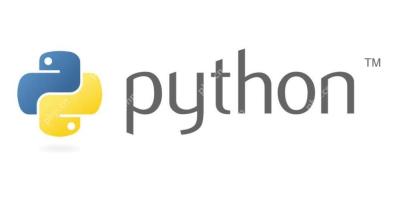 How to implement principal component analysis in Python?May 16, 2025 pm 12:24 PM
How to implement principal component analysis in Python?May 16, 2025 pm 12:24 PMImplementing PCA in Python can be done by writing code manually or using the scikit-learn library. Manually implementing PCA includes the following steps: 1) centralize the data, 2) calculate the covariance matrix, 3) calculate the eigenvalues and eigenvectors, 4) sort and select principal components, and 5) project the data to the new space. Manual implementation helps to understand the algorithm in depth, but scikit-learn provides more convenient features.
 How to calculate logarithm in Python?May 16, 2025 pm 12:21 PM
How to calculate logarithm in Python?May 16, 2025 pm 12:21 PMCalculating logarithms in Python is a very simple but interesting thing. Let's start with the most basic question: How to calculate logarithm in Python? Basic method of calculating logarithm in Python The math module of Python provides functions for calculating logarithm. Let's take a simple example: importmath# calculates the natural logarithm (base is e) x=10natural_log=math.log(x)print(f"natural log({x})={natural_log}")# calculates the logarithm with base 10 log_base_10=math.log10(x)pri
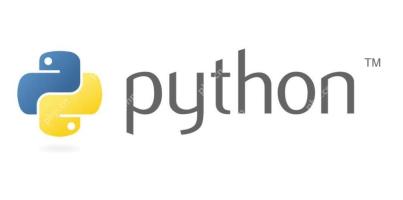 How to implement linear regression in Python?May 16, 2025 pm 12:18 PM
How to implement linear regression in Python?May 16, 2025 pm 12:18 PMTo implement linear regression in Python, we can start from multiple perspectives. This is not just a simple function call, but involves a comprehensive application of statistics, mathematical optimization and machine learning. Let's dive into this process in depth. The most common way to implement linear regression in Python is to use the scikit-learn library, which provides easy and efficient tools. However, if we want to have a deeper understanding of the principles and implementation details of linear regression, we can also write our own linear regression algorithm from scratch. The linear regression implementation of scikit-learn uses scikit-learn to encapsulate the implementation of linear regression, allowing us to easily model and predict. Here is a use sc


Hot AI Tools

Undresser.AI Undress
AI-powered app for creating realistic nude photos

AI Clothes Remover
Online AI tool for removing clothes from photos.

Undress AI Tool
Undress images for free

Clothoff.io
AI clothes remover

Video Face Swap
Swap faces in any video effortlessly with our completely free AI face swap tool!

Hot Article

Hot Tools

Zend Studio 13.0.1
Powerful PHP integrated development environment

WebStorm Mac version
Useful JavaScript development tools

SublimeText3 English version
Recommended: Win version, supports code prompts!

SublimeText3 Chinese version
Chinese version, very easy to use

PhpStorm Mac version
The latest (2018.2.1) professional PHP integrated development tool






