Home >System Tutorial >Windows Series >Guide to resizing the search bar in Windows 10
Guide to resizing the search bar in Windows 10
- PHPzforward
- 2024-01-04 17:22:042408browse
Win10’s built-in search box, users feel that it is too big in the taskbar and is very obstructive. They asked how to reduce the size of the win10 search box. Generally, just turn it into an icon to reduce the size. Let’s take a look at the details of win10. Search box to narrow down the tutorial.
How to shrink the search box in win10:
1. Right-click the taskbar and multiple functions will pop up.
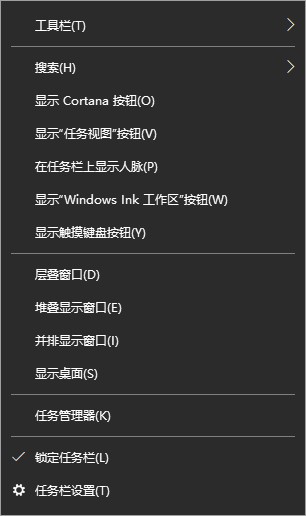
2. Find the search function item.
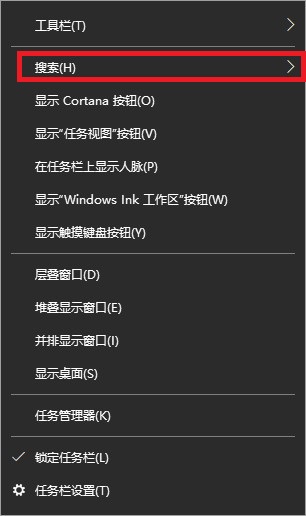
3. Open the search function, and we choose to display the search icon (W) to zoom out.
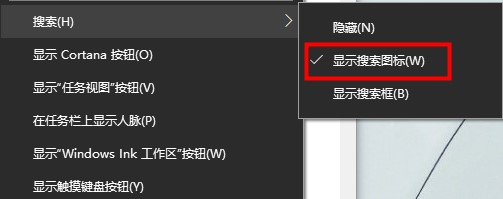
4. After setting, it will become a reduced version of the icon, as shown below.
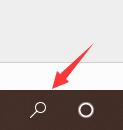
The above is the detailed content of Guide to resizing the search bar in Windows 10. For more information, please follow other related articles on the PHP Chinese website!

