Home >System Tutorial >Windows Series >How to solve the problem that Win10 Xuexin.com camera cannot be started
How to solve the problem that Win10 Xuexin.com camera cannot be started
- PHPzforward
- 2024-01-04 16:41:24868browse
Everyone needs a camera for face verification when using a computer, especially Xuexin.com, but recently many students have said that the Xuexin.com camera cannot be turned on. Here is a solution for you to watch. Take a look.
What to do if win10 Xuexin.com camera cannot be turned on:
1. Click Start in the lower left corner and select "Settings".
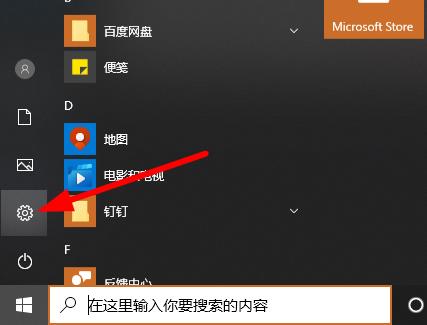
2. Click "Privacy" in Windows settings.
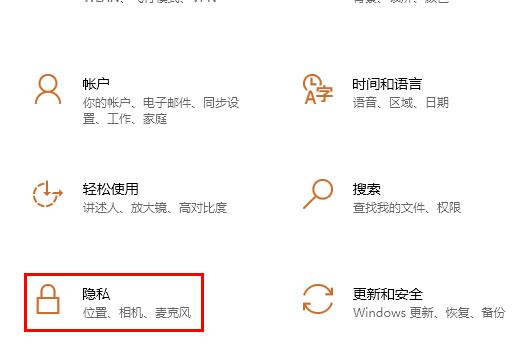
3. Then slide down the left taskbar and click "Camera".
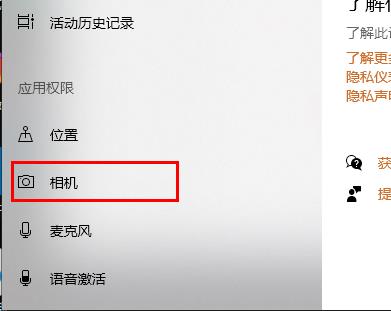
4. Turn on the switch under "Allow apps to access your camera".
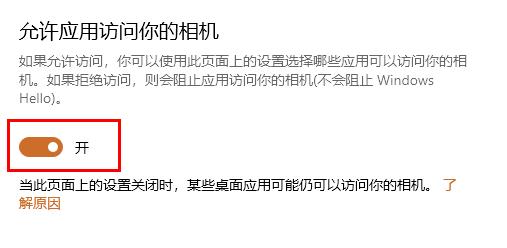
5. Finally, turn on the switch after the corresponding application.
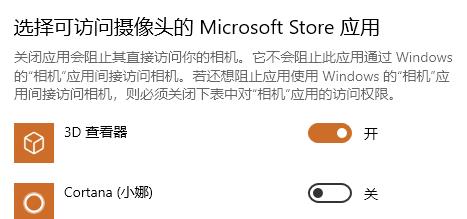
Just open the corresponding permissions for the camera in the settings, and you can go and get it done.
The above is the detailed content of How to solve the problem that Win10 Xuexin.com camera cannot be started. For more information, please follow other related articles on the PHP Chinese website!
Related articles
See more- HTML realizes the real-time monitoring function of Hikvision camera_HTML/Xhtml_Web page production
- Solution to Excel table not responding when moving
- Where to open the camera in win7 system
- How many models of Huawei lifting camera mobile phones are there?
- How to install win7 camera driver-win7 camera driver installation tutorial

