Home >Computer Tutorials >Computer Knowledge >Tutorial on repairing damaged USB drive
Tutorial on repairing damaged USB drive
- WBOYWBOYWBOYWBOYWBOYWBOYWBOYWBOYWBOYWBOYWBOYWBOYWBforward
- 2024-01-04 16:38:072121browse
When our U disk driver is damaged, the computer will not be able to recognize the U disk device. However, many users may not know how to repair corrupted USB drive. In fact, if it is just the driver that is damaged, just reinstalling the driver will solve the problem. Next, let’s take a look at the specific steps.
How to repair a damaged USB drive:
First of all, we need to make it clear that the reason why the USB drive is damaged is likely to be one of the factors.

Open your computer management interface, then scroll down to find and click the "Device Manager" option.
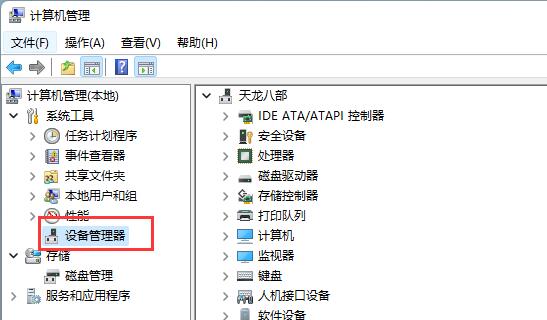
When we expand the Universal Serial Bus Controller, if our driver is corrupt, a device will show up in Device Manager with an exclamation mark. This exclamation point indicates that the device is not working properly and needs to be repaired or drivers updated. To solve this problem, we can follow these steps: 1. Open Device Manager. You can find it by searching for "Device Manager" in the Start menu. 2. In Device Manager, expand the "Universal Serial Bus Controllers" category. 3. Look for devices with an exclamation mark. They usually display a yellow exclamation mark icon next to the device name. 4. Right-click the device with the exclamation mark and select "Update Driver". 5. In the pop-up window, select "Search automatically for updated drivers". The system attempts to automatically find and install the latest drivers. 6. If the system cannot find a suitable driver, you can try to download and install the driver manually. You can go to the official website of the device manufacturer or a third-party driver download website to find the driver suitable for your device. 7. After installing the driver, restart your computer and check in Device Manager to see if the problem has been resolved. Through the above steps, we can try to repair the Universal Serial Bus controller device with an exclamation mark so that it can work properly.
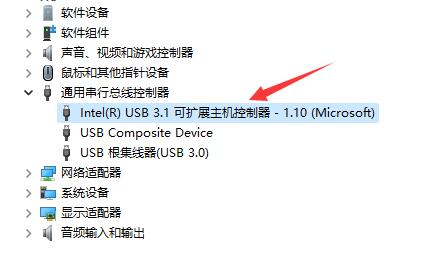
Right-click on it and select the "Update Driver" action, which is a common way to solve the problem. Through this operation, you can update the device driver to solve some device driver problems.
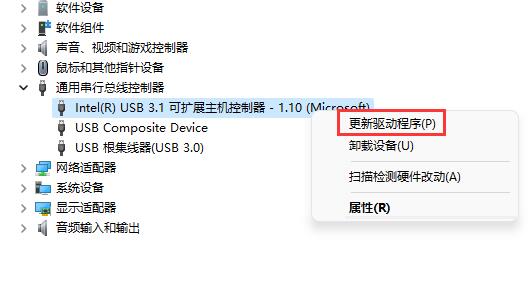
After opening the dialog box, you can click "Browse my computer for driver".
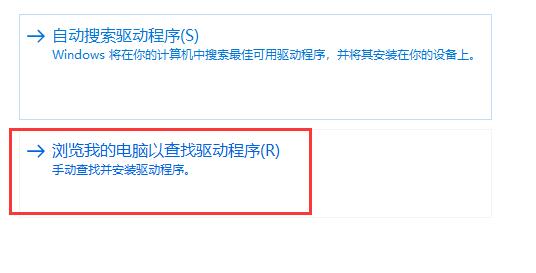
Next, enter "C:\Windows\System32\DriverStore" in the search box and make sure "Include subfolders" is checked. This way you can find the specified folder. Remember, it is very important to check "Include subfolders".
Finally, just click the "Next" button, and the system will automatically perform the scanning and repair tasks of the USB drive.
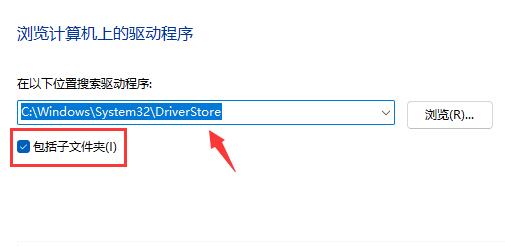
The above is the detailed content of Tutorial on repairing damaged USB drive. For more information, please follow other related articles on the PHP Chinese website!

