Home >System Tutorial >Windows Series >How to solve the problem of Win10 standby black screen and unable to wake up
How to solve the problem of Win10 standby black screen and unable to wake up
- PHPzforward
- 2024-01-04 15:57:362482browse
We all know that when the computer is not used for a long time, the system will automatically enter the hibernation standby state to save consumption. However, when many users use the win10 system, they find that the screen cannot be woken up after the standby black screen. What should be done to solve this problem? To solve it, come and take a look at the detailed tutorial~

What to do if win10 has a black screen in standby and cannot be woken up:
Method 1:
1. Press the power button of the host and wait for a while. If there is still no response, please restart the computer and enter the win10 desktop and perform the following settings.
2. First press the key combination on the keyboard to open the menu and select.

3. Then select the View method selection and find the device management item.

4. Then find this below, expand it, right-click the startup content and select.
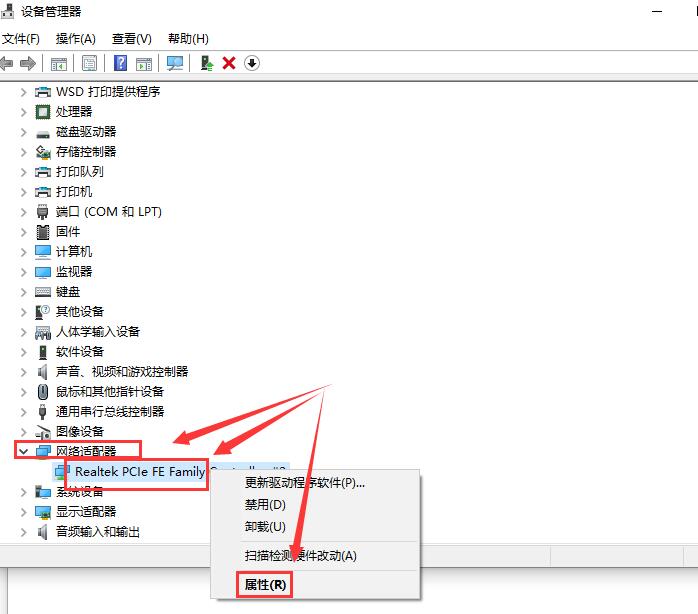
5. In the options, uncheck it. Then click below to solve it.

Method 2:
1. If the problem cannot be solved after trying various methods, you can reinstall the system.
2. The operating system in System Home is suitable for beginners to operate, and the installation is very simple and easy to get started with fool-proof operation!

3. The system of this site is safe, stable, green and smooth. You can download the operating system we need from the system homepage:
>> ;>Desktop win10 64-bit system download >>>Desktop win10 32-bit system download >> ;>Download win10 64-bit system for notebook >>>Download win10 32-bit system for notebook##>>> ;This site address



The above is the detailed content of How to solve the problem of Win10 standby black screen and unable to wake up. For more information, please follow other related articles on the PHP Chinese website!
Related articles
See more- About how to implement automatic wake-up and shutdown in Linux
- What should I do if the option to require a password when waking up is missing in the power options of Windows 10 system?
- What should I do if ubuntu turns on a black screen and cannot enter the system?
- How to set the Windows 10 wake-up input password. Detailed introduction to the setting method of Windows 10 wake-up input password.
- How to solve the problem of blurred screen when waking up from standby in Win10

