Home >Computer Tutorials >Browser >How to turn off Google Chrome's security features
How to turn off Google Chrome's security features
- WBOYWBOYWBOYWBOYWBOYWBOYWBOYWBOYWBOYWBOYWBOYWBOYWBforward
- 2024-01-04 15:53:453680browse
How to disable the security protection function of Google Chrome? Google Chrome provides users with free protection features that allow users to surf the Internet and download files more safely. However, this function has a shortcoming. Sometimes the files that users need to download are mistaken for viruses and deleted directly. If you keep encountering this problem, you can choose to disable the protection function directly. The editor below has compiled very detailed steps for turning off the security protection function of Google Chrome. Users who need to turn off the security protection function of Google Chrome can refer to the following steps.
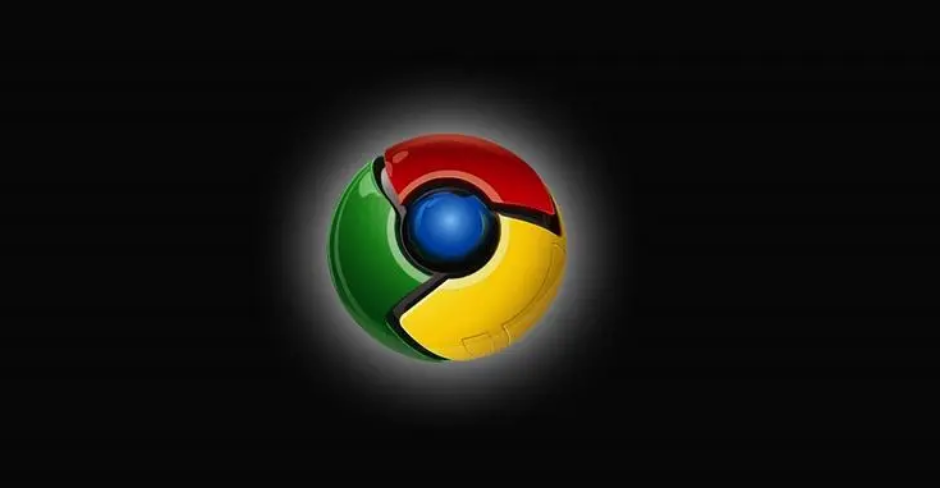
Steps to turn off the security protection function of Google Chrome
1. First click on Google Chrome and click "Customize and Control Google Chrome" in the upper right corner of the browser ” icon, and then click in the pop-up menu window to enter the “Settings” page.
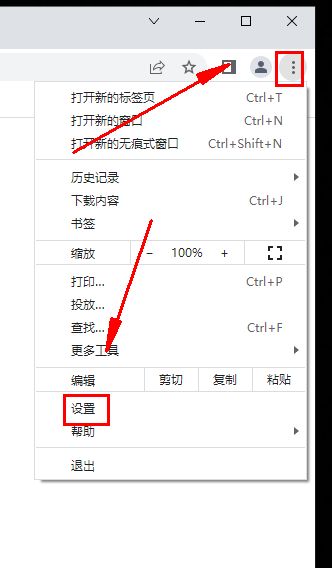
2. After entering the settings page of Google Chrome, click the "Privacy Settings and Security" item in the menu on the left side of the page. 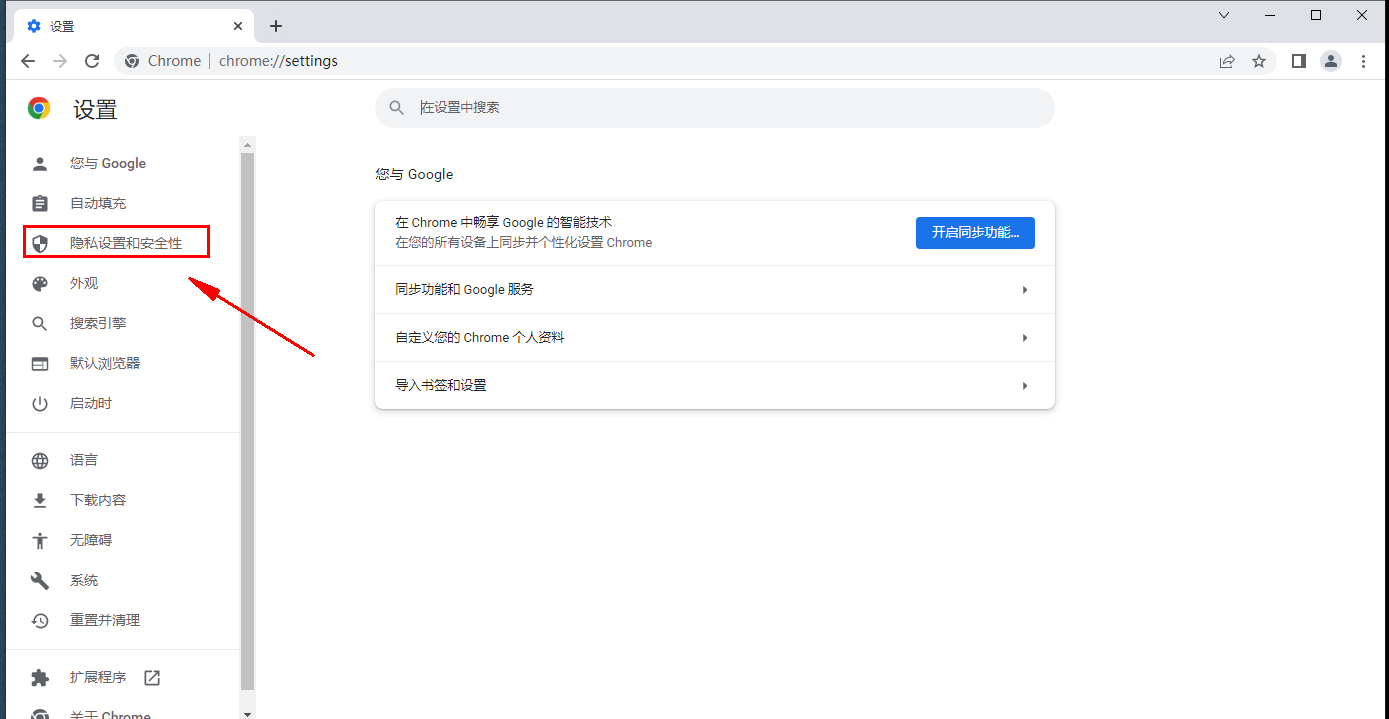
3. At this time, Google Chrome may automatically locate the "Privacy Settings and Security" module, and we click on the "Security" item. 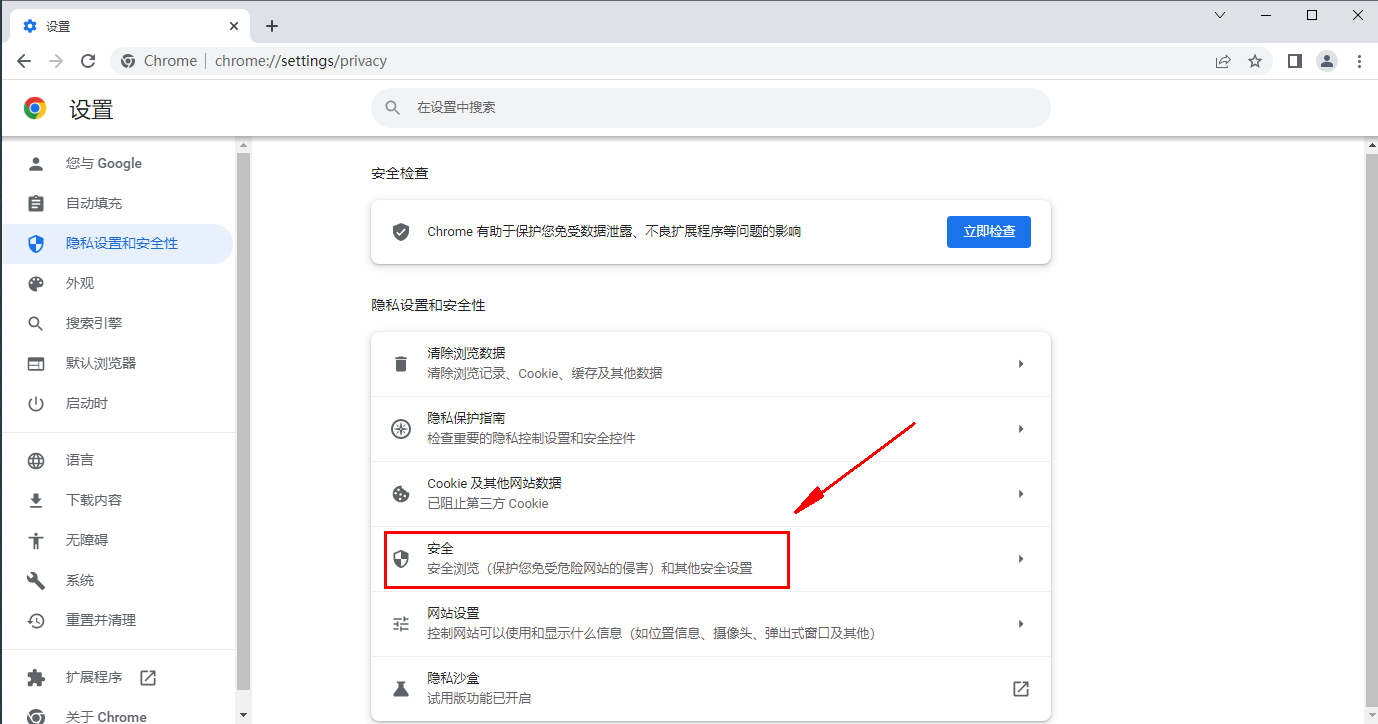
4. In the security settings page, you can see the security level as shown in the figure below for us to choose from. We just need to select "Do not provide any protection". 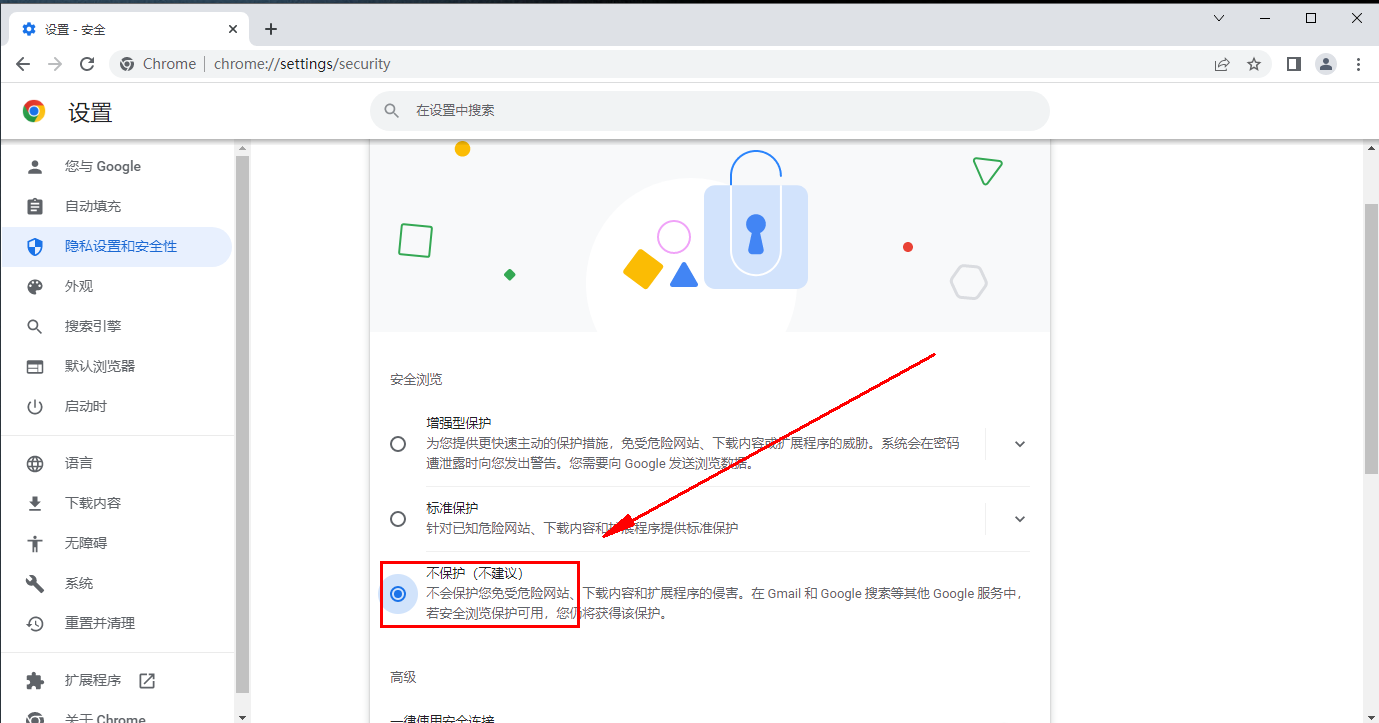
The above is the detailed content of How to turn off Google Chrome's security features. For more information, please follow other related articles on the PHP Chinese website!

