For some users who are using the win7 operating system, there may be some problems that require us to reinstall the system in some cases. So after downloading the operating system from msdn, there are still many friends who don't know how to install it. So now let the editor tell you the detailed installation steps of the original system ~ I hope it can help you.

Original Win7 system installation tutorial
Installation preparations:
1.>>>Download the original win7 CD image file (Here is win10 1909 64-bit 2020 Thunder and network disk can be opened)
3. Make a backup of important files (data is priceless)
4. Prepare the network card driver in advance
Minimum configuration requirements:
1. 1GHz or higher processor;
2. 1GB memory (32-bit) or 2GB memory (64-bit);
3. 16GB available hard disk space (32-bit) or 20GB available hard disk space (64-bit);
4. DirectX 9 graphics device with WDDM 1.0 or higher driver.
Installation steps:
1. Use the decompression tool to decompress the original win7 image file to a partition other than the C drive, such as the D drive. Then open the folder and click setup.exe

2. The installation wizard will appear, click "Install Now"

3 , select "Do not get the latest installation updates"

4. Accept the terms

5. Select "Automatic" for the installation type Definition (Advanced)”

6. Select the hard disk where the system is installed (usually the C drive)

7. Start the installation of win7 system. During this period, the computer will automatically restart multiple times, which may take some time (you can play with your phone for a while during this period)




8. Enter the system configuration process, usually the default is OK

9. Create a user Name and computer name

10. Set the computer login password (this item is optional)

11. Select Ask later Me (A)

12. Set the time and date (default is Beijing time that day)

13. Then Set up your own network according to your personal needs

14. After a while, you will enter the win7 interface. Congratulations, you have completed the installation of win7 system

15. Then, we can bring out the commonly used icons. Right-click on the desktop>Personalize>Change desktop icons, then check the icons you want to display

16. To check the system activation status, right-click My Computer > Property view (you can use a key or third-party KMS to activate, please check Baidu for details)

Notes:
1. The original win7 does not With driver, you need to prepare the relevant driver installation package or offline driver tool before installation
2. Do not use a higher version to install a lower version (such as win10 to win7), other installation problems may occur
3. To install 64-bit win7 in a 32-bit system environment, you need to start the installation through other media (such as PE installation, U disk startup)
More information about the original win7:
>>>U disk installation tutorial for the original win7 system
>>>Microsoft original win7 system download
>>>Where to download the original win7 system
The above is the detailed content of Win7 operating system installation guide. For more information, please follow other related articles on the PHP Chinese website!
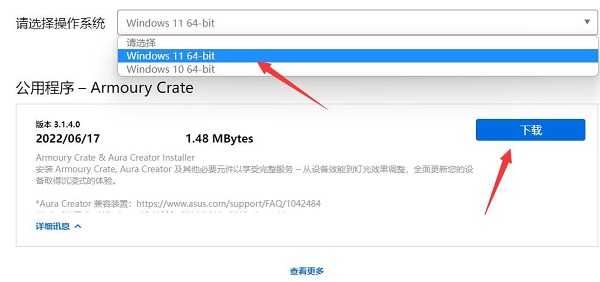 华硕奥创软件安装指南:详细教程Dec 25, 2023 pm 07:01 PM
华硕奥创软件安装指南:详细教程Dec 25, 2023 pm 07:01 PM华硕的奥创软件能够让我们管理自己的硬件设备,对于资深玩家用户来说很有趣,那么win11怎么安装华硕奥创软件呢,其实正常下载安装就可以了。win11安装华硕奥创软件:1、首先我们进入华硕官网。2、进入后选择“win11”就能下载到win11版奥创了。3、下载好后解压开来,并运行安装程序即可安装了。4、如果遇到安装错误,弹出错误代码等无法安装。5、可以去网上下一个RLS离线安装包,解压之后“以管理员身份运行”它即可解决。
 安装win11预览版的中文语言包的指南Jan 02, 2024 pm 06:24 PM
安装win11预览版的中文语言包的指南Jan 02, 2024 pm 06:24 PMwin11预览版是微软最先推出的win11版本,但是很多网友在下载安装后发现系统只有英文版,使用起来非常麻烦。这时候就可以在语言中下载并安装中文包来将语言更改为中文,下面就一起来看一下具体的方法吧。win11预览版如何安装中文包1、首先在桌面上点击开始菜单,找到并进入“settings”,如图所示的齿轮按钮。2、然后在设置界面中选择“Time&language”3、选择左侧边栏的“Language”然后找到“preferredlanguage”,点击下方的“+”号按钮。4、在语言包中找到并选择“
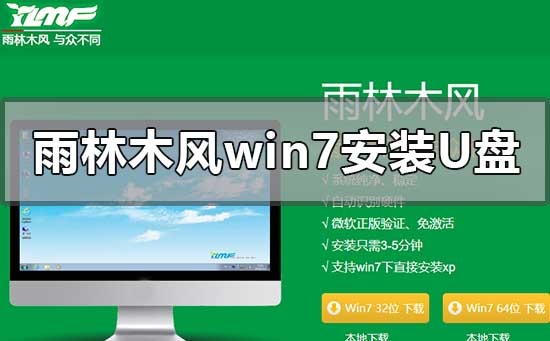 win7操作系统U盘安装教程Dec 23, 2023 pm 10:05 PM
win7操作系统U盘安装教程Dec 23, 2023 pm 10:05 PM我们在日常使用电脑的过程中,有些情况下就会遇到使用U盘安装操作系统的操作。那么对于雨林木风的win7系统怎么使用U盘安装,对于这个问题小编觉得我们可以在本站的网站上找到雨林木风,然后找到自己需要的系统版本进入下载。然后使用相关软件来制作我们的系统。具体操作步骤就来看下小编是怎么做的吧~雨林木风win7安装教程u盘>>>雨林木风win7系统下载32位<<<>>>雨林木风win7系统下载64位<<<1、保持U盘与电脑连接状态,重启电脑,开
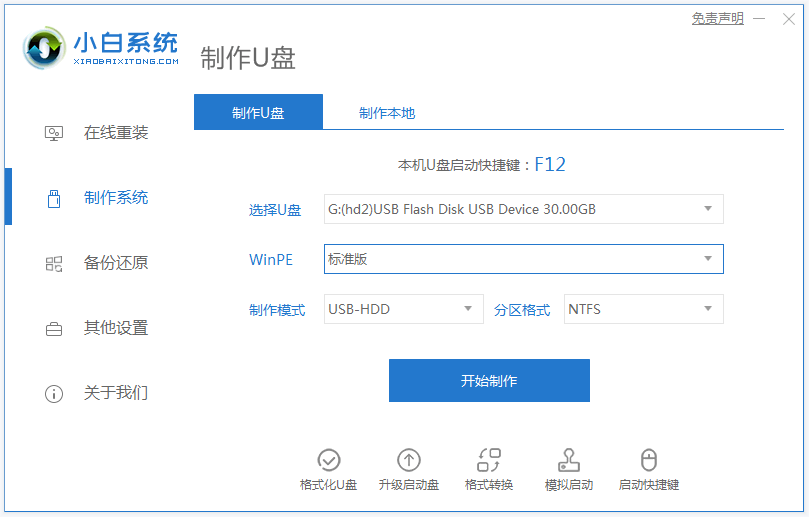 图文演示winpewin7系统安装教程Jul 18, 2023 pm 06:41 PM
图文演示winpewin7系统安装教程Jul 18, 2023 pm 06:41 PM当win7系统出现蓝屏,黑屏,系统死机崩溃等情况无法进入系统的时候,我们可以借助u盘制作成winpe启动盘重装系统修复。那么u盘如何安装win7系统呢?下面小编就教下大家winpewin7系统安装教程。具体的安装步骤如下:1、我们先找来一台可用的电脑,在电脑上下载安装小白一键重装系统工具并打开,插入一个8g以上的空白u盘,选择u盘重装系统模式点击开始制作。(注意u盘里面的重要资料先备份)2、选择需要安装的win7操作系统,点击开始制作。3、软件开始自动下载系统镜像和驱动等文件,等待u盘启动盘制作
 win10最新版系统怎么安装Dec 29, 2023 pm 04:13 PM
win10最新版系统怎么安装Dec 29, 2023 pm 04:13 PM我们在使用电脑的时候,如果遇到了想要给自己电脑安装操作系统或者是重装系统的情况,很多小伙伴还不知道应该怎么做才可以。那么对于win10最新版系统怎么安装这个问题,小编觉得首先我们可以在本站下载需要的操作系统,然后通过相关的第三方软件来进行安装即可。具体操作步骤就来看下小编是怎么做的吧~win10最新版系统怎么安装1.将电脑的硬盘模式设置为ahciahci硬盘模式怎么设置>>>2.制作一个u盘启动盘,这里以大白菜为例。3.下载你需要的win10系统。>>>win10200
 win7重新安装系统图文教程Jul 19, 2023 pm 10:29 PM
win7重新安装系统图文教程Jul 19, 2023 pm 10:29 PM当我们的电脑系统使用久了都会出现一些小毛病,这是我们只能通过重装系统来解决,还是有大部分用户不知道该如何重装系统win7,接下来小编就把方法分享给大家,我们一起来看看吧。 win7重新安装系统方法如下: 1.首先我们下载一个小白一键重装系统软件,安装完成后我们打开软件,选择需要下载的系统,点击'安装此系统"即可。 2.开始下载系统镜像文件及数据,此时耐心等待下载完成。 3.当安装完成后,我们需要重启电脑,手动点击”立即重启“按钮。 4.重启进入到启动项页面时,我们选择第二
 Win11安装指南:验证是否可安装及详细教程Dec 26, 2023 pm 10:53 PM
Win11安装指南:验证是否可安装及详细教程Dec 26, 2023 pm 10:53 PM相信已经有大量的朋友都知道了win11已经正式推出,想要下载升级体验一下,但是却不知道自己的电脑能不能安装win11,也不知道怎么才能查看自己是否可以安装,其实有好几个办法,下面就跟着小编一起来看看吧。怎么知道能不能装win11方法一:软件检测1、其实微软为了帮助用户查看自己能否安装win11,特意推出了一个电脑健康状况检测软件。2、这款软件名为healthcheck,在本站就可以下载到了。3、下载安装后,打开软件选择“立即检查”即可知道自己能否安装win11了。方法二:手动查看1、大家还可以根
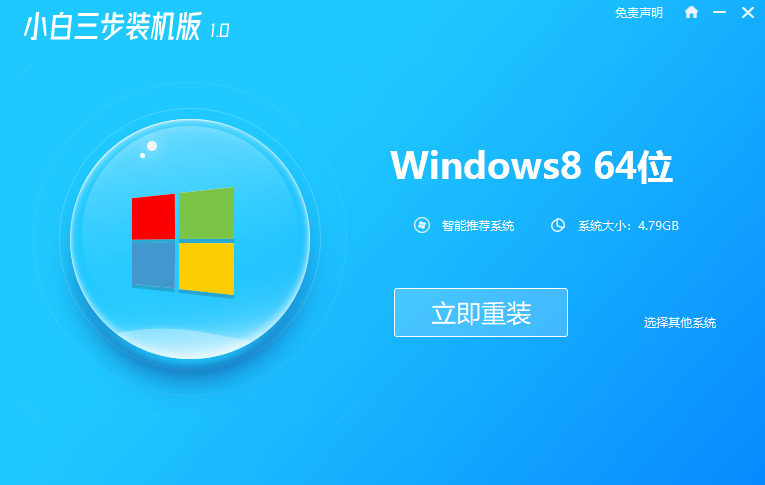 win8x64位系统下载安装的详细教程Jul 08, 2023 pm 07:13 PM
win8x64位系统下载安装的详细教程Jul 08, 2023 pm 07:13 PM在我们使用电脑的时候,每个人都有自己喜欢的操作系统。有些小伙伴喜欢win7,有些小伙伴就喜欢win10.不过这两天就有用户问小编win8x64位系统怎么下载安装。那么今天小编就来跟大家分享一个操作十分简单的一键重装win8的详细教程!下面就让我们一起来看看吧!win8x64位系统下载安装的详细教程:1、我们打开浏览器,搜索小白系统官网,点击下载小白三步装机版软件,下载后打开软件,选择win864位系统,点击立即重装。2、等待小白下载系统文件以及环境部署。3、部署完成后点击立即重启。4、重启后进入


Hot AI Tools

Undresser.AI Undress
AI-powered app for creating realistic nude photos

AI Clothes Remover
Online AI tool for removing clothes from photos.

Undress AI Tool
Undress images for free

Clothoff.io
AI clothes remover

AI Hentai Generator
Generate AI Hentai for free.

Hot Article

Hot Tools

mPDF
mPDF is a PHP library that can generate PDF files from UTF-8 encoded HTML. The original author, Ian Back, wrote mPDF to output PDF files "on the fly" from his website and handle different languages. It is slower than original scripts like HTML2FPDF and produces larger files when using Unicode fonts, but supports CSS styles etc. and has a lot of enhancements. Supports almost all languages, including RTL (Arabic and Hebrew) and CJK (Chinese, Japanese and Korean). Supports nested block-level elements (such as P, DIV),

SublimeText3 English version
Recommended: Win version, supports code prompts!

Dreamweaver Mac version
Visual web development tools

Atom editor mac version download
The most popular open source editor

Zend Studio 13.0.1
Powerful PHP integrated development environment







