Home >System Tutorial >Windows Series >Detailed explanation of how to encrypt files in win8 system
Detailed explanation of how to encrypt files in win8 system
- 王林forward
- 2024-01-04 15:44:101521browse
When we use win8 system computers for work and life, it is inevitable that there will be some important files that cannot be seen by others. At this time, we need to use the very easy-to-use encrypted file function of win8 system. At this time, it is very safe. High functionality can well protect our privacy and security.
How to encrypt files in win8 system:
1. First click on the desktop tile on the screen, then right-click on windows and select "File Explorer".

2. Then expand "This computer—>Local Disk C—>Open Folder".
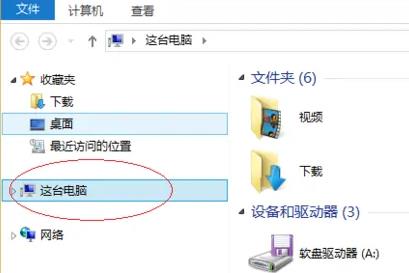
3. Right-click the profile folder and select "Properties".
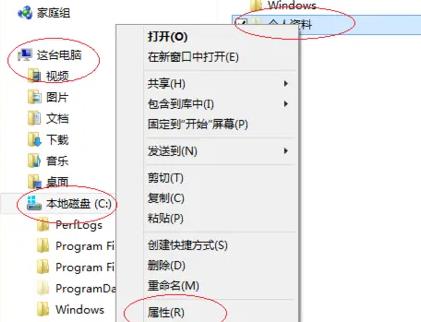
4. Then click "General—>Properties—>Advanced".
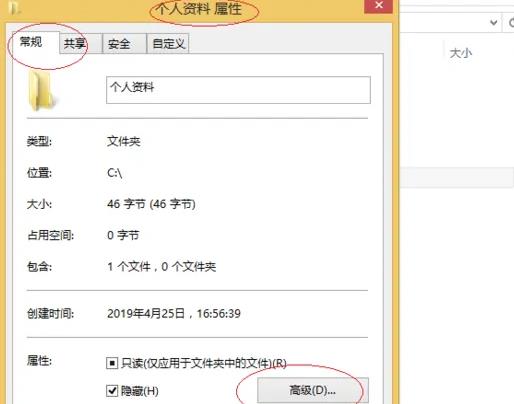
5. Check "Compression or Encryption Properties -> Encrypt content while protecting data".
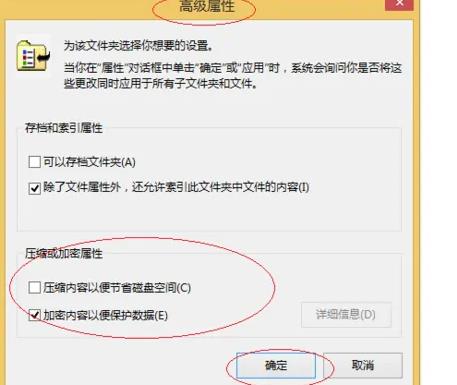
6. Finally, check "Apply changes to this folder, subfolders, and files".
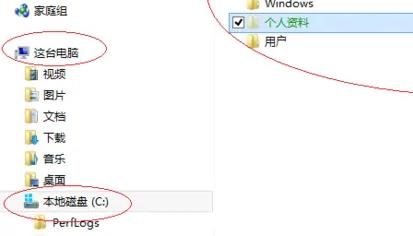
The above is the detailed content of Detailed explanation of how to encrypt files in win8 system. For more information, please follow other related articles on the PHP Chinese website!

