DFU refers to Device Firmware Upgrade, which is a special mode on iPhone that is used to force upgrade or downgrade device firmware. Simply put, DFU mode allows us to forcefully upgrade or downgrade the iPhone's firmware when needed.
When the iPhone cannot be turned on, is not recognized by iTunes, or needs to be downgraded and jailbroken to boot, we usually need to use DFU mode. However, some users may have difficulty when trying to exit DFU mode. In order to help you solve this problem, the editor has compiled some solutions for you. Let’s take a look.
Solution 1: Force restart iPad
If your iPad is stuck in DFU mode and cannot be recovered, you can try to force restart iPad to solve the problem. Please follow these steps: 1. Press and hold the power button and volume down button on your iPad until you see the Apple logo appear on the screen. 2. After the Apple logo appears, release all buttons and let the iPad restart on its own. By following these steps, there is a chance that your iPad can successfully exit DFU mode and return to normal. But please note that this method does not guarantee 100% success, as DFU mode may be caused by other problems. If the problem persists, you may want to consider contacting Apple customer service or seeking professional technical support.
The first step is to press and hold the "Sleep" button and the "Home" button on your phone at the same time. This operation can put the phone into sleep mode and return to the home interface.
Step 2: Next, we need to press both buttons at the same time for about 8-10 seconds.
Step 3: After a period of time, the screen will automatically turn off. Continue holding the key combination until the screen turns off completely. After some more time, the screen will turn back on and display the Apple logo. If you see the Apple logo, it means you have successfully force restarted your device and solved the issue of iPad stuck in DFU mode.
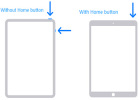
Solution 2: Use iTunes to exit DFU mode
If you have tried force restarting but cannot solve the issue of iPad stuck in DFU mode, then you can try the following methods . Please follow the steps below:
Step 1: First, launch the latest version of iTunes on your PC.
Step 2: Connect iPad to computer using USB cable.
Step 3: When your iPad is stuck in DFU mode, just press and hold the Home button and Sleep button at the same time for at least 10 seconds.
Step 4: Select the "Restore" option on your computer. Wait for the process to complete and then restart your iPad.
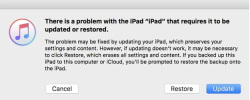
Solution 3: Use the Apple Phone Repair Tool to fix “iPad Stuck in DFU Mode”
The Apple Phone Repair Tool is a tool that specifically provides solutions to various problems for your iPad. problematic software. Whether the iPad enters DFU mode, cannot be turned on or is stuck in recovery mode, this tool can solve it with one click. Moreover, it can effectively deal with all other iPad problems. If you encounter these issues, please follow the steps below.
Step 1: Install and launch the Apple phone repair tool on your computer. After downloading the software, please connect your device to your computer using a USB cable. Click Repair Operating System.
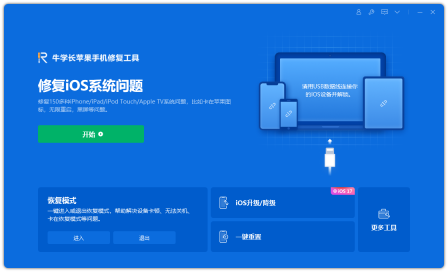
The second step is to click the "Start Repair" option and then enter the firmware download interface.
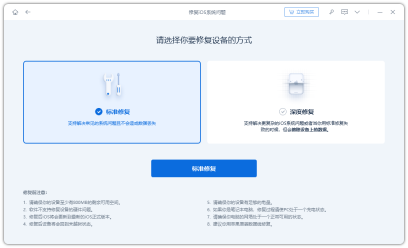
Step 3: Obtain the firmware package online. Using this software, you can easily find the firmware package related to your device. It will display the latest firmware package for the latest version of iOS your device is currently running. Therefore, after completing the entire process, your device will be updated to the latest version of iOS. If you haven't installed the firmware package on your computer yet, click "Download" to start the installation.
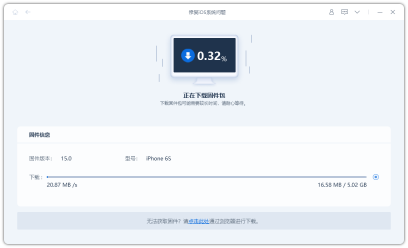
Step 4: Once the software package is completely downloaded, you can click on the "Start Repair" button to start the recovery process of your device. This process may take approximately 10 minutes.
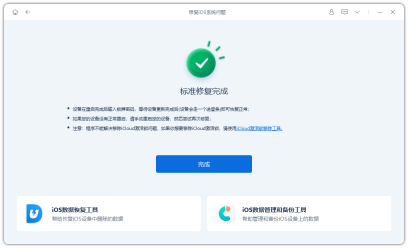
The above is the detailed content of How to solve the problem of iPad getting stuck in DFU mode. For more information, please follow other related articles on the PHP Chinese website!
 Change Your Default Translation App on iPhone and iPadMay 09, 2025 am 11:21 AM
Change Your Default Translation App on iPhone and iPadMay 09, 2025 am 11:21 AMiOS 18.4 and iPadOS 18.4 introduce the ability to customize your default translation app on iPhone and iPad. Previously, Apple's Translate app was the sole option, but now you can select third-party alternatives like Google Translate or Microsoft Tr
 Notes Disappeared from iPhone or iPad? Here’s How to Fix Missing iCloud NotesMay 09, 2025 am 11:14 AM
Notes Disappeared from iPhone or iPad? Here’s How to Fix Missing iCloud NotesMay 09, 2025 am 11:14 AMRecently, some iPhone and iPad users have reported the loss of iCloud memos, which has attracted widespread attention. Apple has officially confirmed and provided the solution. Many users found that the memo on the device disappeared after updating the iOS/iPadOS system or agreeing to the new iCloud Terms of Service. Given the importance of memorandum applications in storing important information, this issue is undoubtedly worrying. Although some users have found some solutions, the solutions provided by Apple are basically consistent with these methods. How to Recover Lost iCloud Memos on iPhone and iPad If your memo has recently disappeared from your iPhone or iPad, please follow the official Apple recommendations below
 How to Change Text Color and Background Highlights in Apple Notes on iPhone, iPad, and Mac — The Official Way May 09, 2025 am 10:51 AM
How to Change Text Color and Background Highlights in Apple Notes on iPhone, iPad, and Mac — The Official Way May 09, 2025 am 10:51 AMApple Notes upgrade: Text highlighting and color features detailed explanation While Apple Notes isn't as comprehensive as powerful word processors like Apple Pages, this simple text editor keeps adding utility new features, making it much more than a basic note-taking app. The latest updates finally bring text highlighting and font color change features, providing more options for highlighting important details. The new feature is included in iOS 18, iPadOS 18 and macOS Sequoia 15, and will be released on September 16. It should be noted that Notes' highlighting function does not currently support iCloud.com version
 How to Find a Lost Apple PencilMay 09, 2025 am 10:42 AM
How to Find a Lost Apple PencilMay 09, 2025 am 10:42 AMLooking for the Lost Apple Pencil: A Practical Tips Guide Lost Apple Pencil? don’t worry! This article provides several ways to help you get it back, no matter which generation of Apple Pencil you are using. Let's start looking! Method 1: Easily find Apple Pencil Pro (Pro models only) If you are using Apple Pencil Pro, finding it is very easy because it supports the Find app. Open the Find app on the iPad connected to Apple Pencil Pro and go to the Devices tab. Select your Apple Pencil Pro and its location will be displayed on the map. Help
 Why is Wi-Fi Turning On By Itself on iPhone?May 09, 2025 am 09:45 AM
Why is Wi-Fi Turning On By Itself on iPhone?May 09, 2025 am 09:45 AMMany iPhone users find that their iPhone Wi-Fi will automatically turn on, usually after the system software is updated to iOS, restart the iPhone, or restart the iPhone. This frustrates many iPhone users because not everyone wants to enable Wi-Fi for a variety of reasons, especially when bringing their personal iPhone to areas with public, corporate, medical or government networks, such as workplaces, companies, or other public places (such as medical institutions or government agencies), they do not want to connect to those networks. A common solution is to keep Wi-Fi off (or forgetting the network), but many users find that iPhones turn on Wi-Fi on by themselves. Let's explore why iP
 iOS 18.1.1 & iPadOS 18.1.1 Security Updates ReleasedMay 09, 2025 am 09:42 AM
iOS 18.1.1 & iPadOS 18.1.1 Security Updates ReleasedMay 09, 2025 am 09:42 AMApple has launched iOS 18.1.1, iPadOS 18.1.1, iOS 17.2.2 and iPadOS 17.2.2 updates, bringing important security fixes to iPhone and iPad users. These update packages are relatively small in size but contain important security patches and are recommended for all eligible users to install. In addition, Apple has released macOS Sequoia 15.1.1 and visionOS 2.1.1, which also contain the same security patches. These security updates are not expected to bring any new features or other changes, which may be followed by beta testing in iOS 18.2 next month
 How to Instantly Write a Business Plan with AI on Mac, iPhone, iPadMay 09, 2025 am 09:41 AM
How to Instantly Write a Business Plan with AI on Mac, iPhone, iPadMay 09, 2025 am 09:41 AMCreate a business plan quickly with Apple's smart features and ChatGPT! iPhone, iPad and Mac users can easily own it without paid software or consulting. Whether it is starting a business plan, improving existing business, applying for a loan or academic assignment, high-quality business plans can be generated in seconds. How to create a business plan now on your Mac, iPhone, or iPad? Here is the fastest way to create a business plan: Open the Memo app on your Mac, iPhone, or iPad. Create a new memo and click the Apple Smart Button. Select Compose. Enter a letter such as "Business Plan for the Fashion Coffee Shop on Venice Beach"
 How to Check Battery Cycle Count on iPhoneMay 09, 2025 am 09:03 AM
How to Check Battery Cycle Count on iPhoneMay 09, 2025 am 09:03 AMWant to know how many iPhone battery cycles? The number of battery cycles represents the number of charge and discharge of the battery, which helps evaluate battery usage, health and life. In the past, it was cumbersome to view iPhone battery cycles, and you needed to view iPhone analysis data, use third-party apps, or even connect to a Mac computer. But if you're using an iPhone 15 or newer model, you can now easily view the number of battery cycles directly on the device. How to view the number of iPhone battery cycles If you are using an iPhone 15 or newer, you can easily check the number of battery cycles: Open the Settings app on your iPhone. Go to "Battery". Click "Battery Health". View "Check"


Hot AI Tools

Undresser.AI Undress
AI-powered app for creating realistic nude photos

AI Clothes Remover
Online AI tool for removing clothes from photos.

Undress AI Tool
Undress images for free

Clothoff.io
AI clothes remover

Video Face Swap
Swap faces in any video effortlessly with our completely free AI face swap tool!

Hot Article

Hot Tools

Safe Exam Browser
Safe Exam Browser is a secure browser environment for taking online exams securely. This software turns any computer into a secure workstation. It controls access to any utility and prevents students from using unauthorized resources.

SublimeText3 Linux new version
SublimeText3 Linux latest version

DVWA
Damn Vulnerable Web App (DVWA) is a PHP/MySQL web application that is very vulnerable. Its main goals are to be an aid for security professionals to test their skills and tools in a legal environment, to help web developers better understand the process of securing web applications, and to help teachers/students teach/learn in a classroom environment Web application security. The goal of DVWA is to practice some of the most common web vulnerabilities through a simple and straightforward interface, with varying degrees of difficulty. Please note that this software

SublimeText3 English version
Recommended: Win version, supports code prompts!

Dreamweaver Mac version
Visual web development tools







