Home >System Tutorial >Windows Series >Learn how to resize Windows 7 desktop icons
Learn how to resize Windows 7 desktop icons
- 王林forward
- 2024-01-04 15:08:201241browse
The desktop of win7 is the first interface we see when entering the system, and it is also the most convenient and quick place for us to open application software, etc. Therefore, we all want the desktop to be more beautiful and comfortable. At this time, we need to change the size of desktop icons. We can pass Use shortcut keys or change the viewing mode to change the size of desktop icons.
Win7 desktop icon size changing tutorial
Method 1: ctrl mouse wheel
1. Press and hold "ctrl" and then move the mouse wheel upward to enlarge the desktop icons.

#2. Press and hold "ctrl" and move the mouse wheel down to shrink the desktop icons.
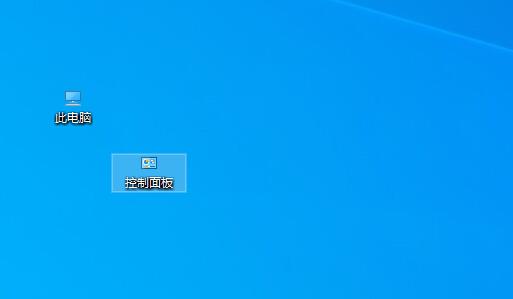
Method 2: Change the viewing method
1. First, right-click a blank space on the desktop and move the mouse to "View"
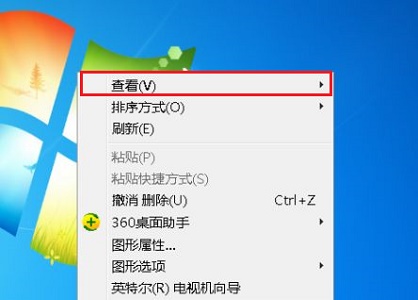
2. Then you can change the icon size at the icon position.
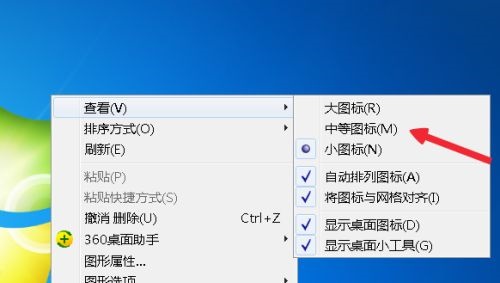
#3. You can choose three modes: large, medium and small.
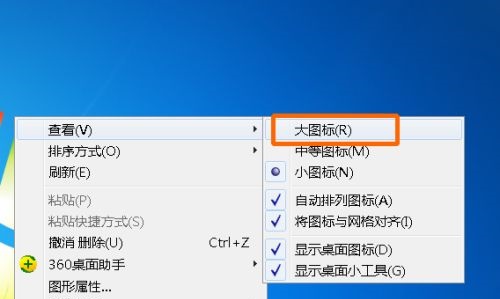
The above is the detailed content of Learn how to resize Windows 7 desktop icons. For more information, please follow other related articles on the PHP Chinese website!

