 System Tutorial
System Tutorial Windows Series
Windows Series How to solve the problem that the maximum brightness of the computer screen is still very dark
How to solve the problem that the maximum brightness of the computer screen is still very darkNowadays, friends spend more and more time using computers. Using computers for a long time is very harmful to our eyes. It is recommended that everyone should stop and rest for 10 minutes after using the computer for one or two hours and look into the distance. In addition, it is also necessary to control the brightness of the computer screen. But I find that the computer screen brightness is still very dim when the brightness is adjusted to the highest level. What should I do? The following is a solution. Let’s take a look at the details.

Solution to the problem that the computer screen brightness is still very dark after adjusting it to the highest brightness
1. First, open the control panel in the computer start menu bar.

#2. Click to open Intel HD Graphics (the page below appears).

#3. Click the display option on the graphics card page.

#4. Then select the color option and adjust the brightness slider in all colors to make it brighter.

5. If your problem is that the screen brightness is too bright, you can also adjust it like this.
About the appropriate brightness of computer screen brightness
1. LCD: brightness is about 70-80%, contrast ratio is 45%
2. CRT: brightness is 60-70% Left and right, contrast 55%
The specific value depends on your own feeling, the above parameters are only for reference.
Because even monitors of the same brand and model have different brightness, so just adjust them to a brightness that is not dazzling.
The above is the detailed content of How to solve the problem that the maximum brightness of the computer screen is still very dark. For more information, please follow other related articles on the PHP Chinese website!
 笔记本亮度调节的快捷键Dec 29, 2023 pm 08:15 PM
笔记本亮度调节的快捷键Dec 29, 2023 pm 08:15 PM现在小伙伴们使用电脑的时间越来越多,长时间使用电脑,对我们的眼睛伤害很大。建议大家使用一两个小时的电脑就要停下来休息10分钟,眺望远方。除此之外,电脑屏幕亮度的控制也是很有必要的,而笔记本操作简单,通过快捷键就可以操作。笔记本亮度调节的最全快捷键方法一:快捷键调节1、目前主流的Lenovo笔记本一般通过F11、F12快捷键调节屏幕亮度。如需增加亮度可按F12,降低亮度则按F11,如图所示:2、此外,部分笔记本电脑是通过键盘的上、下方向键调节亮度的,须通过Fn快捷键配合调节。使用方法:如需增加亮度
 win7亮度调节不见了怎么办的解决方法Jul 10, 2023 pm 12:41 PM
win7亮度调节不见了怎么办的解决方法Jul 10, 2023 pm 12:41 PM有时候屏幕亮度太亮长时间会伤害眼睛,那么我们可以通过系统亮度调节功能调整屏幕亮度,但是发现自己的win7系统无法调节亮度了怎么回事呢?今天小编来跟大家说说win7亮度调节不见了怎么办的解决方法,大家一起来看看吧。方法一、1、如果是台式机,显示器右下角位置一般都会有调节屏幕亮度按钮,可通过加减号就进行调节。2、如果是笔记本,可以通过快捷键进行调剂,一般上方的F键有的会标注亮度调节图标。小编笔记本调剂亮度快捷键为Fn(功能键)+F2(弱),Fn(功能键)+F3(强)。方法二:修改win7注册表的值找
 笔记本电脑屏幕有亮点Jan 31, 2024 am 08:15 AM
笔记本电脑屏幕有亮点Jan 31, 2024 am 08:15 AM笔记本电脑显示屏的一个亮点会随着时间扩大吗不会其实液晶面板上不可修复的物理像素点就是坏点,而坏点又分为亮点和暗点两种。亮点指屏幕显示黑色时仍然发光的像素点,暗点则指不显示颜色的像素点。由于它们的存在会影响到画面的显示效果,所以坏点越少就越好。确实是亮点的话不会增加的,亮点是玻璃内部短路造成常亮的点,是玻璃加工过程中的原因,是稳定的缺陷。不过有很多LCD不良看起来是亮点其实不是亮点。屏幕在出厂时若没有坏点,以后也是会出现坏点的,不过概率很小。若真的是短期内出现三个以上坏点,那屏幕很差劲。最好在保修
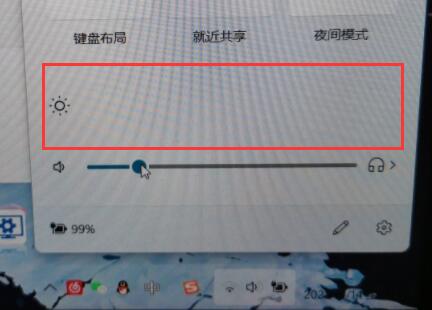 解决win11亮度调节器消失的方法Jan 30, 2024 am 11:45 AM
解决win11亮度调节器消失的方法Jan 30, 2024 am 11:45 AM我们在使用win11系统的时候,音量、亮度都是可以在任务栏中进行调整,有些小伙伴打开,发现亮度并没有调节器,以至于无法调节亮度,那么这个问题应该要如何解决呢?今天本站小编就来为广大用户们进行解答,一起来看看详细的操作步骤吧。3、接着在其中输入regedit回车运行。5、依次双击打开0000和0001文件夹中的KMD_EnableBrightnessInterface2。6、将他们的数值数据都更改为0,点击确定,再重启计算机就可以找回亮度调节按钮了。
 小米笔记本键盘灯怎么开启Jan 31, 2024 pm 09:39 PM
小米笔记本键盘灯怎么开启Jan 31, 2024 pm 09:39 PM小米笔记本15.6英寸键盘灯怎么开启1、你好!如果确认自己的电脑带有背光键盘,那么仔细观察键盘上的按键,哪个按键有一,上面有发光的图形,又或者是灯泡的标识,找到后点住FN键点该键即可开启。2、小米键盘mk01灯光设置调灯光的方法是比较简单的,大家可以在键盘的右下角找到fn键,通过它在配合ps、pl,以及箭头上下就可以调节,比如Fn+↑、Fn+↓就可以调节出不同的背光。3、键盘灯常亮设置方法一:首先在键盘上同时按住Fn+F10。在电脑屏幕左上角,显示如下就可常亮啦。4、以小米笔记本Air2S为例,
 win11电脑屏幕黑屏但鼠标仍可移动的原因和解决方法Jan 30, 2024 am 09:06 AM
win11电脑屏幕黑屏但鼠标仍可移动的原因和解决方法Jan 30, 2024 am 09:06 AM我们在使用win11系统的时候会遇到电脑开机的时候只有鼠标能动,电脑是黑屏的状态,那么win11电脑屏幕黑屏但鼠标能动是怎么回事?详情用户们可以使用ctrl+alt+del快捷键打开任务管理器来进行设置,如果还不行的话可以直接的重装系统,下面就让本站来为用户们来仔细的介绍一下win11电脑屏幕黑屏但鼠标能动的解决方法吧。win11电脑屏幕黑屏但鼠标能动的解决方法解决方法一:1、使用ctrl+alt+del组合快捷键,点击打开任务管理器。4、找到卸载程序,点击查看已安装的更新。解决方法二:1、如果
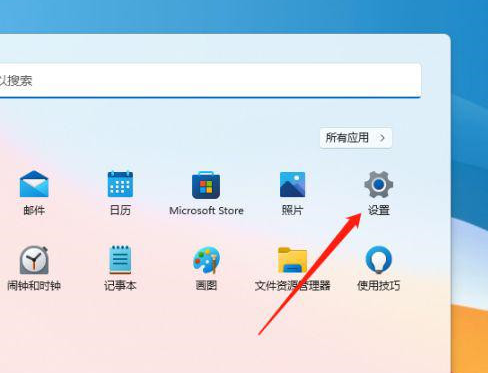 Win11色温怎么进行调整设置?Win11电脑屏幕色温调节方法详解Jan 31, 2024 am 08:33 AM
Win11色温怎么进行调整设置?Win11电脑屏幕色温调节方法详解Jan 31, 2024 am 08:33 AM很多的用户们在升级完win11系统过后发现自己的显示器色温出现了点问题,那么Win11色温如何进行调整设置?一般显示器在5600K~6500K最适合观看,用户们可以点击开始菜单下的设置,然后选择显示来进行设置就可以了。下面就让本站来为用户们来仔细的介绍一下Win11电脑屏幕色温调节方法详解吧。Win11电脑屏幕色温调节方法详解1、点击开始设置。3、相关设置下,点击高级显示。5、切换到颜色管理,即可开始设置显示器色温了。
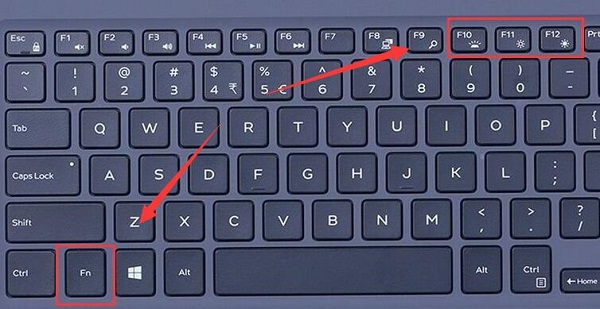 Win11亮度快捷键详解Dec 29, 2023 pm 07:04 PM
Win11亮度快捷键详解Dec 29, 2023 pm 07:04 PM有些朋友想要快速更改自己电脑屏幕的亮度,因此想要知道win11亮度快捷键是什么,不过一般笔记本才有亮度调节快捷键,如果你是台式电脑那就无法使用快捷键,下面一起来看看具体的介绍吧。win11亮度快捷键:一、笔记本1、笔记本可以按住键盘“Fn”,再按上方带有亮度图标的按键就可以快捷键调节亮度了。二、台式机1、一般台式机的显示器上都会有按键可以调亮度,一般在底部或边框上。2、按下后,需要先进入类似图示的亮度选项。3、然后使用屏幕上按键的左右按键就可以调节亮度了。


Hot AI Tools

Undresser.AI Undress
AI-powered app for creating realistic nude photos

AI Clothes Remover
Online AI tool for removing clothes from photos.

Undress AI Tool
Undress images for free

Clothoff.io
AI clothes remover

AI Hentai Generator
Generate AI Hentai for free.

Hot Article

Hot Tools

SublimeText3 Mac version
God-level code editing software (SublimeText3)

SublimeText3 Linux new version
SublimeText3 Linux latest version

SecLists
SecLists is the ultimate security tester's companion. It is a collection of various types of lists that are frequently used during security assessments, all in one place. SecLists helps make security testing more efficient and productive by conveniently providing all the lists a security tester might need. List types include usernames, passwords, URLs, fuzzing payloads, sensitive data patterns, web shells, and more. The tester can simply pull this repository onto a new test machine and he will have access to every type of list he needs.

WebStorm Mac version
Useful JavaScript development tools

SublimeText3 English version
Recommended: Win version, supports code prompts!






