The win10 system is a system with superior performance. The super powerful humanized service allows users to make various settings for the win10 system according to their own habits to achieve the most comfortable experience. For example, if there is a system update problem, use the win10 system. Friends can make the system intelligently and automatically carry out the latest updates through settings, but recently some friends have generally reported that the screen goes black after the Windows 10 update. Today, the editor brings you a detailed explanation of the black screen after the Windows 10 update with pictures and texts. If necessary, Come and take a look.

Detailed graphic and text explanation of the black screen solution after win10 upgrade:
Solution steps:
1, a black screen appears when entering the desktop, but the mouse can Usually it is because the system desktop is not running. The desktop operation of the system relies on the explorer.exe program. Once the system is started and an exception occurs or the program is stuck when loading the explorer.exe software, the desktop will be black or stuck.

2. Click on the desktop window as shown below and select "Task Manager" (if the above method cannot be used, you can directly hold down Ctrl Alt Delete this Three keys)

3. This pop-up window is the entire running window of the Task Manager, which contains related system processes and software currently running on the system. This In the default window, find the explorer.exe software, select it first, and then click End Task. Select "Run New Task" from "File" in the upper left corner of the window.

In the pop-up window, enter explorer.exe directly, and then confirm.

Win10 has a black screen after updating. Related information:
>>>Win10 has a black screen and cannot enter the desktop. What should I do if the mouse can be moved?
>>>win10 black screen cannot be woken up and the mouse cannot be woken up
>>>Win10 black screen and blue screen common problems summary
The above is the detailed content of Black screen problem occurs after Windows 10 system update. For more information, please follow other related articles on the PHP Chinese website!
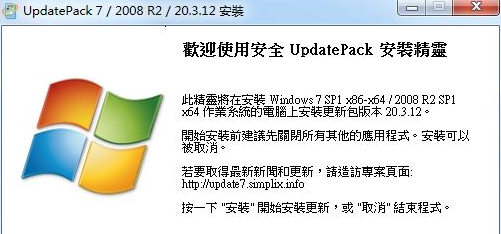 win7补丁包(UpdatePack7)【64位+32位】更新到21.04Jul 10, 2023 pm 04:33 PM
win7补丁包(UpdatePack7)【64位+32位】更新到21.04Jul 10, 2023 pm 04:33 PMwin7补丁包(UpdatePack7)是俄罗斯大神制作的一款Win7系统补丁自动安装精灵,它支持Win764位和32位,集成了Win7发布至今所有补丁,还包含了NVME协议补丁,USB3.0补丁等等。win7补丁包(UpdatePack7)【64位+32位】下载UpdatePack7参数介绍/NVMe(集成NVMe驱动)/S(静默安装,不更改IE版本,不重启)/Silent(自动安装,界面显示安装进度)/Temp(指定释放路径到临时文件夹)/IE11(更新安装InternetExplorer1
 PHP和REDIS:如何实现分布式缓存失效与更新Jul 21, 2023 pm 05:33 PM
PHP和REDIS:如何实现分布式缓存失效与更新Jul 21, 2023 pm 05:33 PMPHP和REDIS:如何实现分布式缓存失效与更新引言:在现代的分布式系统中,缓存是一个非常重要的组件,它可以显著提高系统的性能和可扩展性。与此同时,缓存的失效与更新也是一个非常重要的问题,因为如果无法正确地处理缓存数据的失效与更新,就会导致系统数据的不一致。本文将介绍如何使用PHP和REDIS实现分布式缓存失效与更新,同时提供相关的代码示例。一、什么是RED
 win10系统频繁更新,如何解决提醒重启问题?Jun 30, 2023 pm 09:57 PM
win10系统频繁更新,如何解决提醒重启问题?Jun 30, 2023 pm 09:57 PMwin10电脑老是提醒更新重启怎么办?win10的更新问题一直是大家比较头疼的,无论是更新前还是更新后,系统老是提醒更新重启,十分烦人。其实我们只要将对应服务关闭就可以了,下面就一起来看看具体方法吧。win10电脑老是提醒更新重启解决办法一、更新前提示1、首先我们在开始菜单中打开设置。2、选择更新和安全。3、再点击高级选项。4、将更新通知关闭即可。二、更新后提醒1、其实我们在完成更新之后,系统也有可能会老是提醒我们重启。2、这时候我们需要先右键计算机,选择理3、在系统工具中找到图所示。4、然后我
 Vue中如何使用$forceUpdate强制更新组件Jun 11, 2023 am 08:46 AM
Vue中如何使用$forceUpdate强制更新组件Jun 11, 2023 am 08:46 AMVue是一个流行的JavaScript框架,它通过使用组件化开发模式,使得我们可以轻松地构建可重用的交互式用户界面。但是某些情况下,我们需要手动更新组件而不是等待数据驱动更新,这时候可以使用Vue提供的$forceUpdate方法。在这篇文章中,我们将详细讨论Vue中如何使用$forceUpdate方法强制更新组件。Vue组件的渲染是由Vue的响应式系统驱动
 如何在CakePHP中进行数据查询和更新?Jun 03, 2023 pm 02:11 PM
如何在CakePHP中进行数据查询和更新?Jun 03, 2023 pm 02:11 PMCakePHP是一个流行的PHP框架,它提供了方便的ORM(对象关系映射)功能,使得查询和更新数据库变得非常容易。本文将介绍如何在CakePHP中进行数据查询和更新。我们将从简单的查询和更新开始,逐步深入,了解如何使用条件和关联的模型来更复杂地查询和更新数据。基本查询首先,让我们看看如何进行最简单的查询。假设我们有一个名为“Users”的数据表,并且我们想要
 Win11bios怎么更新Jun 29, 2023 pm 03:22 PM
Win11bios怎么更新Jun 29, 2023 pm 03:22 PMWin11bios怎么更新?更新BIOS可以支持最新的硬件,也可以对以往的一些硬件进行优化。近期有部分Win11用户想要更新BIOS,但是不太清楚应该如何操作,对于这一情况,下面小编为大家带来了详细的Win11更新bios的方法,我们一起来看看吧。 Win11更新bios的方法 在进行更新之前,您需要执行一些任务。首先,您需要检查您的BIOS版本并记下它。然后,您可以继续为您的特定系统下载正确的BIOS。 1、检查您的BIOS版本 同时按下Windows和R键。 键入msinfo3
 win11改win10系统教程的详细介绍Jul 08, 2023 pm 09:21 PM
win11改win10系统教程的详细介绍Jul 08, 2023 pm 09:21 PM微软6月24号正式公布了win11系统,可以看到用户界面、开始菜单等和Windows10X中发现的非常相似。有的朋友在使用预览版的时候发现用的不习惯,想要改win10系统开使用,那么我们要如何操作呢,下面我们就来看看win11改win10系统教程,一起来学习一下吧。1、第一步是从Windows11打开新设置。在这里,您需要转到图像中显示的系统设置。2、在系统设置下,选择“恢复”选项。在这里,您将能够看到“以前版本的窗口”选项。您还可以在它旁边看到一个“返回”按钮,单击此按钮。3、您可以指定要返回
 win10更新后无法开机怎么办Jul 03, 2023 am 11:40 AM
win10更新后无法开机怎么办Jul 03, 2023 am 11:40 AMwin10更新后无法开机解决方法:1、通过“启动修复”进行自动修复;2、通过命令提示符检查和修复;3、进入安全模式以卸载Windows更新;4、使用命令提示符修复MBR;5、检查系统盘是否有坏扇区并进行修复;6、进行系统恢复。


Hot AI Tools

Undresser.AI Undress
AI-powered app for creating realistic nude photos

AI Clothes Remover
Online AI tool for removing clothes from photos.

Undress AI Tool
Undress images for free

Clothoff.io
AI clothes remover

AI Hentai Generator
Generate AI Hentai for free.

Hot Article

Hot Tools

PhpStorm Mac version
The latest (2018.2.1) professional PHP integrated development tool

Safe Exam Browser
Safe Exam Browser is a secure browser environment for taking online exams securely. This software turns any computer into a secure workstation. It controls access to any utility and prevents students from using unauthorized resources.

SublimeText3 English version
Recommended: Win version, supports code prompts!

Dreamweaver CS6
Visual web development tools

SublimeText3 Mac version
God-level code editing software (SublimeText3)







