Home >System Tutorial >Windows Series >Tutorial on changing network connection properties in win7
Tutorial on changing network connection properties in win7
- WBOYWBOYWBOYWBOYWBOYWBOYWBOYWBOYWBOYWBOYWBOYWBOYWBforward
- 2024-01-04 11:29:481436browse
Whether we find problems with the network connection, slow network speed or sudden failure to connect to the network, we can try to solve it by changing the connection properties. So how to change the connection properties in win7? Let’s take a look with the editor.
Win7 Network Connection Properties Changing Tutorial
1. First, click Network in the lower right corner to open the Network and Sharing Center.

#2. If it is not there in the lower right corner, double-click to open the computer.
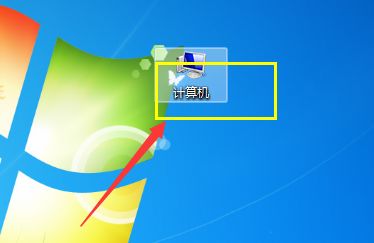
#3. Then find the "Network and Sharing Center" in the upper toolbar as shown in the picture.
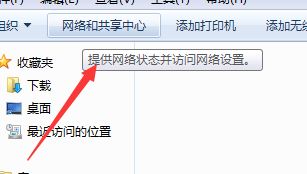
4. Then click "Change Adapter Settings" on the left
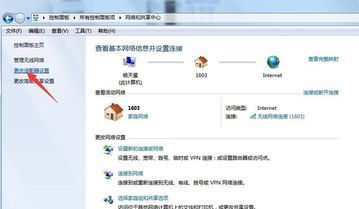
5, and then select what we need to change Network, click "Change network connection settings" above
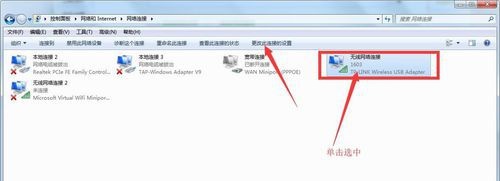
#6. This way we can change various properties of the network connection as shown in the figure below.
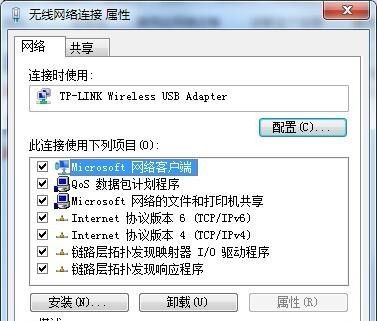
#7. For example, if we select the protocol shown in the illustration, click "Properties" to change the ip address and dns settings.
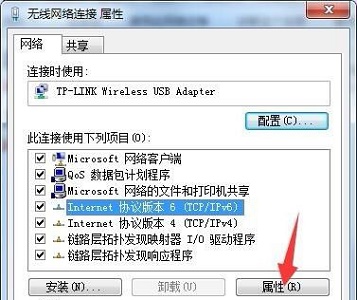
The above is the detailed content of Tutorial on changing network connection properties in win7. For more information, please follow other related articles on the PHP Chinese website!

