If we are using a win7 computer, in some cases the font displayed on our computer may suddenly become larger. So if we want to improve this situation, the editor thinks we can try to make corresponding settings in the personalization of the computer. First, right-click on the desktop and select Personalize, then find Display and make relevant adjustments in the options. Let’s take a look at how the editor did it for detailed steps~


What should I do if the font size on win7 computer becomes larger?
1. First, right-click on a blank space on the desktop, and then select "Personalize"

2. Here we click

3. Then we click here "Set Custom Text Size (DPI)"

4. Then we need to enter the percentage of the desired font in this box , the larger the number, the larger the font size.

5. After installation, you need to log out again to log in for normal use, so we need to click
"Log out now", please save the ongoing process before logging out Work.

More information about win7 language pack fonts:
>>>Which folder is the win7 language pack
>>>Which folder is the win7 font library location
>>>How to solve the problem of blurry and unclear win7 fonts
>>>How to change the input method in win7 language bar
>>>What should I do if win7 cannot activate the language bar
The above is the detailed content of How to solve the problem of font amplification in Win7 computer. For more information, please follow other related articles on the PHP Chinese website!
 解决win10中edge浏览器无法打开的方法Jan 08, 2024 pm 01:57 PM
解决win10中edge浏览器无法打开的方法Jan 08, 2024 pm 01:57 PMwin10系统中的edge浏览器非常的好用不过许多小伙伴也遇到了打不开的情况,而影响了使用的体验,下面就为你们大家带来了详细的解决方法一起来看看吧。win10edge浏览器打不开怎么办:1、点击左下角开始,打开“设置”。2、进入windows设置后,点击“应用”。3、随后点击左侧任务栏中的“应用和功能”。4、在打开列表中找到“Microsoftedge浏览器”点击“高级选项”。5、此时进入edge浏览器的设置页面,点击“修复”。6、修复成功后会出现一个√。7、如果还是不行的话就点击“重置”即可。
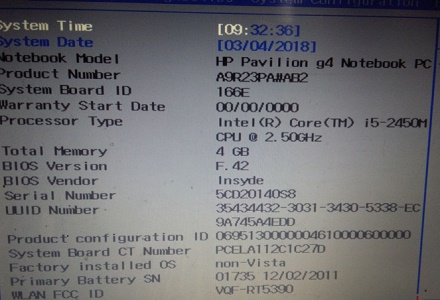 Win7主板BIOS中文界面设置指南Jan 02, 2024 pm 07:35 PM
Win7主板BIOS中文界面设置指南Jan 02, 2024 pm 07:35 PM很多时候,我们刚买来的电脑如果要更改bios设置,会发现设置界面全是英文,根本看不懂,但是有不知道怎么设置中文。其实只需要找到language选项就可以更改中文了,下面就一起来看看详细教程吧。win7主板bios中文设置教程1、首先我们使用热键进入bios设置(不同品牌的电脑热键不同)2、然后使用“→”方向键,进入“systemconfigration”3、选中“language”,将它更改为“中文”4、然后按下“F10”进行保存。5、如果有弹出窗口,选中“是”即可
 如何解决Win7电脑字体放大的问题Jan 04, 2024 am 10:35 AM
如何解决Win7电脑字体放大的问题Jan 04, 2024 am 10:35 AM如果我们在使用win7电脑的时候,有些情况下可能会出现自己电脑显示的字体突然变大的情况。那么如果想要改善这种情况,小编觉得我们可以尝试在电脑的个性化中进行相应的设置即可。首先要在桌面右键选择个性化,然后找到显示,就在其中的选项中进行相关的调整即可。详细步骤就来看下小编是怎么做的吧~win7电脑字体变大了怎么办1、首先在桌面空白处右键单击,然后选择"个性化"2、这里我们点击3、然后我们点击这里"设置自定义文本大小(DPI)"4、然后我们需要在此框中输入所需字体的百分比,数字越大,字体越大。5、安装
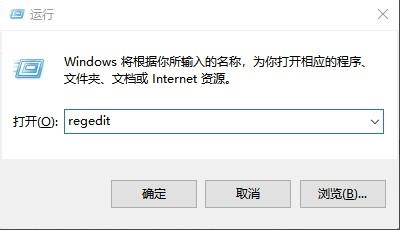 win10清理无效注册表Jan 05, 2024 pm 07:37 PM
win10清理无效注册表Jan 05, 2024 pm 07:37 PM当用户卸载电脑的软件时,其实还有很多该软件的信息注册表留在系统中,导致系统变慢变卡,那么这些注册表该如何删除呢?下面就一起来看看具体的操作方法吧。win10怎么清理无效注册表:1、按下“Win+R”打开“运行”输入regedit按下“回车”2、在注册表编辑器窗口中,依次展开到HKEY_LOCAL_MACHINE/SOFTWARE/Microsoft/Windows/CurrentVersion/Uninstall3、展开Uninstall文件夹,下可以看到名称、类型、数据,三项信息4、找到我们需
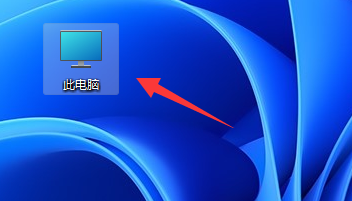 如何给Win11安装盘设置密码保护Jan 04, 2024 pm 09:30 PM
如何给Win11安装盘设置密码保护Jan 04, 2024 pm 09:30 PM如果我们的u盘有重要文件想要保护他们,就准备给他设置密码,那么win11u盘怎么设置密码呢,其实只需要使用bitlocker加密功能就可以了。win11u盘怎么设置密码:1、首先我们插入u盘,并打开“此电脑”2、接着找到我们的u盘,右键选择“启用bitlocker”3、然后勾选“使用密码解锁驱动器”并输入想要设置的密码。4、随后选择保存密码,避免遗忘。5、保存完成后进入“下一步”就可以为u盘设置密码了。
 Golang:技术之路弯道超车,挑战极限还是自我突破?Mar 05, 2024 pm 01:00 PM
Golang:技术之路弯道超车,挑战极限还是自我突破?Mar 05, 2024 pm 01:00 PMGolang:技术之路弯道超车,挑战极限还是自我突破?随着信息技术的蓬勃发展,编程语言的选择也变得愈发关键。在众多编程语言中,Golang(Go语言)以其高效的并发模型、简洁的语法和强大的性能逐渐成为开发者们的钟爱之选。本文将从多个角度探讨Golang技术的魅力,分析其在挑战技术极限和实现自我突破方面的优势,并结合具体的代码示例来展示Golang的强大之处。
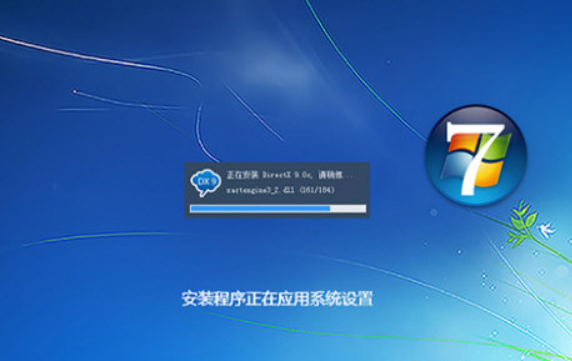 win7系统镜像文件iso的大小是多少?Dec 23, 2023 pm 05:27 PM
win7系统镜像文件iso的大小是多少?Dec 23, 2023 pm 05:27 PMwin7镜像文件iso的大小一般在3-4个g左右,文件大小因版本和安装选项的不同而有所不同,建议您在下载和使用时,根据自己的需求和电脑配置选择适合的版本和选项。【点击下载win7镜像文件iso】win7镜像文件iso多大:答:3-4个G左右win7镜像文件iso的大小一般是在3-4个g左右,下载一会时间就完成了。win764为操作系统介绍:1、64位操作系统专为64位架构计算机系统精心研发而成。此种操作系统的优势在于,能够充分发挥64位处理器的潜能,在处理多媒体内容时展现出更高的性能表现。2、在
 如何解决Java时间格式化异常(DateTimeFormatException)Aug 26, 2023 pm 04:30 PM
如何解决Java时间格式化异常(DateTimeFormatException)Aug 26, 2023 pm 04:30 PM如何解决Java时间格式化异常(DateTimeFormatException)引言:Java是一种广泛应用的编程语言,在处理日期和时间时经常会遇到格式化异常(DateTimeFormatException)。本文将介绍如何解决Java中的时间格式化异常,并提供一些代码示例。一、什么是时间格式化异常(DateTimeFormatException)在Java


Hot AI Tools

Undresser.AI Undress
AI-powered app for creating realistic nude photos

AI Clothes Remover
Online AI tool for removing clothes from photos.

Undress AI Tool
Undress images for free

Clothoff.io
AI clothes remover

AI Hentai Generator
Generate AI Hentai for free.

Hot Article

Hot Tools

EditPlus Chinese cracked version
Small size, syntax highlighting, does not support code prompt function

ZendStudio 13.5.1 Mac
Powerful PHP integrated development environment

VSCode Windows 64-bit Download
A free and powerful IDE editor launched by Microsoft

SublimeText3 Mac version
God-level code editing software (SublimeText3)

Dreamweaver Mac version
Visual web development tools






