 Backend Development
Backend Development Python Tutorial
Python Tutorial Share methods to solve matplotlib Chinese character display problems
Share methods to solve matplotlib Chinese character display problems
Sharing of methods to solve the problem of Chinese garbled characters in Matplotlib
Matplotlib is a powerful data visualization library that provides rich drawing functions, but in the Chinese environment, it is often There will be problems with garbled characters. This article will share several methods to solve the problem of Chinese garbled characters in Matplotlib and provide specific code examples.
Method 1: Set the default font
The default font used by Matplotlib does not support Chinese characters. We can solve the problem of garbled characters by setting the default font. First, you need to determine the font names that support Chinese in the current system, such as "SimHei", "Microsoft YaHei", etc. Next, use matplotlib.rcParams to set the font.
import matplotlib.pyplot as plt
plt.rcParams['font.sans-serif'] = ['SimHei'] # 设置默认字体为SimHei
plt.rcParams['axes.unicode_minus'] = False # 解决负号显示问题
# 绘图代码
plt.plot([1, 2, 3, 4])
plt.xlabel('横坐标')
plt.ylabel('纵坐标')
plt.title('示例图')
plt.show()Through the above code, we set the default font to "SimHei" and set axes.unicode_minus to False, which can solve the problem of negative signs displayed in Matplotlib. In this way, we can display Chinese characters normally.
Method 2: Use a custom font file
If the system does not support Chinese fonts by default, we can solve the garbled problem by using a custom font file. First, you need to download a font file that supports Chinese characters, such as "msyh.ttc". Next, use FontProperties to load custom fonts.
import matplotlib.pyplot as plt
from matplotlib.font_manager import FontProperties
font = FontProperties(fname=r'path/to/msyh.ttc') # 加载自定义字体
# 绘图代码
plt.plot([1, 2, 3, 4])
plt.xlabel('横坐标', fontproperties=font)
plt.ylabel('纵坐标', fontproperties=font)
plt.title('示例图', fontproperties=font)
plt.show()Through the above code, we load the custom font file into FontProperties and use the fontproperties parameter to specify the use of the font in the drawing. In this way, we can also display Chinese characters normally.
Method 3: Use icons to display Chinese characters
Sometimes, you only need to display Chinese characters in specific locations such as legends and labels instead of global settings. We can solve the problem of garbled characters by specifying fonts at specific locations. For example, to use Chinese characters in the legend, you can use the fontproperties parameter.
import matplotlib.pyplot as plt
from matplotlib.font_manager import FontProperties
font = FontProperties(fname=r'path/to/msyh.ttc') # 加载自定义字体
# 绘图代码
plt.plot([1, 2, 3, 4], label='曲线', color='r')
plt.legend(prop=font) # 图例中使用中文字符
plt.xlabel('横坐标')
plt.ylabel('纵坐标')
plt.show()Through the above code, we used the Chinese character "curve" in the legend and specified the use of a custom font through the prop parameter. In this way, we can display Chinese characters correctly in specific positions.
To sum up, we can solve the Matplotlib Chinese garbled problem by setting the default font, using custom font files, and specifying fonts in specific locations. Choosing the appropriate method can better display Chinese characters in data visualization.
The above is the detailed content of Share methods to solve matplotlib Chinese character display problems. For more information, please follow other related articles on the PHP Chinese website!
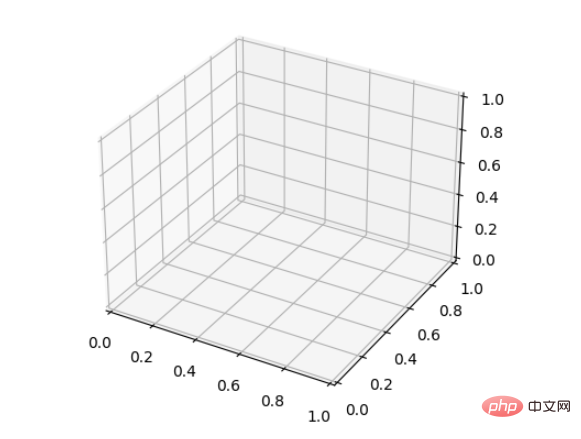 如何使用Python和Matplotlib创建三维折线图Apr 22, 2023 pm 01:19 PM
如何使用Python和Matplotlib创建三维折线图Apr 22, 2023 pm 01:19 PM1.0简介三维图像技术是现在国际最先进的计算机展示技术之一,任何普通电脑只需要安装一个插件,就可以在网络浏览器中呈现三维的产品,不但逼真,而且可以动态展示产品的组合过程,特别适合远程浏览。立体图视觉上层次分明色彩鲜艳,具有很强的视觉冲击力,让观看的人驻景时间长,留下深刻的印象。立体图给人以真实、栩栩如生,人物呼之欲出,有身临其境的感觉,有很高的艺术欣赏价值。2.0三维图画法与类型首先要安装Matplotlib库可以使用pip:pipinstallmatplotlib假设已经安装了matplotl
 深入研究matplotlib的色彩映射表Jan 09, 2024 pm 03:51 PM
深入研究matplotlib的色彩映射表Jan 09, 2024 pm 03:51 PM深入学习matplotlib颜色表,需要具体代码示例一、引言matplotlib是一个功能强大的Python绘图库,它提供了丰富的绘图函数和工具,可以用于创建各种类型的图表。而颜色表(colormap)是matplotlib中一个重要的概念,它决定了图表的配色方案。深入学习matplotlib颜色表,将帮助我们更好地掌握matplotlib的绘图功能,使绘
 pycharm如何安装MatplotlibDec 18, 2023 pm 04:32 PM
pycharm如何安装MatplotlibDec 18, 2023 pm 04:32 PM安装步骤:1、打开PyCharm集成开发环境;2、转到“File”菜单,然后选择“Settings”;3、在“Settings”对话框中,选择“Project: <your_project_name>”下的“Python Interpreter”;4、单击右上角的加号按钮“+”,在弹出的对话框中搜索“matplotlib”;5、选择“matplotlib”安装即可。
 Python中Matplotlib图像怎么添加标签May 12, 2023 pm 12:52 PM
Python中Matplotlib图像怎么添加标签May 12, 2023 pm 12:52 PM一、添加文本标签plt.text()用于在绘图过程中,在图像上指定坐标的位置添加文本。需要用到的是plt.text()方法。其主要的参数有三个:plt.text(x,y,s)其中x、y表示传入点的x和y轴坐标。s表示字符串。需要注意的是,这里的坐标,如果设定有xticks、yticks标签,则指的不是标签,而是绘图时x、轴的原始值。因为参数过多,不再一一解释,根据代码学习其用法。ha='center’表示垂直对齐方式居中,fontsize=30表示字体大小为3
 如何安装matplotlibDec 20, 2023 pm 05:54 PM
如何安装matplotlibDec 20, 2023 pm 05:54 PM安装教程:1、打开命令行窗口,确保已经安装了Python和pip;2、输入“pip install matplotlib”命令安装matplotlib;3、等待安装完成后,通过import matplotlib.pyplot as plt代码验证matplotlib是否成功安装,若没有报错,说明matplotlib已经成功安装。
 matplotlib显示中文的方法有哪些Nov 22, 2023 pm 05:34 PM
matplotlib显示中文的方法有哪些Nov 22, 2023 pm 05:34 PM显示中文的方法有安装中文字体、配置字体路径、使用中文字符等。详细介绍:1、安装中文字体:首先,您需要安装支持中文字符的字体文件。常用的中文字体有SimHei、SimSun、Microsoft YaHei等;2、配置字体路径:在代码中,需要指定字体文件的路径;3、使用中文字符:在代码中,直接使用中文字符即可。
 怎么在python安装matplotlibDec 04, 2023 pm 02:20 PM
怎么在python安装matplotlibDec 04, 2023 pm 02:20 PMpython安装matplotlib的步骤:1、确保你已经安装了Python,可以用“python --version”命令来检查Python是否已安装;2、打开终端或命令提示符,输入“pip install matplotlib”安装Matplotlib;3、等待安装完成;4、使用“import matplotlib.pyplot as plt”代码导入Matplotlib。
 解密matplotlib颜色表:揭秘色彩背后的故事Jan 09, 2024 am 11:38 AM
解密matplotlib颜色表:揭秘色彩背后的故事Jan 09, 2024 am 11:38 AMmatplotlib颜色表详解:揭秘色彩背后的秘密引言:作为Python中最常用的数据可视化工具之一,matplotlib拥有强大的绘图功能和丰富的颜色表。本文将介绍matplotlib中的颜色表,探寻色彩背后的秘密。我们将深入研究matplotlib中常用的颜色表,并给出具体代码示例。一、Matplotlib中的颜色表颜色的表示方式在matplotlib中


Hot AI Tools

Undresser.AI Undress
AI-powered app for creating realistic nude photos

AI Clothes Remover
Online AI tool for removing clothes from photos.

Undress AI Tool
Undress images for free

Clothoff.io
AI clothes remover

AI Hentai Generator
Generate AI Hentai for free.

Hot Article

Hot Tools

SublimeText3 Chinese version
Chinese version, very easy to use

mPDF
mPDF is a PHP library that can generate PDF files from UTF-8 encoded HTML. The original author, Ian Back, wrote mPDF to output PDF files "on the fly" from his website and handle different languages. It is slower than original scripts like HTML2FPDF and produces larger files when using Unicode fonts, but supports CSS styles etc. and has a lot of enhancements. Supports almost all languages, including RTL (Arabic and Hebrew) and CJK (Chinese, Japanese and Korean). Supports nested block-level elements (such as P, DIV),

SublimeText3 Linux new version
SublimeText3 Linux latest version

MantisBT
Mantis is an easy-to-deploy web-based defect tracking tool designed to aid in product defect tracking. It requires PHP, MySQL and a web server. Check out our demo and hosting services.

SAP NetWeaver Server Adapter for Eclipse
Integrate Eclipse with SAP NetWeaver application server.





