Home >System Tutorial >LINUX >Check the CPU temperature under the Ubuntu operating system
Check the CPU temperature under the Ubuntu operating system
- WBOYWBOYWBOYWBOYWBOYWBOYWBOYWBOYWBOYWBOYWBOYWBOYWBforward
- 2024-01-03 20:44:373274browse
| Introduction | Summer is here, and laptop overheating is a common problem recently. Monitoring hardware temperature may help you diagnose why your laptop is overheating. In this article, we will learn how to check the CPU temperature in Ubuntu. |
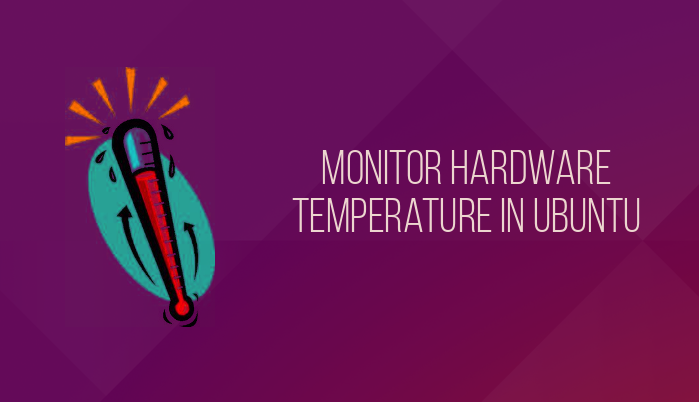
We will use Psensor, a GUI tool that allows you to monitor hardware temperature in Linux. With Psensor you can:
- Monitor the temperature of CPU and motherboard
- Documentation for monitoring NVidia GPU
- Monitor the temperature of the hard disk
- Monitor fan speed
- Monitor CPU utilization
The latest version of Psensor also provides an indicator applet in Ubuntu, which makes monitoring temperature in Ubuntu easier. You can choose to display the temperature in the upper right corner of the panel. It also notifies when the temperature crosses a threshold.
How to install Psensor in Ubuntu 15.04 and 14.04Before installing Psensor, you need to install and configure lm-sensors, which is a command line tool for hardware monitoring. If you want to measure disk temperature, you also need to install hddtemp. To install these tools, run these commands:
sudo apt-get install lm-sensors hddtemp
Then start detecting hardware sensors:
sudo sensors-detect
To make sure it's working, run the following command:
sensors
It will give the following output:
acpitz-virtual-0 Adapter: Virtual device temp1: +43.0°C (crit = +98.0°C) coretemp-isa-0000 Adapter: ISA adapter Physical id 0: +44.0°C (high = +100.0°C, crit = +100.0°C) Core 0: +41.0°C (high = +100.0°C, crit = +100.0°C) Core 1: +40.0°C (high = +100.0°C, crit = +100.0°C)
If everything looks fine, use the following command to install Psensor:
sudo apt-get install psensor
After the installation is complete, run the program in Unity Dash. When running for the first time, you should configure what status Psensor should monitor.
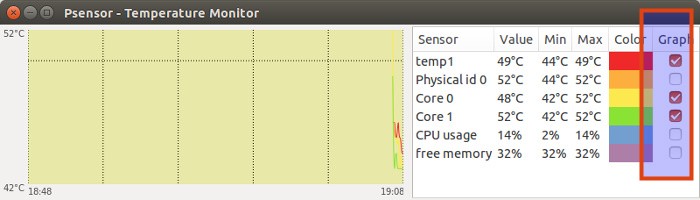
If you want to display the temperature in the panel, enter Sensor Preferences:
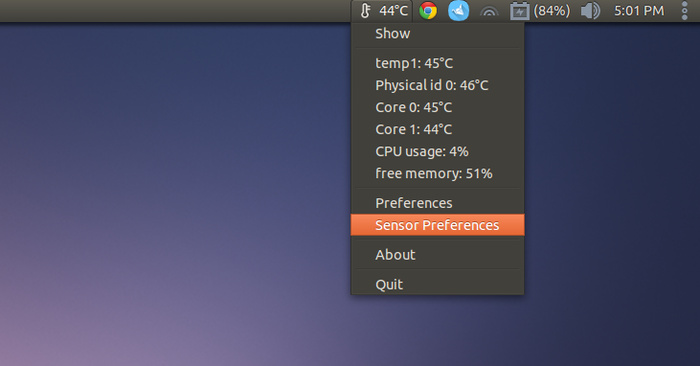
Under the Application Indicator menu, select the component you want to display the temperature and check the Display sensor in the label option.
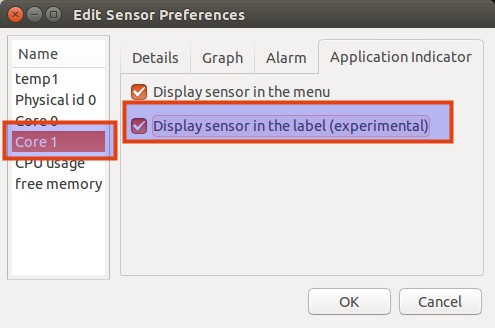
Go to Preferences->Startup and select Launch on session startup to start Psensor every time it is started.
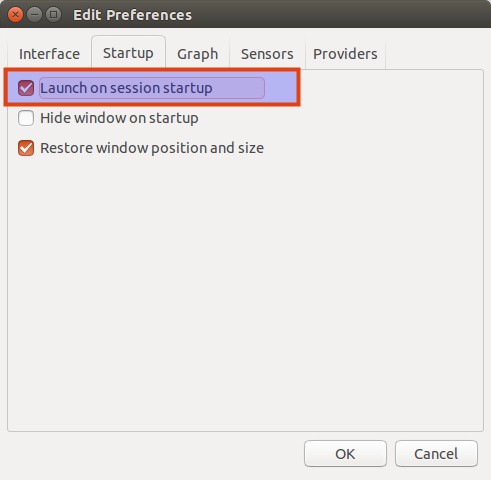
That's it. All you have to do is monitor the CPU temperature here. You can always keep an eye on it and help you identify the processes that are making your computer overheat.
The above is the detailed content of Check the CPU temperature under the Ubuntu operating system. For more information, please follow other related articles on the PHP Chinese website!

