Home >System Tutorial >Windows Series >Teach you how to disable UAC function in win7 system
Teach you how to disable UAC function in win7 system
- PHPzforward
- 2024-01-03 20:37:371434browse
The UAC function is the user account control function that we are all familiar with. Installing malware on our computers or software that cannot be recognized by Windows will be blocked by this function. This brings security protection to our computers, but also brings problems. It's a lot of inconvenience. Sometimes we have to install some special software, and then this function will be turned off.
How to turn off the UAC function in win7 system:
1. Press Win R to quickly open Run, enter the gpedit.msc command and press Enter.
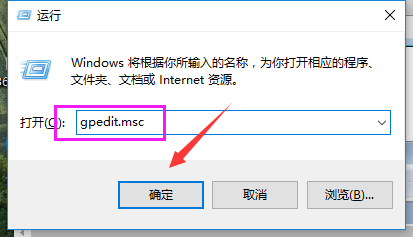
2. Select Computer Configuration on the left side of the Group Policy window, then select Windows Settings, and then click Security Settings.
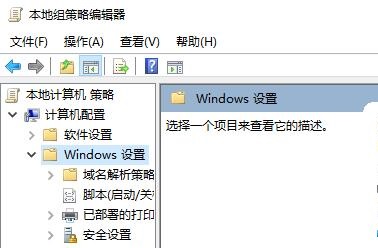
3. Select the security option under local policy.

4. Find the User Account Control on the right side of the window: the administrator’s promotion prompt behavior in management approval mode. Click to open.
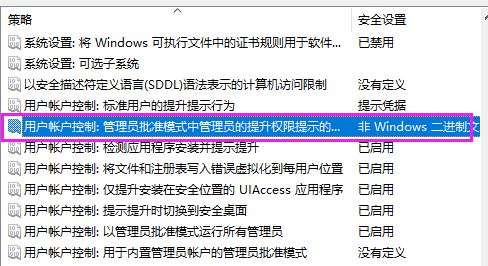
5. Select No prompt in the drop-down option and upgrade directly.

The above is the detailed content of Teach you how to disable UAC function in win7 system. For more information, please follow other related articles on the PHP Chinese website!

