 System Tutorial
System Tutorial Windows Series
Windows Series A quick way to adjust the brightness of your desktop computer screen
A quick way to adjust the brightness of your desktop computer screenNowadays, friends spend more and more time using computers. Using computers for a long time is very harmful to our eyes. It is recommended that everyone should stop and rest for 10 minutes after using the computer for one or two hours and look into the distance. In addition, it is also necessary to control the brightness of the computer screen. But how to set the desktop computer screen brightness shortcut keys? The following brings solutions. Let’s take a look at the details.
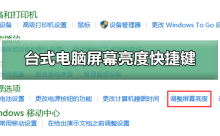
How to use desktop computer screen brightness shortcut keys
Method 1: Adjust desktop computer screen brightness on the monitor panel
Step 1: In the lower right corner or right side of the desktop computer, there is a row of function keys that come with the computer monitor. Among these function keys is a "MENU" key. This key is used to adjust the brightness of the desktop computer screen (as shown below):

Step 2: Press the "MENU" key, and a desktop computer screen brightness adjustment box will appear. Here we use the selection keys on the monitor to adjust the brightness. Just use your own mode (as shown below):

Method 2: Adjust the brightness of the desktop computer screen in the operating system
Step 1: Click "Computer" Start", find "Control Panel" in the right column that appears and click to enter (as shown below):

Step 2: After entering the "Control Panel", then click on the right Click "Appearance and Personalization" in the column to enter (as shown below):

Step 3: After entering "Appearance and Personalization", click to enter the "NVIDIA Control" at the bottom Panel" (as shown below):

Step 4: After entering the "NVIDIA Control Panel", click "Adjust Desktop Color Settings" and select Use in the color selection method on the right "NVIDIA Settings", then you can adjust the computer screen brightness (as shown below):
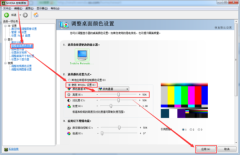
Computer screen related issues
>>>Computer How to adjust the screen brightness
>>>How to adjust the color saturation of the computer screen
>>>How to adjust the optimal resolution of the computer screen
The above is the detailed content of A quick way to adjust the brightness of your desktop computer screen. For more information, please follow other related articles on the PHP Chinese website!
 2340x1080是几寸屏幕Nov 28, 2022 am 10:04 AM
2340x1080是几寸屏幕Nov 28, 2022 am 10:04 AM2340x1080属于2K屏,指分辨率,跟屏幕大小没有直接关系;2K分辨率是一个通用术语,指屏幕或者内容的水平分辨率达到约2000像素,传统电影2K分辨率为“2048×1080”。
 incell屏幕是什么屏Mar 09, 2023 pm 04:23 PM
incell屏幕是什么屏Mar 09, 2023 pm 04:23 PMincell屏幕是触摸屏。Incell是一种屏幕贴合技术,它代表的是将触控面板与液晶面板进行一体化贴合处理;也就是将触控面板嵌入液晶像素之中。Incell技术带来的好处就是减少手机的厚度,使得手机厂商能够对手机的内部空间进行更加有效的利用;除此之外,采用了incell技术的屏幕拥有更好的显示画质。
 电脑屏幕发黄是什么原因Jun 28, 2023 am 10:27 AM
电脑屏幕发黄是什么原因Jun 28, 2023 am 10:27 AM电脑屏幕发黄的原因:1、显示器数据线或者接触不良导致,可以重新插拔一下显示器数据线,如果正常说明是显示器接触不良导致的;2、显示器内部灯管老化容易导致发出的光不正常,从而导致屏幕颜色问题;3、显卡接触不良,金手指灰尘太多和显卡驱动不正常;4、显卡驱动程序丢失,显卡驱动程序与系统不兼容,显卡驱动程序损坏和无法安装显卡驱动程序。
 ltps是什么屏幕Nov 07, 2022 pm 04:59 PM
ltps是什么屏幕Nov 07, 2022 pm 04:59 PMLTPS不是屏幕,而是液晶面板的一种工艺,是一种制作技术。LTPS的中文意思为“低温多晶硅”,是多晶硅技术的一个分支;LTPS技术有效的提高屏幕可操作性,同时PPI可以达到500以上。ltps屏幕的最大优势在于超薄、重量轻、低耗电,可以提供更艳丽的色彩和更清晰的影像;它使用激光或热处理来把非晶硅熔融,让晶体从新排列,提高迁移率,从而实现控制高分辨率的屏幕,低功耗。
 poled是什么屏幕Nov 16, 2022 pm 04:46 PM
poled是什么屏幕Nov 16, 2022 pm 04:46 PMPOLED全称Plastic OLED,中文意思为“塑性有机屏”,具备不易碎、轻便、可弯曲的特点。POLED是一种有机自发光屏幕,与采用玻璃材质的OLED屏幕有所不同,它加入了塑料材质融合,使得屏幕更有柔性,同时也使得其可以带来一定的减震效果,厚度也仅有传统玻璃材质的OLED的一半;总的来说,就是屏幕更薄、更轻、并且因为有柔性,耐摔性还更好一些。
 电脑屏幕出现很多条纹是什么原因Jun 28, 2023 pm 01:22 PM
电脑屏幕出现很多条纹是什么原因Jun 28, 2023 pm 01:22 PM电脑屏幕出现很多条纹的原因:1、显示器故障,可以尝试将电脑插头拔出,然后再重新插入;2、分辨率设置,可以尝试将分辨率调整回默认设置;3、插头连接问题,尝试重新插拔插头,确保插头完全插入;4、显卡问题,可以尝试更新显卡驱动程序;5、电脑病毒感染,运行杀毒软件扫描你的电脑,处理任何检测到的威胁;6、电磁干扰,将电脑移动到不同的位置;7、硬件故障,联系专业人员进行检修或更换。
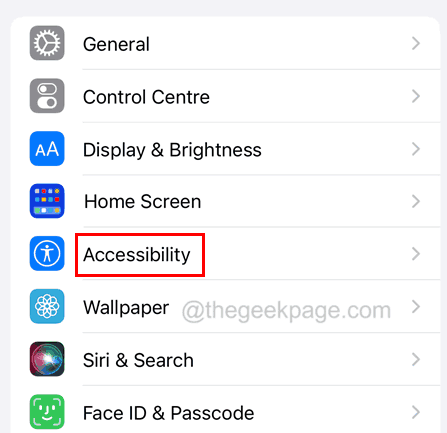 iPhone屏幕在通话过程中变黑,如何修复Aug 07, 2023 pm 04:41 PM
iPhone屏幕在通话过程中变黑,如何修复Aug 07, 2023 pm 04:41 PM当您无法切断通话时,您是否曾经因为通话时iPhone屏幕无法打开而感到烦躁?这是因为我们已经看到了几位iPhone用户的许多报告,这些报告称iPhone屏幕在通话过程中变黑,无论他们做什么都不会打开。如果用户紧急想要切断呼叫,想要拨打另一个号码进行电话会议,或者出于任何原因拨打代码,这实际上是有问题的。此问题背后可能有多种原因,例如最顶层可能在接近传感器存在的地方损坏、内部某些设置的更改、“点击唤醒”选项可能未启用等。在这篇文章中,我们列出了几个解决此问题的最佳故障排除技巧。修复1–检查iPho
 如何在iOS 17上启用和使用屏幕距离Jun 29, 2023 pm 01:37 PM
如何在iOS 17上启用和使用屏幕距离Jun 29, 2023 pm 01:37 PM在其年度开发者大会上,苹果推出了下一代操作系统来为其设备套件提供支持。像往常一样,iOS17是所有主要变化的核心,具有实时语音邮件、消息转录、实时贴纸、待机模式、全屏实时活动、交互式小部件等功能。在这些新增功能中脱颖而出的功能之一是“屏幕距离”。这是一项以健康为中心的功能,专注于防止iPhone屏幕上的眼睛疲劳和近视。在这篇文章中,我们将解释什么是屏幕距离以及如何在iOS17中启用它。什么是iOS17上的屏幕距离?作为iOS17推出的新健康功能的一部分,Apple提供了屏幕距离功能,以帮助用户预


Hot AI Tools

Undresser.AI Undress
AI-powered app for creating realistic nude photos

AI Clothes Remover
Online AI tool for removing clothes from photos.

Undress AI Tool
Undress images for free

Clothoff.io
AI clothes remover

AI Hentai Generator
Generate AI Hentai for free.

Hot Article

Hot Tools

SublimeText3 Linux new version
SublimeText3 Linux latest version

WebStorm Mac version
Useful JavaScript development tools

Dreamweaver CS6
Visual web development tools

SAP NetWeaver Server Adapter for Eclipse
Integrate Eclipse with SAP NetWeaver application server.

SublimeText3 Chinese version
Chinese version, very easy to use






