Home >System Tutorial >Windows Series >How to set up win7 file sharing in LAN
How to set up win7 file sharing in LAN
- WBOYWBOYWBOYWBOYWBOYWBOYWBOYWBOYWBOYWBOYWBOYWBOYWBforward
- 2024-01-03 19:22:031349browse
When we use the win7 system, sometimes we may encounter the need to share folders in the LAN. So for the question of how to set up win7 file LAN sharing, I think we can find the option to change the advanced sharing settings in the system's network, and then make the relevant settings in the page that opens. Let’s take a look at how the editor did it for detailed steps~


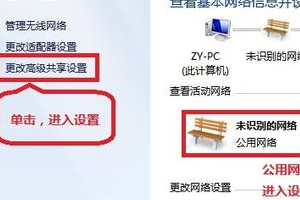
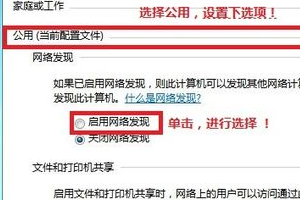
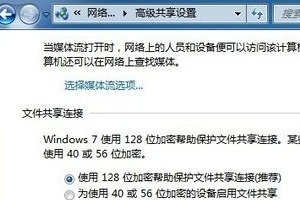
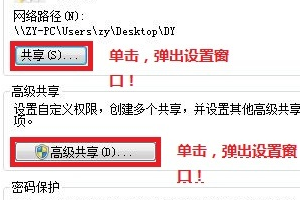
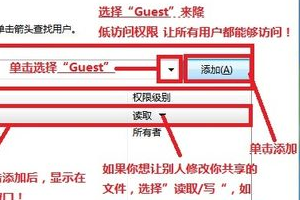
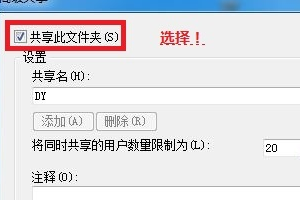
>>>Which website’s win7 system is more stable
>>>Which company makes win7 system easy to use
>>>U disk download win7 system
The above is the detailed content of How to set up win7 file sharing in LAN. For more information, please follow other related articles on the PHP Chinese website!

