After Microsoft released the win10 operating system, I believe that many friends will also upgrade their system versions with Microsoft's gradual updates. So many friends still don’t know when the latest win102004 was released. So as far as the editor knows, this version will be officially released in March or April 2020. Let’s take a look at what the editor did for details~
When will win102004 be released?
The win10 2004 version will be released to Windows 10 users in April or May. The specific time depends on Microsoft’s official push.
Microsoft will keep a version and small patches of win10 updated every six months.
win102004 New Features

Intelligent Assistant: CORTANA
Cortana has evolved from an ordinary digital assistant to a digital assistant in Microsoft 365 Microsoft has made some changes to a part of the app that helps users improve their personal productivity. Cortana can now help users manage tasks and time more efficiently, as well as connect with people.
With the new Cortana conversational experience, Microsoft knows that sometimes you want a chat to continue. If you want to have a longer back-and-forth time, the default position of the window is not always where you want to dock it. That's why Microsoft started rolling out the option to move windows anywhere on the screen -- just like you can move other windows. You can also resize the window if you like.
Please note that the new Cortana app is currently only supported in English regions. People other than English speakers will see a message saying "Cortana is not available" when launching Cortana, but Microsoft is gradually adding different languages.
Improved disk usage for Windows Search
Three key areas of improvement for Windows 10 2004: excessive disk and CPU usage, general performance issues, and low perceived value of the indexer.
Based on this, Microsoft is introducing an algorithm to detect high disk usage, which can better identify peak usage times and manage indexers accordingly. Microsoft has also made changes for developers to prevent certain repositories and project folders from being searched to increase disk usage.

Quickly search in “Search Home”
To help users find important information faster, Microsoft has added a new feature in “Search Home” Four quick web searches:
Weather: Get current weather conditions, forecast future weather
Latest News: Read the latest headlines from popular news sites
Today in History : Explore four things happening this day
New Movies: Find out what movies are playing in theaters near you
Sometimes, Microsoft also releases seasonal themes or fun quizzes.
To try these searches, click the search box on the taskbar, or press the Windows logo key S to open Search Home. If you need other search results, just enter your search content in the input box to get the information you need quickly and easily.
Currently, Quick Search is only available in the United States, but will soon be available internationally.
Updated the design of the WEB preview in the search results
Microsoft has made some small adjustments to its appearance, you will now see the following effect:
More KAOMOJI
As we all know, in Windows 10 1903, Microsoft updated the WIN (period) / WIN (semicolon) keyboard shortcuts to not only include emojis, but now also include kaomoji and special characters.
What are kaomoji? Basically, they are facial expressions that you can express by combining different characters.

Windows Subsystem WSL2 Improvements for LINUX
Previously, the memory of the WSL2 virtual machine (VM) would continuously grow to meet the needs of the workflow. The memory is not shrunk when it is no longer needed. After making the changes, memory that is no longer used in the Linux VM will be released back to Windows, which will reduce the size of the memory accordingly.
Microsoft has also added WSL2 support for ARM64 devices! Microsoft has also added the ability to set a distribution's default user using the /etc/wsl.conf file.
Additionally, Microsoft has added global configuration options for WSL that will apply to every WSL distribution. This also allows users to specify options related to the WSL2 virtual machine (VM), since all WSL 2 distributions run within the same VM. The most exciting feature users will get is the ability to specify a custom Linux kernel!
Windows HELLO PIN in Safe Mode
Microsoft is taking users’ password-free journey one step further by adding Windows Hello PIN login support to Safe Mode, allowing users to No longer rely on passwords when troubleshooting devices.
Here are the steps:
Set up Windows Hello in Settings > Accounts > Sign-in options.
Boot the device into safe mode.
Go to Settings > Update & Security > Recovery.
Under Advanced Startup, select Restart now.
After the computer restarts to the "Select an option" screen, select "Troubleshooting" > "Advanced Options" > "Startup Settings" > "Restart". You may be asked to enter your BitLocker recovery key.
After the computer restarts, you will see a list of options. Select 4 or press the F4 key to start the computer in safe mode. You can also select 5 or press the F5 key to use safe mode with networking.
Connect a network camera to a Windows 10 device
Network cameras are Internet protocol-based cameras that can transmit video data over a local area network (LAN) and are becoming more and more common, especially in in surveillance and security programs. Windows 10 now allows a user to associate a webcam to his PC, enabling photo capture and video streaming within the camera app.

Enable automatic restart for UWP apps
Microsoft has introduced a new standalone setting to control whether previous login sessions are restarted when logging back into Windows Desktop application registered in . In the latest Insider Preview build, in addition to registered desktop apps, most open UWP apps will also automatically restart when the user selects this setting! To reduce login time, UWP apps minimally restart in a suspended state, giving Windows and other apps more resources to launch.
Try it:
Go to Settings > Account > Sign In options, under "Restart Apps", turn on "Auto-save restartable apps on exit" programs and restart them after logging in."
Launch one or more UWP apps, such as Feedback Hub.
Log out and then log back into Windows.
Launched UWP applications (such as Feedback Center) are restarted as minimized buttons on the taskbar.
XBOX Game Bar Update
Microsoft is starting to roll out an FPS counter and achievement overlay! The update will be available through the Microsoft App Store, just focus on your favorite game and press WIN G to get started.
Improved Bluetooth pairing experience
For Windows 10 1803, Microsoft has announced a new simplified Bluetooth pairing experience. The idea is simple, if a supported device is nearby and in pairing mode, Windows will display a notification to pair it, thus preventing the user from opening Settings themselves. Now Microsoft is releasing an update to this feature, and we hope users will like it.
Pairing is now done in notifications, and users no longer need to go to the Settings app to complete pairing.
To shorten pairing time, Microsoft has improved the user interface and reduced one notification.
Microsoft has added a close button to the first notification to give users more control when using Swift Pair.
To make notifications more useful, Microsoft now displays the device name and category.

Renaming a Virtual Desktop
You can now rename a virtual desktop:
By selecting the Task View icon in the taskbar or Press WIN Tab to open "Task View".
Select a new desktop.
Select the desktop name ("Desktop 1") and it should be editable, or right-click on the desktop thumbnail and a context menu will appear with a "Rename" entry.
Enter any name you want and press Enter.
OK, done!
A new tablet experience for 2-in-1 convertibles
A new tablet experience for 2-in-1 convertibles is now available as a beta for Windows Insiders.
This new experience allows users to step into tablet posture to maintain a familiar desktop experience without interruption, with some key improvements to touch:
The spacing between taskbar icons is increased.
The search box on the taskbar collapses into an icon.
The file browser switches to a touch-optimized layout.
The touch keyboard is automatically called when the text field is clicked.
Reset PC from the Cloud
Resetting this PC will give users a new option to download Windows or use a local reinstall. Previously, Reset this PC only enabled local reinstallation, when this feature was introduced in Windows 10 it offered the advantage of making Windows recoverable without requiring additional disk space to store a compressed backup copy of Windows in a hidden partition .
Note: This is a recovery operation that will remove user-installed applications. Additionally, user data will also be deleted if the "Delete all content" option is selected.
The cloud download feature will reinstall the same version that is currently on your computer. This new cloud download feature is available on all Windows 10 devices and works with the "Recover from the Cloud" feature available on some earlier Windows 10 devices. The functions are different.

Controlling application restart at login
Windows now uses new application restart settings to control programs that need to run automatically. When enabled, Windows automatically saves restartable apps when you log out, restarts, or shuts down Windows and restarts them the next time you log in. This setting is disabled by default and can be changed at any time in Settings > Accounts > Sign-in Options or by searching for "Restart app" in the Start or Search box Find it.
GPU temperature enters the task manager
If the user has a dedicated GPU card, the current temperature will be displayed next to the "Performance" tab list.
Tips:
Currently, displaying GPU temperature in Task Manager is only supported if you have a dedicated GPU card.
Updated graphics drivers may be required to view temperatures. Specifically, a version that supports WDDM 2.4 (or higher) is required. To check your computer's version, press WIN R and enter dxdiag, under the display tab it will display your WDDM version next to the driver model number.
Currently, the temperature value only supports degrees Celsius.
Add mouse cursor speed to settings
The mouse cursor speed can now be set in Settings! This is the latest step in Microsoft's ongoing efforts to blend the Settings and Control Panel experiences. This setting can be found under Settings >Devices >Mouse.
Notepad improvements
For over 30 years, Notepad has been the most popular text editor in Windows. Over the past few versions, Microsoft has made some small improvements to Notepad based on user feedback, including:
Wraparound Find/Replace
Text Scaling
Show line and column numbers
Change indicator: Displays an asterisk (*) in the title bar before the document title to indicate that the document has unsaved changes.
Send feedback: Click Help > Send Feedback to open the Feedback Center, select the Notes category, and send your feedback directly to the product team.
UTF-8 Encoding: Microsoft has made significant improvements to the way Notepad handles encoding. Starting with this release, Microsoft will add the option to save files as UTF-8 without byte order mark and make it the default option for new files. UTF-8 without the byte order mark is backwards compatible with ASCII and will provide better interoperability with the web, where UTF-8 has become the default encoding. Additionally, Microsoft has added a column to the status bar that displays the document's encoding.

Change your account picture in Windows
Now it’s easier than ever to change the account picture you use to log in to Windows! Updated images will appear quickly in Windows, applications, and many Microsoft websites you use every day.
Windows Search Improvements
Here are some of the server-side search improvements Microsoft has rolled out based on user feedback:
Improved spelling correction for Apps and Settings searches. Windows Search has built-in spelling correction to help users find what they are looking for.
Tips to improve your best match results. The goal of Microsoft Windows Search is to provide an easy-to-use experience, and a key aspect of that is making the results easy to understand. In some cases where a "Best Batch" result does not exactly match your search, a "Related:" line will be included below the result to help clarify why this result occurred.
Bring the latest search homepage experience to more users. With Windows 10 1903 update, Microsoft has updated the search homepage to help users save time by adding quick access to top apps and recent activity. After receiving a lot of positive feedback from users, Microsoft is now officially rolling it out to everyone, making it available to more users.
Redesigned Network Status page in Settings
Based on user feedback, Microsoft is revamping the Network & Internet login page in Settings to provide information about device connectivity. More information and multiple pages grouped together to allow users to clearly see how to connect to the Internet.
New view of active connections: All available connection interfaces are displayed on the Status page, and properties can be viewed and changed as needed.
Integrated Data Usage: You can view the amount of data used by a network directly from the Status page, and you can also view the amount of data used by each application on that network.
Create quick events from the taskbar
You can quickly create events directly from the Calendar popup on the taskbar. Just select the date and time in the lower right corner of the taskbar to open the calendar popup, select the desired date, and enter in the text box.
Optimize notification settings
Now when a notification is received, there will be an inline option to turn off notifications for that app, or go to the app's notification settings.
Don’t want to mute all notifications? Now you no longer need to go to the old Sound Control Panel to set it up, Microsoft has added it as a top-level option in Notifications and Action Settings.
Microsoft has also added a new direct link to manage notifications at the top of Action Center, so there are just a few steps to get to Notifications & Actions settings.

Feedback Center Update
Microsoft will update the Feedback Center with a new feature called "Find similar feedback." When you go to record a new piece of feedback, you'll see a section to see if there are any existing feedback that sound similar to yours. Users now have the option to automatically link feedback to existing feedback (instead of creating new feedback).
Microsoft has also made some updates to the Thank You page, which now has a direct button to share your feedback.
New download limit option for delivery optimization
Microsoft learned from feedback from users with very slow connection speeds that setting the download limit as a percentage of available bandwidth does not alleviate the impact on the network. Impact, therefore, Microsoft has added a new option to limit the bandwidth used by delivery optimization to an absolute value. Users can set separate settings for foreground downloading or background downloading. This option can be accessed via Settings > Update & Security > Delivery Optimization > Advanced Options.
Windows Ink Workspace Update
As part of this, the Windows Ink Workspace now takes up less screen real estate, and Microsoft is integrating it with a new direct link to the Microsoft Whiteboard app Its a whiteboard experience. Microsoft Whiteboard is a free-form digital canvas where ideas, content, and people can come together. It includes an unlimited canvas, optional backgrounds, rainbow ink support, and multiple pages.
Disk type is visible in Task Manager's Performance tab
A small but perhaps handy change is that it is now possible to see Task Manager's Performance tab The disk type (such as SSD) for each disk listed in the tab.
Updated File Explorer Search
After you type something in the File Explorer search box, you will see a drop-down list with your search history and suggestions. files that you can choose from.
The results of these improvements can be launched directly by clicking on an entry in the new suggestions box, if you want to open a file location, just right-click on the entry and there will be a selection.
Expand dictation support to more languages
In addition to English (US), Microsoft now supports English (Canada), English (UK), English (Australia), English ( Indian), French (France), French (Canada), German (Germany), Italian (Italy), Spanish (Spain), Spanish (Mexico), Portuguese (Brazil) and Chinese (Simplified Chinese).
How to try it? Set focus to the text field and press WIN H! You can also touch the small microphone button at the top of the keyboard, say what you want to say, and then press WIN H again or tap the microphone button to stop dictation.
Cross-language support for Feedback Center
With Feedback Center version 1.1903, Windows Insiders who are set to a language other than English now have the option to view feedback in English within Feedback Center. and submitting feedback in English on the New Feedback form.
Bringing SWIFTKEY’s typing intelligence to more languages
As we all know, Microsoft has been working hard to bring SwiftKey’s typing intelligence to Windows. Now, Microsoft has announced support for up to 39 languages. What does this mean for users? Basically, Microsoft updates the underlying language model as you type in each language to improve the accuracy of autocorrect, shape writing, and predictions.
Improved Windows Sandbox accessibility
Microsoft has made several updates to improve Windows Sandbox functionality, this includes:
Microphone support.
Added the ability to configure audio input devices via Windows Sandbox profiles.
The Shift Alt PrintScreen key in Windows Sandbox activates the access dialog box to enable high contrast mode.
Ctrl Alt Break key in Windows Sandbox, allows entering/exiting full screen mode.
win102004 latest update:

1. Key update fixes the problem that caused the remote procedure call
(RPC) service (rpcss.exe) Issues where the device shuts down unexpectedly and stops working. The user needs to restart the device.
Fixed an issue that caused the Device Enrollment Status Page (ESP) on managed devices to potentially stop responding.
Fixed an issue where the rear camera flash might not function properly.
Windows Server, Microsoft Scripting Engine, Windows App Platform and Frameworks, Windows Graphics,
Windows Input and Composition, Windows Media, Windows Silicon Platform, Microsoft Edge,
Windows Basics, Windows Authentication, Windows Cryptozoology, Windows Kernel, Windows Core Networking,
Windows Storage and Filesystems, Windows Peripherals, Windows Network Security and Containers, and security updates for the Windows Update Stack.

2. Known issues:
Microsoft is aware that Narrator and NVDA users looking to the latest version of Chromium-based Edge may experience some difficulty navigating and reading certain web content.
Narrator, NVDA and the Edge team are aware of these issues. Users of older versions of Microsoft Edge will not be affected.
NVAccess has released NVDA 2019.3, which resolves known issues with Edge.
win102004 New content:
1. The new version of Windows 10 allows users to turn on or off some optional features through the "Settings" application.
2. Many of them are not suitable for ordinary consumers, but some are suitable for all users.

3. Microsoft plans to include applications such as Paint and WordPad in Windows 10 Version 2004 as "optional features" to help users reduce the disk space occupied by applications. .
4. Microsoft will further optimize the "optional features" experience. By then, users can install multiple optional features. In addition, users can also search for specific features in the list and sort them, displaying the date of last installation. .

5. Under Windows 10 Version 2004, users can find the mouse cursor setting options faster without opening the control panel: through "Settings->Device-> Mouse" to adjust the speed of cursor movement.

6. The "Network and Internet" status page in "Settings" has also been optimized: users will more intuitively see network connections, data usage, and quickly view activities and Internet connection properties and other information.
7. Users using systems before Windows 10 version 2004 need to click on Settings and perform a series of operations to see "Data Usage".

8. Windows Update allows users to further precisely set the download speed of Windows Store and Windows Update, which means that users can control the background bandwidth usage of both. Make restrictions.
9. For example, if the user's total bandwidth is only 100 Mbps, you can choose to reserve a 20Mbps threshold for the app store or Windows updates,

The remaining 80 Mbps bandwidth That can be left to other, more important applications.
10. Windows user account pictures can also be refreshed synchronously from applications, Microsoft official website and other channels. Users can search for "Account Information" in "Settings" and set a new picture.
The above is the detailed content of Was win10 released in 2004?. For more information, please follow other related articles on the PHP Chinese website!
 If You Want An Acer PC, Buy It Now - Make Tech EasierMay 14, 2025 pm 04:23 PM
If You Want An Acer PC, Buy It Now - Make Tech EasierMay 14, 2025 pm 04:23 PMComputer prices have been relatively stable for years, but that stability might be disrupted in the coming months. Starting next month, Acer PCs are set to increase in price, which could signal the beginning of a broader trend of rising computer cost
 3 Essential Features You Can't Ignore in Microsoft 365 Copilot - Make Tech EasierMay 14, 2025 pm 04:21 PM
3 Essential Features You Can't Ignore in Microsoft 365 Copilot - Make Tech EasierMay 14, 2025 pm 04:21 PMMicrosoft has introduced the Microsoft 365 Copilot app, seamlessly integrated into Windows laptops and PCs. This app serves as a powerful blend of advanced search capabilities, generative AI, and a central hub for Office and Teams collaboration. Here
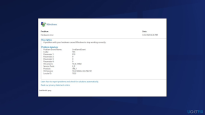 How to Fix 'Live Kernel Event Code: 193' on Windows?May 14, 2025 pm 04:20 PM
How to Fix 'Live Kernel Event Code: 193' on Windows?May 14, 2025 pm 04:20 PMAre you encountering the "Live Kernel Event Code: 193" error? Learn how to resolve it on Windows 10 and prevent future occurrences. Windows users might occasionally face the "Live Kernel Event Code: 193" error, which can be quite
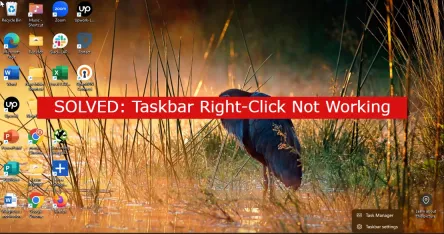 7 Best Fixes for Taskbar Right-Click Not WorkingMay 14, 2025 pm 04:19 PM
7 Best Fixes for Taskbar Right-Click Not WorkingMay 14, 2025 pm 04:19 PMThe taskbar is an essential feature of Windows, offering quick access to applications, system settings, and notifications. However, when right-clicking on the taskbar ceases to function, it can be highly inconvenient. In this article, we will explore
 Fix Page Fault In Nonpaged Area Error In WindowsMay 14, 2025 pm 04:17 PM
Fix Page Fault In Nonpaged Area Error In WindowsMay 14, 2025 pm 04:17 PMNumerous Windows 10 users have encountered the frustrating Page Fault In Nonpaged Area Error, a notorious Blue Screen of Death (BSOD) message that can be challenging to resolve. This article provides a comprehensive guide on understanding and fixing
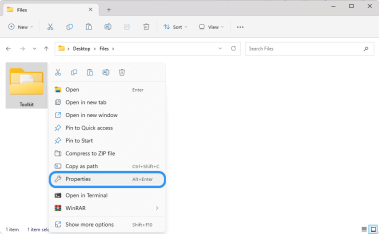 Can't Move a Folder on Windows 11/10 (Fixed)May 14, 2025 pm 04:16 PM
Can't Move a Folder on Windows 11/10 (Fixed)May 14, 2025 pm 04:16 PMIf you're a Windows 11/10 user struggling to move a folder, you're not alone. Several factors might be causing this issue, including a corrupted file system, malware infection, or a malfunctioning application. In this article, we'll guide you through
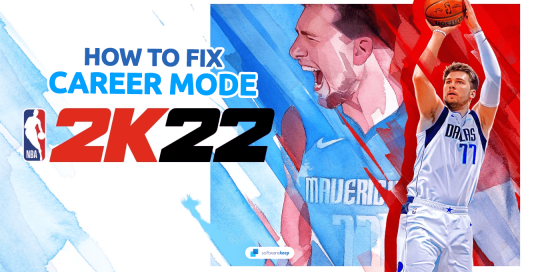 How To Fix NBA 2K22 Career Mode Not WorkingMay 14, 2025 pm 04:15 PM
How To Fix NBA 2K22 Career Mode Not WorkingMay 14, 2025 pm 04:15 PMThe NBA 2K22 Career Mode offers players a chance to immerse themselves in the life of an NBA superstar. Yet, encountering issues where the mode fails to function can be frustrating and halt your progress. This problem can prevent you from advancing i
 Do These 7 Things Before Selling or Giving Away Your Windows PC - Make Tech EasierMay 14, 2025 pm 04:14 PM
Do These 7 Things Before Selling or Giving Away Your Windows PC - Make Tech EasierMay 14, 2025 pm 04:14 PMPrepare to sell or give away your Windows computer, not only requires quick handover, but also ensure the security of current data and a smooth transition to new users. This guide lists all the necessary steps you need to take before you sell or give away a Windows computer. Directory Backup Data Unlicense Link Securely Erase Data and Reinstall Windows Update Windows and Drivers Check Hardware Health and Install Test Software Create System Specifications Table Physical Clean Computer Reset BIOS Settings (Optional) Backup Data Before handover, you need to format the hard disk and erase the data. Therefore, you must make sure that all important data is backed up and secure before reformatting. If you don't want to miss anything, the best way is to create a complete system image.


Hot AI Tools

Undresser.AI Undress
AI-powered app for creating realistic nude photos

AI Clothes Remover
Online AI tool for removing clothes from photos.

Undress AI Tool
Undress images for free

Clothoff.io
AI clothes remover

Video Face Swap
Swap faces in any video effortlessly with our completely free AI face swap tool!

Hot Article

Hot Tools

Zend Studio 13.0.1
Powerful PHP integrated development environment

SublimeText3 Linux new version
SublimeText3 Linux latest version

SAP NetWeaver Server Adapter for Eclipse
Integrate Eclipse with SAP NetWeaver application server.

MinGW - Minimalist GNU for Windows
This project is in the process of being migrated to osdn.net/projects/mingw, you can continue to follow us there. MinGW: A native Windows port of the GNU Compiler Collection (GCC), freely distributable import libraries and header files for building native Windows applications; includes extensions to the MSVC runtime to support C99 functionality. All MinGW software can run on 64-bit Windows platforms.

DVWA
Damn Vulnerable Web App (DVWA) is a PHP/MySQL web application that is very vulnerable. Its main goals are to be an aid for security professionals to test their skills and tools in a legal environment, to help web developers better understand the process of securing web applications, and to help teachers/students teach/learn in a classroom environment Web application security. The goal of DVWA is to practice some of the most common web vulnerabilities through a simple and straightforward interface, with varying degrees of difficulty. Please note that this software







