 Mobile Tutorial
Mobile Tutorial Android Phone
Android Phone Learn about Xiaomi Do Not Disturb mode and how to set it up on Xiaomi Mi 11
Learn about Xiaomi Do Not Disturb mode and how to set it up on Xiaomi Mi 11There is a function on Xiaomi mobile phones called Do Not Disturb mode. Many friends have discovered this function, but they don’t know what it means. Today we will share some popular science about what Do Not Disturb mode is, and we will also share the specific method on how to set Do Not Disturb mode on Xiaomi Mi 11. Do Not Disturb mode is a feature that allows your phone to be undisturbed for a specific period of time. When Do Not Disturb mode is turned on, the phone will automatically block notifications such as incoming calls and text messages to avoid disturbing the user's normal life or work. This is great for those who want to be undisturbed while sleeping, in meetings, or focusing on work. To set Do Not Disturb mode on Xiaomi Mi 11, you can follow the steps below: 1. Open your phone’s settings menu. 2. Find the "Sound and Vibration" option in the settings menu and click to enter. 3. In the "Sound and Vibration" menu, find the "Do Not Disturb" option and click to enter. 4. In the Do Not Disturb mode menu, you can choose to turn on one of the three modes: "Always", "Only people, events and reminders in priority" or "Only incoming calls and alarms". 5. Choose the appropriate mode based on your personal needs and set specific time periods and priorities as needed. Through the above steps, we can easily set the Do Not Disturb mode on Xiaomi Mi 11. I hope this method can help everyone and allow you to enjoy a more peaceful environment when you need peace and quiet.

What does Xiaomi Do Not Disturb mode mean?
Many Xiaomi mobile phone users have noticed the existence of Do Not Disturb mode, but the specific function of Do Not Disturb mode may not be clear yet. In fact, the meaning of Do Not Disturb mode is that you do not want to be disturbed, and the Do Not Disturb mode of Xiaomi mobile phones is designed to prevent others from disturbing you. Once Do Not Disturb mode is turned on, your phone will not ring or vibrate when there is an incoming call or text message, and the screen will not light up when the screen is locked.
When Xiaomi mobile phone turns on Do Not Disturb mode, what will happen if other people call? Or can I still make calls in Do Not Disturb mode? Let me tell you clearly that even if Do Not Disturb mode is turned on, other people can still call in. But the phone owner may not be aware of the incoming call. If a whitelist is set in Do Not Disturb mode, your phone will still ring and vibrate normally when a call comes from a number in the whitelist.
Although calls and text messages will not ring in Do Not Disturb mode, the alarm will not be affected. In other words, when the Do Not Disturb mode is turned on on a Xiaomi phone, the alarm will still sound on time. Therefore, on special occasions, we still need to manually turn off the alarm to keep it quiet.
What is the difference between Xiaomi Do Not Disturb mode and Silent Mode
Friends are very curious. Since Do Not Disturb mode does not trigger ringtones and vibrations, what is the difference between Xiaomi Do Not Disturb mode and Silent mode? What's the difference? Although Do Not Disturb and Silent Mode both prevent interruptions, there are some differences between them.
First let us discuss the silent mode of Xiaomi mobile phones. Once the silent mode is turned on, the phone will not ring whether it is an incoming call or a text message. However, the vibration function is not affected by silent mode and will still work. Additionally, Silent Mode will wake up your phone even if it's locked. For a detailed introduction to Do Not Disturb mode, please refer to the previous section.
Do Not Disturb mode and Silent Mode are different in achieving a silent state. In Do Not Disturb mode, the phone will remain silent but can still be woken up by sound or vibration. In silent mode, the phone is completely silent without any sound or vibration. Another difference is that Do Not Disturb mode supports setting a whitelist. Numbers in the whitelist will ring and vibrate normally when calls come in. The silent mode does not support the whitelist function.
How to set up Do Not Disturb mode on Xiaomi Mi 11
After introducing the function of Do Not Disturb mode, let us introduce in detail how to enable Do Not Disturb mode on Xiaomi phones. This article will take Xiaomi Mi 11 as an example to introduce you to the specific setting method of Do Not Disturb mode.
The Do Not Disturb mode of Xiaomi Mi 11 can be set by following the steps below. First, open the [Settings] menu of your phone and select the [Sounds & Vibration] option. On this page, you can find the [Silent/Do Not Disturb] settings. After clicking to enter, check the [Do Not Disturb] option to turn on the Do Not Disturb mode. If you want to set up a call whitelist, you can click [Allow incoming calls to ring] and add the incoming call numbers that need to be answered. In addition, you can also set a timer to turn on Do Not Disturb mode. Click the [Scheduled Turn On] option below, and then set the turn on and off times according to personal needs. In this way, you can use the Do Not Disturb mode flexibly according to your needs.
How to turn off the automatic Do Not Disturb mode in Xiaomi
Although Do Not Disturb mode can avoid being disturbed, if it is not set properly, you may miss important calls. In particular, Xiaomi’s Do Not Disturb mode will automatically turn on. Here, I will share some methods to completely turn off Xiaomi Do Not Disturb mode.
Xiaomi's Do Not Disturb mode has a scheduled activation function. If you want to cancel the automatic activation of Do Not Disturb mode, you only need to turn off the scheduled activation function. The specific operation method is as follows: First enter the [Settings] of the mobile phone, then find the [Sound and Vibration] option, and then click to enter the [Silent/Do Not Disturb] setting. Here, find the [Scheduled On] option and select Off. After completing this step, return to the [Silent/Do Not Disturb] settings page and select [None] mode to completely cancel the Do Not Disturb mode. In this way, Do Not Disturb mode will not be turned on automatically.
The above is the detailed content of Learn about Xiaomi Do Not Disturb mode and how to set it up on Xiaomi Mi 11. For more information, please follow other related articles on the PHP Chinese website!
 了解小米勿扰模式以及如何在小米11上设置勿扰模式Jan 03, 2024 pm 05:48 PM
了解小米勿扰模式以及如何在小米11上设置勿扰模式Jan 03, 2024 pm 05:48 PM小米手机上有一个功能叫做勿扰模式,很多小伙伴都发现了这个功能,但却不知道它具体是什么意思。今天我们就来科普一下什么是勿扰模式,并且还会分享一下关于小米11如何设置勿扰模式的具体方法。勿扰模式是一种可以让手机在特定时间段内不受打扰的功能。当勿扰模式开启时,手机会自动屏蔽来电、短信等通知,避免打扰用户的正常生活或工作。这对于那些希望在睡觉、开会或专注工作时不被打扰的人来说非常有用。要设置小米11的勿扰模式,可以按照以下步骤进行操作:1.打开手机的设置菜单。2.在设置菜单中找到"声音和振动"选项,点击
 如何在小米11 Pro手机上显示电池百分比?小米11 Pro手机电量显示设置Jan 08, 2024 pm 03:21 PM
如何在小米11 Pro手机上显示电池百分比?小米11 Pro手机电量显示设置Jan 08, 2024 pm 03:21 PM对于大部分朋友来说,手机电量是一个重要的关注点。然而,小米手机的电池图标很小,不够直观地显示剩余电量。相比之下,显示电量百分比的方式更加清晰明了。因此,本文将与大家分享一下关于小米手机显示电量百分比的教程。这个教程将帮助你轻松地找到设置选项,并将电量图标转换为百分比显示,让你随时掌握手机电量的情况。无论你是小米手机的老用户还是新手,都可以根据这个教程来进行设置,让你的手机电量显示更加方便和直观。小米11Pro电池百分比设置教程小米11Pro是一款备受大众喜爱的旗舰手机,因此许多用户都是小米11P
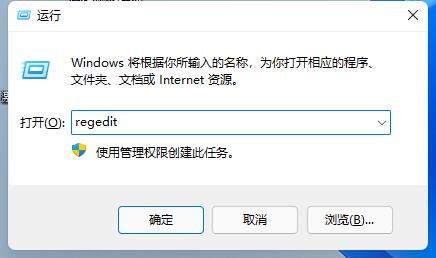 教你如何将Win11任务栏设置为靠右Dec 25, 2023 pm 04:15 PM
教你如何将Win11任务栏设置为靠右Dec 25, 2023 pm 04:15 PM我们在win11系统中,不仅可以设置任务栏靠左,还可以设置任务栏靠右。在此前的系统中,只需要拖动任务栏就可以了,但是在win11中,需要设置注册表才行,下面就跟着小编一起来设置一下吧。win11任务栏怎么靠右:1、首先按下键盘“win+r”打开运行,输入“regedit”回车确定。2、在注册表找到如下位置“计算机\HKEY_CURRENT_USER\Software\Microsoft\Windows\CurrentVersion\Explorer\StuckRects3”3、然后双击打开其中的
 学习如何设置苹果快捷指令Feb 19, 2024 pm 02:57 PM
学习如何设置苹果快捷指令Feb 19, 2024 pm 02:57 PM苹果快捷指令设置教程随着科技的进步,我们逐渐发现了许多方便快捷的工具和功能,这些工具和功能使我们的生活变得更加便利。苹果的快捷指令(Shortcuts)就是其中之一。快捷指令是苹果公司于iOS12系统推出的一款应用程序,它允许用户自定义指令以便更加高效地使用iOS设备。本文将为大家介绍苹果快捷指令的设置方法,希望能帮助大家更好地利用这一功能。一、下载和安
 如何设置Win11的屏幕时间Dec 25, 2023 pm 01:13 PM
如何设置Win11的屏幕时间Dec 25, 2023 pm 01:13 PM在win11系统中,我们可以通过设置屏幕时间的方式来设置在一定时间没有操作后自动休眠,可以保护我们的电脑屏幕和电源使用,只需要在设置中找到电源选项就可以了,下面就跟着小编一起来设置一下吧。win11怎么设置屏幕时间1、首先点击下方的Windows按钮打开开始菜单。2、然后进入开始菜单中的系统设置。3、在系统设置中找到“电源”并进入。4、展开屏幕和睡眠,在其中就可以设置屏幕时间了。5、另外,我们右键开始菜单,也可以在其中打开“电源选项”
 设置win11充电限制的简易教程Dec 27, 2023 pm 11:01 PM
设置win11充电限制的简易教程Dec 27, 2023 pm 11:01 PM一些笔记本电脑是支持充电阈值的,可以通过不充满电来保护电池健康,那么更新系统后,win11充电限制怎么设置呢,其实不同的电脑有不同的设置方法。win11充电限制设置教程:1、联想电脑需要先下载安装联想电脑管家。2、接着打开它,点击底部的“电池充电”图标。3、然后点击上方的“更改电池阈值”4、打开后,开启电池充电阈值的开关,下方就能修改充电限制设置了。5、华硕笔记本可以打开“myasus”软件。6、在其中找到“电池健康充电”功能,点击进入。7、随后开启“保养模式”就可以设置充电限制了。
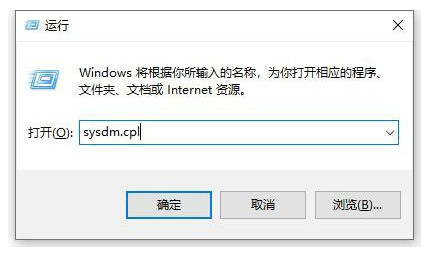 windows10环境变量设置教程Jul 15, 2023 pm 06:09 PM
windows10环境变量设置教程Jul 15, 2023 pm 06:09 PM环境变量是操作体系中的一个重要设置,可是有的windows10用户还不清楚环境变量应该怎样设置。其实办法很简单,翻开运转窗口,经过sysdm.cpl指令调出体系特点窗口,之后切换到高档选项卡,就能看到有个环境变量的按钮了,点击这个按钮就能进入环境变量的设置界面了,之后根据实际需要去设置就行了。windows10环境变量怎样设置:1、首先在电脑上翻开运转窗口,接着在窗口内输入sysdm.cpl然后回车。2、在体系特点界面内挑选高档,然后点击环境变量。3、在这里咱们可以看到所显现的变量,单机新建就能
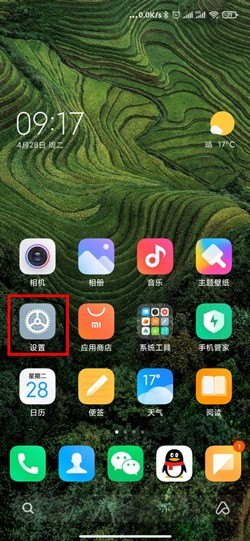 小米11万象息屏怎么设置_小米11万象息屏设置教程Mar 25, 2024 am 11:31 AM
小米11万象息屏怎么设置_小米11万象息屏设置教程Mar 25, 2024 am 11:31 AM1、首先我们需要打开手机,然后进入到手机主界面,点击主界面中的【设置】,进入到设置界面。2、然后进入到世界界面后,我们需要上划设置中的功能,然后在界面中找到【息屏与锁屏】功能,进入到界面中;在【息屏与锁屏】界面中,需要点击开启息屏显示按钮,这样就可以使用该功能并进行锁屏样式的设置。4、如果用户想要设置息屏之后的样式以及背景效果等,需要点击【息屏样式】,点击【从相册添加】自定义息屏背景,还可以设置个性签名、表盘时钟、百变万花筒、数字时钟、精选图案等等。


Hot AI Tools

Undresser.AI Undress
AI-powered app for creating realistic nude photos

AI Clothes Remover
Online AI tool for removing clothes from photos.

Undress AI Tool
Undress images for free

Clothoff.io
AI clothes remover

AI Hentai Generator
Generate AI Hentai for free.

Hot Article

Hot Tools

SublimeText3 Mac version
God-level code editing software (SublimeText3)

SublimeText3 Linux new version
SublimeText3 Linux latest version

SecLists
SecLists is the ultimate security tester's companion. It is a collection of various types of lists that are frequently used during security assessments, all in one place. SecLists helps make security testing more efficient and productive by conveniently providing all the lists a security tester might need. List types include usernames, passwords, URLs, fuzzing payloads, sensitive data patterns, web shells, and more. The tester can simply pull this repository onto a new test machine and he will have access to every type of list he needs.

WebStorm Mac version
Useful JavaScript development tools

SublimeText3 English version
Recommended: Win version, supports code prompts!






