Home >System Tutorial >Windows Series >Win11 desktop widget usage guide
Win11 desktop widget usage guide
- WBOYWBOYWBOYWBOYWBOYWBOYWBOYWBOYWBOYWBOYWBOYWBOYWBforward
- 2024-01-03 17:06:181581browse
In the win11 system, Microsoft has added many interesting widgets for users, and users can freely choose whether to turn them on and use them. But some friends may not know how to open these widgets. In fact, we can just select and open them in the taskbar.
Where to open the win11 widget
1. First, right-click on a blank space on the taskbar and select "Taskbar Settings"
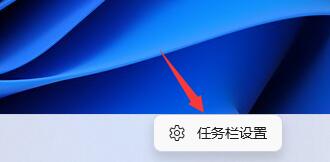
2. Then expand the "Taskbar Items" and open the widget below.
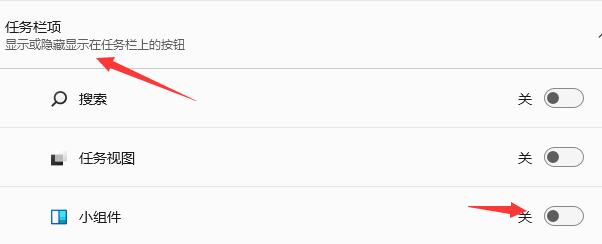
3. After opening the button, click the widget option in the taskbar.
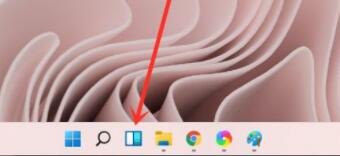
4. Then select "Add Widget" in the list on the left
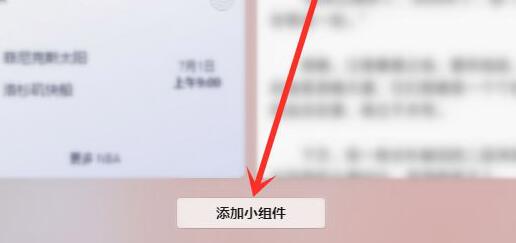
5. Then Find the widget you need to add and click the "+" sign on the right to add it.
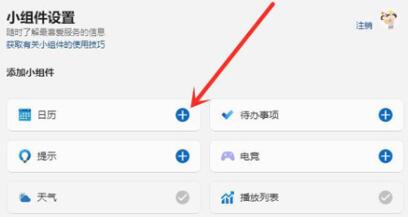
The above is the detailed content of Win11 desktop widget usage guide. For more information, please follow other related articles on the PHP Chinese website!
Related articles
See more- WeChat Mini Program Example Tutorial (1)
- phpstorm 2020.1 (latest version) official Chinese tutorial
- What should I do if the prompt that my windows license is about to expire keeps popping up?
- What should I do if the win10 blue screen appears with the error code kernel security check failure?
- How to close the small circle in Pinduoduo - Tutorial on closing the small circle in Pinduoduo

