Home >System Tutorial >Windows Series >Detailed steps to turn off automatic updates in Win10
Detailed steps to turn off automatic updates in Win10
- PHPzforward
- 2024-01-03 16:14:131496browse
The win10 system is still being updated continuously. Some netizens feel that their current computers are in very good condition and therefore do not want to upgrade. It may be that they do not know how to set win10 to never update, so we have brought a tutorial for you to learn together.
How to set win10 to never update:
1. First, press the shortcut key "win r" to open the run and enter "services.msc".

2. Then find the “windows update” below.
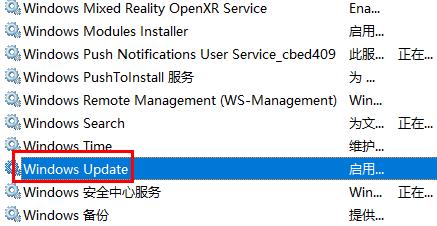
3. Right-click the option and click "Properties" below.
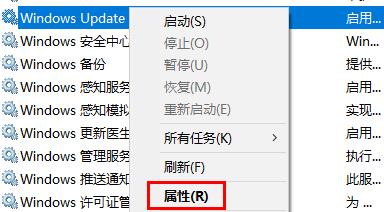
4. Select "Disabled" as the startup type and click "Stop".
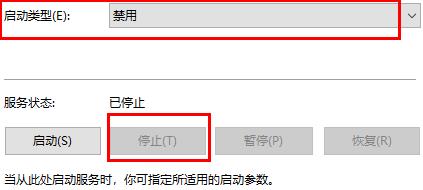
5. Finally, click "Apply" and "OK" in sequence.
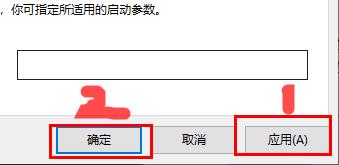
The above is the detailed content of Detailed steps to turn off automatic updates in Win10. For more information, please follow other related articles on the PHP Chinese website!
Related articles
See more- Detailed interpretation of plotly.js drawing library usage tutorial (detailed tutorial)
- Practical project in vue+iview+less+echarts (detailed tutorial)
- Detailed tutorial (steps) for introducing bootstrap into vue
- How to upgrade node version? Detailed tutorial sharing
- Detailed tutorial on how to activate windows7

