After updating win101903, my friends found that there is no sound in the system during use. The editor thinks it should be a problem with the settings or the sound card driver. This problem is not big. Let’s take a look at the specific solution. I hope it can help you!
What to do if win101903 has no sound:
1. After the sound card driver is installed correctly and the sound-related services are not disabled
1. Right-click the screen with the mouse Volume icon in the lower left corner.

2. Then click "Open Volume Synthesizer" in the pop-up menu.

3. Then click the down arrow on the right in the "Device" column.

4. Choose a correct sound device (speakers are recommended).

5. After selecting the device, adjust the volume to an appropriate size.

6. After the settings are completed, we can open a music player for testing.
If it runs normally, you can see the long green bars on the devices and programs that are making sounds shaking with the rhythm.

2. Modify the Device Manager
1. First, right-click "Start", select "Device Manager" and click to enter.

2. Then find "Sound, Video and Game Controllers".

3. Right-click and select "Update Driver" or "Uninstall Device, Disable Device" and try all three

4. If you uninstall and disable the device, then install the device or enable the device.
The above is the detailed content of How to solve the silent problem of win101903. For more information, please follow other related articles on the PHP Chinese website!
 声音语音识别中的音频质量问题Oct 08, 2023 am 08:28 AM
声音语音识别中的音频质量问题Oct 08, 2023 am 08:28 AM声音语音识别中的音频质量问题,需要具体代码示例近年来,随着人工智能技术的快速发展,声音语音识别(AutomaticSpeechRecognition,简称ASR)得到了广泛应用和研究。然而,在实际应用中,我们往往会面临音频质量问题,这直接影响了ASR算法的准确性和性能。本文将重点讨论声音语音识别中的音频质量问题,并给出具体的代码示例。音频质量对于声音语音
 声音语音性别识别中的说话人变异问题Oct 08, 2023 pm 02:22 PM
声音语音性别识别中的说话人变异问题Oct 08, 2023 pm 02:22 PM声音语音性别识别中的说话人变异问题,需要具体代码示例随着语音技术的快速发展,声音语音性别识别成为了一个日益重要的领域。它在很多应用场景中都有广泛的应用,例如电话客服、语音助手等。然而,在声音语音性别识别中,我们经常会遇到一个挑战,即说话人的变异问题。说话人变异是指不同个体的声音在语音特征上存在差异。由于个人的声音特征受到多种因素的影响,例如性别、年龄、嗓音等
 如何解决win11声卡驱动正常但无声问题Dec 25, 2023 pm 06:47 PM
如何解决win11声卡驱动正常但无声问题Dec 25, 2023 pm 06:47 PM有时候我们发现自己的电脑没有声音,但是检查声卡驱动后并没有问题,这可能是由于没有打开声音、声音播放设备故障或者是声卡本身损坏导致的,需要一个个排查解决。win11声卡驱动正常但没声音怎么办一、没有开声音1、首先确认电脑声音打开了,没有被静音。2、另外软件、网页等声音也要确认已经打开。二、声音播放设备故障1、确认你的电脑有播放声音的设备,例如耳机、音响等。2、如果有还是播放不出声音,那再检查一下他们是否损坏,可以接入手机或其他电脑试试看。3、另外如果使用的是传统耳机,可能是接口插错了,换一个试试看
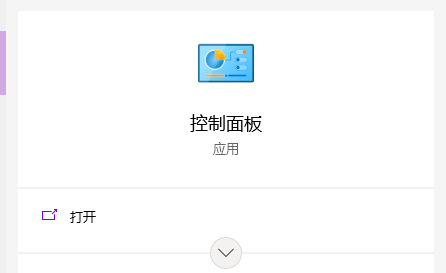 电脑插上耳机没声音怎么办win10系统Jul 12, 2023 pm 03:45 PM
电脑插上耳机没声音怎么办win10系统Jul 12, 2023 pm 03:45 PM在使用win10系统的时候,总会遇到各种各样的问题,比如有的朋友遇到win10电脑插上耳机没声音的情况,那win10电脑插上耳机没声音怎么办呢?Win10系统出来有一段时间了,但是遇到一些问题很多用户还是不知道怎么解决,下面一起来了解电脑插上耳机没声音解决方法。电脑插上耳机没声音怎么办win10系统?具体的方法如下:1、搜索后,打开“控制面板”。2、将控制面板的查看方式修改为“大图标”,在下面点击:Realtek高清晰声频管理器(差不多是这个名字)。3、点击右下角的工具图标。4、勾选“禁用前面板
 win10耳机的麦克风没有声音该如何解决Jan 02, 2024 pm 08:54 PM
win10耳机的麦克风没有声音该如何解决Jan 02, 2024 pm 08:54 PMwin10系统是一款应用广泛的优秀系统,在不断的使用中会有各种各样的问题出现,在使用耳机进行游戏或者音频聊天时用户们可能会遇到各种问题最为常见的就是在聊天中说话没有声音了,针对耳麦说话没声音的问题今天小编为大家带来了win10无法使用耳麦说话的解决办法有需要的小伙伴们快来看看吧。win10耳麦说话没声音怎么办的解决办法:操作步骤:1、首先检查下是不是耳麦是不是接触有问题。2、如果接触良好,检查下耳麦,看是不是损坏了;3、在确保设备完好的情况下就需要对电脑进行设置了首先打开“控制面板”里的“声音”
 Win10禁用设备驱动更新怎么解决Jan 12, 2024 am 10:21 AM
Win10禁用设备驱动更新怎么解决Jan 12, 2024 am 10:21 AM我们在使用win10操作系统的时候,如果是在使用的过程中出现了设备驱动更新功能被禁用,导致我们所使用的设备驱动程序无法更新的话,对于这种问题小编觉得我们可以在电脑的运行中使用gpedit.msc代码,打开注册表编辑器,然后通过相关的选项来进行设置修改即可。详细步骤就来看下小编是怎么做的吧~Win10禁用设备驱动更新怎么解决1.首先,Win+R运行,调出运行框,输入“gpedit.msc”打开组策略。2.依次找到:计算机配置-管理模版-系统-设备安装--设备安装限制,3.接着在右侧找到“阻止使用与
 windows7系统重装后听不到声音Jul 16, 2023 pm 06:33 PM
windows7系统重装后听不到声音Jul 16, 2023 pm 06:33 PM电脑出现问题重装系统是很常见的一种解决方法,不过有的朋友在给win7系统重装时发现插上耳机之后没有声音了,那么win7电脑系统重装没声音该怎么办呢?一起来看看吧。1、鼠标右击【计算机】后点击【属性】。2、打开电脑的系统属性界面后在左侧找到【控制面板主页】功能并点击打开控制面板。3、接下来在控制面板中找到【硬件和声音】功能并点击。4、然后在硬件和声音界面的右侧找到并点击打开【声音】设置。5、声音的设置中点击【播放】,在下方观察是否提醒【未安装音频设备】,如果有的话右击空白部分,然后点击【显示禁用的
 windows10电脑没声音了怎么弄Jan 03, 2024 am 09:24 AM
windows10电脑没声音了怎么弄Jan 03, 2024 am 09:24 AMwin10系统是一款非常优秀的高性能系统,强大的稳定性使系统可以为用户们带来各种优质的使用体验,但是在优秀的系统也会出现故障,近来就有很多的小伙伴们反应自己的win10系统电脑没有声音了!今天小编就为大家带来了win10电脑没声音的解决办法让我们一起来看一看吧。windows10电脑没声音了的解决办法:操作步骤:1、点击开始菜单选择控制面板。2、进入控制面板点击硬件和声音。3、进入硬件和声音继续选择声音。4、在声音中选择调整系统音量。有时候我们无意的把系统的音量关闭了,如果音量关闭我们拉动音量条


Hot AI Tools

Undresser.AI Undress
AI-powered app for creating realistic nude photos

AI Clothes Remover
Online AI tool for removing clothes from photos.

Undress AI Tool
Undress images for free

Clothoff.io
AI clothes remover

AI Hentai Generator
Generate AI Hentai for free.

Hot Article

Hot Tools

Notepad++7.3.1
Easy-to-use and free code editor

SAP NetWeaver Server Adapter for Eclipse
Integrate Eclipse with SAP NetWeaver application server.

EditPlus Chinese cracked version
Small size, syntax highlighting, does not support code prompt function

PhpStorm Mac version
The latest (2018.2.1) professional PHP integrated development tool

SublimeText3 Chinese version
Chinese version, very easy to use







