Home >System Tutorial >Windows Series >How to solve the problem that Win10 Control Panel cannot change the appearance of the mouse
How to solve the problem that Win10 Control Panel cannot change the appearance of the mouse
- 王林forward
- 2024-01-03 14:35:581391browse
The inability to modify the mouse appearance in the win10 control panel is usually due to some problems in the registry settings. In fact, it is very convenient to solve. Just follow the guide below and make step-by-step modifications to easily solve it. Let’s take a look at the details below. Fix the tutorial.
Win10 control panel cannot modify the mouse appearance:
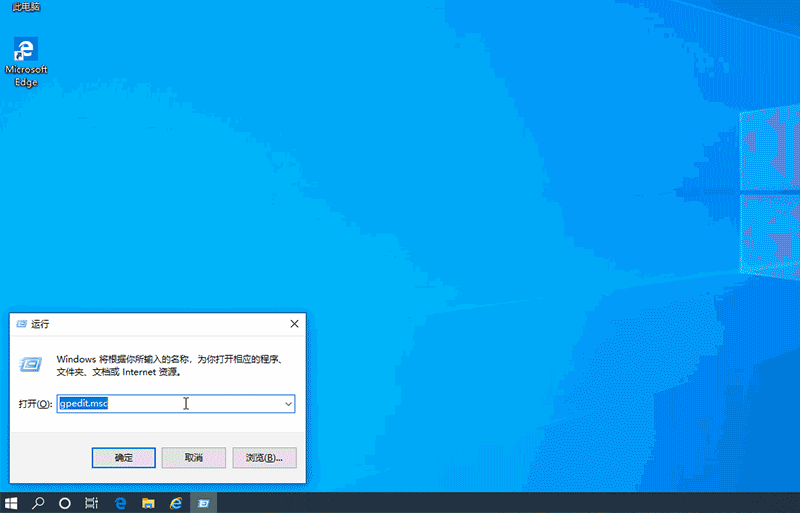
1. Press the "Windows R" key, open "Run" and enter "gpedit.msc", Open the Local Group Policy Editor.
2. In the "Local Group Policy Editor",
locate to the following location: "User Configuration" - "Administrative Templates" - "Control Panel" - "Personalization" ,
Click "Prevent mouse pointer changes" on the right.
3. In the settings, if enabled is selected, the user will not be able to change the mouse pointer scheme settings.
How to set it to not configured or disabled. Users can set it to "Control Panel",
Set the mouse pointer scheme. After the settings are completed, click "OK" to save the settings.
The above is the detailed content of How to solve the problem that Win10 Control Panel cannot change the appearance of the mouse. For more information, please follow other related articles on the PHP Chinese website!
Related articles
See more- What should I do if Win10 keeps getting stuck in automatic repair?
- What should I do if the graphics card control panel is missing?
- 5 Tips to Fix Missing NVIDIA Control Panel in Windows 11
- 11 Ways to Open Control Panel in Windows 11
- What should I do if there is no homegroup option in the Win10 control panel?

