Home >System Tutorial >Windows Series >How to make a remote desktop connection display the other party's taskbar
How to make a remote desktop connection display the other party's taskbar
- WBOYWBOYWBOYWBOYWBOYWBOYWBOYWBOYWBOYWBOYWBOYWBOYWBforward
- 2024-01-03 12:49:301435browse
There are many users who use Remote Desktop Connection. Many users will encounter some minor problems when using it, such as the other party's taskbar not being displayed. In fact, it is probably a problem with the other party's settings. Let's take a look at the solutions below.
How to display the other party's taskbar during Remote Desktop Connection:
1. First, click "Settings".
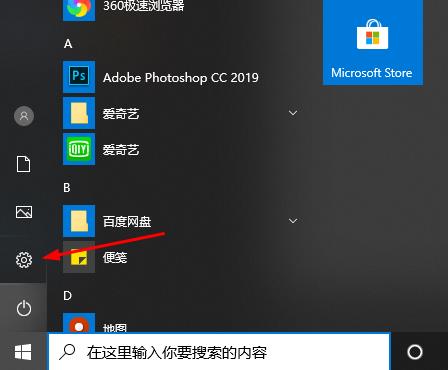
2. Then open "Personalization".
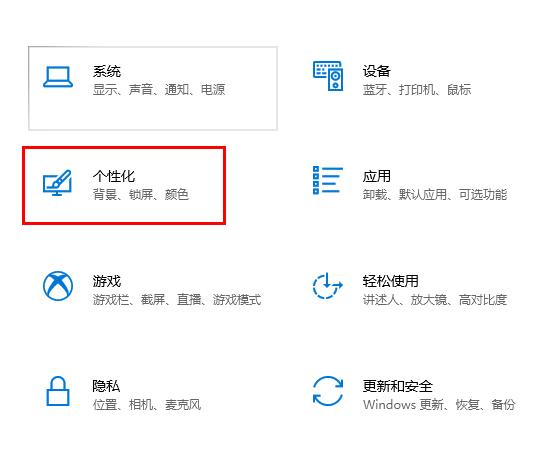
3. Then select "Taskbar" on the left
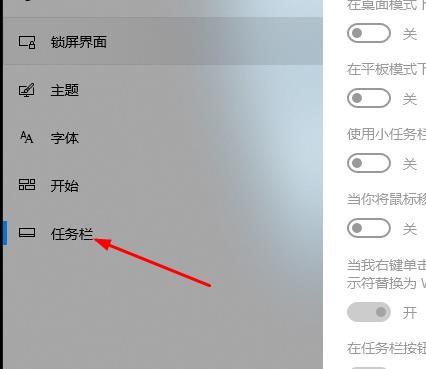
4. Hide the taskbar option in the picture Just close it.
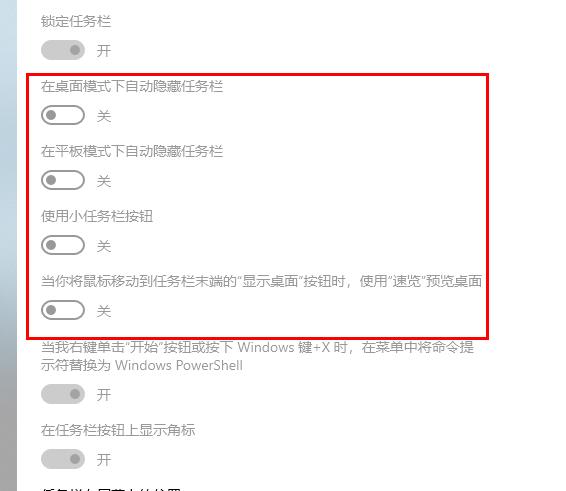
The above is the detailed content of How to make a remote desktop connection display the other party's taskbar. For more information, please follow other related articles on the PHP Chinese website!
Related articles
See more- What should I do if my laptop cannot display the wifi list?
- What should I do if the remote connection to mysql fails?
- What should I do if the computer does not display when it is turned on?
- What should I do if the monitor shows no signal after the computer is turned on?
- What does it mean when wifi shows no ip assigned?

