 System Tutorial
System Tutorial Windows Series
Windows Series Detailed explanation of the specific location of win10 system patch update
Detailed explanation of the specific location of win10 system patch updateWhen using the system, it is inevitable to update it, and many users just click it directly, so they don’t know where the win10 system patch update is. Here is a detailed location introduction for you to see for yourself Patch details.
Where to find the win10 system patch update:
1. First, right-click Start in the lower left corner, and then click "Settings".

2. Then enter and select "Update and Security".

3. Click "Windows Update" on the left and then "Check for Updates" on the right.

4. Then wait for the system to update.

5. After completion, click "View installed update history" below.

6. Finally, you can see all the patch update records here.

The above is the detailed content of Detailed explanation of the specific location of win10 system patch update. For more information, please follow other related articles on the PHP Chinese website!
 win11能否玩永劫无间详细介绍Dec 27, 2023 pm 06:29 PM
win11能否玩永劫无间详细介绍Dec 27, 2023 pm 06:29 PM永劫无间是最近推出的一款武侠类大逃杀游戏,有着美丽动人的角色设计,炫酷流畅的动作表现,还有着刺激的竞技体验。那么最新的win11系统是否能玩这款最新的游戏呢,下面就让小编带大家来看一看吧。永劫无间win11能玩吗:答:win11能玩永劫无间。1、根据玩家的测试来看,win11能够正常稳定地运行永劫无间这款游戏。2、不过这款游戏对于配置要求还是比较高的,配置相对较低的玩家可能无法正常游玩。3、我们可以简单看一下steam上对于这款游戏配置的要求,因为这款游戏优化一般,所以想要有流畅的体验建议达到推
 windows7控制面板在哪里打开windows7控制面板打开部位详细介绍Jul 09, 2023 pm 12:45 PM
windows7控制面板在哪里打开windows7控制面板打开部位详细介绍Jul 09, 2023 pm 12:45 PM许多客户不清楚windows7控制面板在哪里打开,实际上要想打开windows7计算机的控制面板是非常简单的,最先大家鼠标右键点击打开计算机的属性页面,在页面中就可以见到控制面板,点击打开就可以,打开windows7控制面板就可以进行一系列的设定,让计算机操作下去更为温馨随手的呀。windows7控制面板打开部位详细介绍1、右键单击电子计算机电脑桌面图标2、点一下【属性】3、点一下计算机属性所属文件目录的【控制面板】4、就可以打开控制面板设定页面
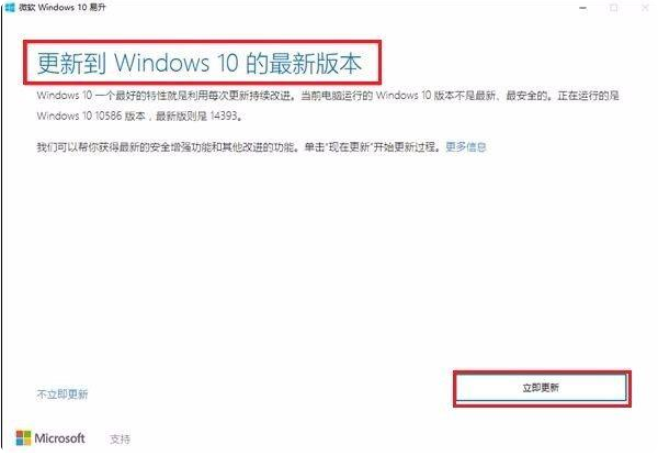 win10易升是啥的大概详细介绍Jul 12, 2023 pm 04:09 PM
win10易升是啥的大概详细介绍Jul 12, 2023 pm 04:09 PM近期,很多客户在应用计算机的情况下,电脑上会忽然弹出窗口一个叫win10易升的页面,许多客户都不清楚这一win10易升是做什么用的,下面由小编告知大伙儿win10易升是啥的大概详细介绍.win10易升有什么作用:win10易升是微软官方发布的协助玩家升級到全新win10版本号的升级助手,可以协助win7.win8客户升級到win10系统。下载win10易升并安裝结束以后会提醒你升级到最新版Windows10系统,大家点击“马上升级”,升級以后电脑全部文档都是会在原先的部位,不容易产生变化。并且也
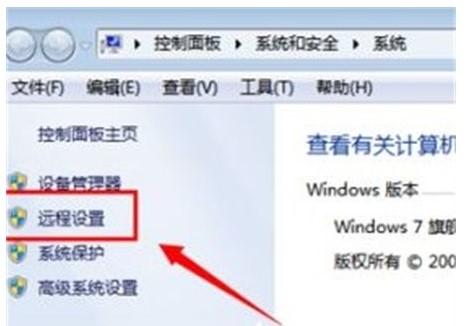 win7远程桌面怎么开win7远程桌面怎么开方式详细介绍Jul 11, 2023 am 09:21 AM
win7远程桌面怎么开win7远程桌面怎么开方式详细介绍Jul 11, 2023 am 09:21 AMwin7远程桌面怎么开呢,最先用户必须进入计算机的属性中,也就是我的电脑的属性中随后寻找远程设定的作用,之后在系统软件属性菜单栏中,寻找远程菜单栏这样就可以见到远程桌面的作用选择项了,然后就是选择容许别的电子计算机远程到此电脑,接下来便是实际的win7远程桌面怎么开方式详细介绍,大家可以一起来参照学习培训。win7远程桌面怎么开1、最先打开桌面“电子计算机”标志,鼠标右键属性打开电脑属性菜单栏,2、打开电脑属性(操作面板----操作系统和安全性---系统软件选项)寻找左边的“远程设置”作用,如下
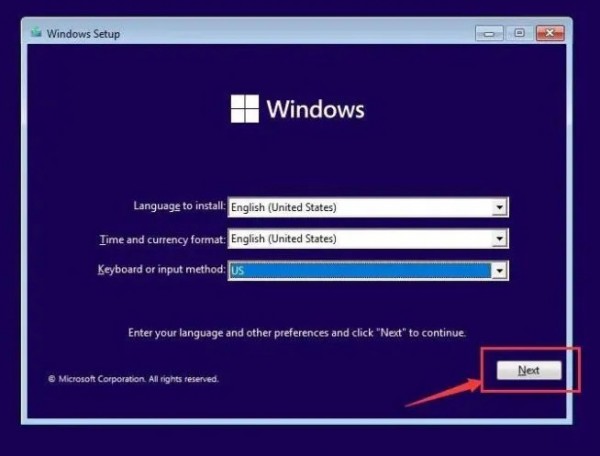 一步一步详细介绍win11系统的安装教程Dec 26, 2023 pm 10:53 PM
一步一步详细介绍win11系统的安装教程Dec 26, 2023 pm 10:53 PMwin11系统的消息已经出来很久了有很多的用户都已经迫不及待的想要使用这款系统了,但是大家都还是很疑惑是不是可以开始安装了,所以今天就给你们带来了win11系统安装教程详细介绍,快来一起了解一下吧。win11系统能安装了吗:答:win11系统可以进行安装了。只要满足了win11系统要求的电脑全都可以直接开始安装了。win11系统安装教程:1、首先进入安装界面,然后点击右下角的“next”。2、然后选择下方的“idonthaveaproductkey”。3、选择你需要的系统版本并点击“next”。
 Windows 11详细介绍新特性Dec 23, 2023 pm 03:37 PM
Windows 11详细介绍新特性Dec 23, 2023 pm 03:37 PM新的win11操作系统为用户们带来了很多的全新功能和特色,非常的新颖好用给力,而今天我们就给你们带来了win11有什么新功能详细介绍,如果你不清楚就快来详细了解一下吧。win11有什么新功能:1、Win11全新的设计使UI显得简洁美观,更加体现现代化。2、微软称在任务栏居中的开始菜单和应用图标能够让用户更加迅速地找到需要的内容。3、Win11的更新包比Win10平均少40%,也就是说这样运行起来更加的省电,速度也更快。4、内置的Edge浏览器速度也有所提升,在Win11上,新增了多个任务排列方式
 Steam在win11上的兼容性解析Dec 25, 2023 pm 04:44 PM
Steam在win11上的兼容性解析Dec 25, 2023 pm 04:44 PMsteam是现在很多游戏玩家购买游戏、玩游戏的重要平台,其中存放了很多游戏。因此在更新win11之前,大家都想知道win11是否支持steam运行,其实完全不必要有这个担心,win11的兼容性是非常强的,下面就一起来看看具体情况吧。win11能玩steam吗:答:win11可以玩steam。1、目前,已经有不少用户更新到了win11系统,并且能够正常运行steam。2、但是能够运行steam是不够的,steam不过是一个平台和启动器,能否运行其中的游戏才是最最需要关心的部分。3、对于这个问题,已
 详细介绍 Win101909 的使用体验Dec 26, 2023 pm 06:15 PM
详细介绍 Win101909 的使用体验Dec 26, 2023 pm 06:15 PM微软在10月份推出了Windows101909版本的最新ISO镜像,许多小伙伴想知道新的win101909版本到底还不好用,要不要下载。那么就让小编给大家介绍一下吧。win101909好不好用:答:非常好用。1、win101909是当前最稳定好用win10系统。2、它在之前的版本基础性新增了一些功能和优化。win101909更新内容:一、浅色模式与UI改进1、获得了全新的主题配色。2、用户可以在个性化的颜色设置中进行更改。3、浅色模式下系统主题界面会变成白色和灰色。二、原生沙盒功能1、全新的沙盒


Hot AI Tools

Undresser.AI Undress
AI-powered app for creating realistic nude photos

AI Clothes Remover
Online AI tool for removing clothes from photos.

Undress AI Tool
Undress images for free

Clothoff.io
AI clothes remover

AI Hentai Generator
Generate AI Hentai for free.

Hot Article

Hot Tools

MantisBT
Mantis is an easy-to-deploy web-based defect tracking tool designed to aid in product defect tracking. It requires PHP, MySQL and a web server. Check out our demo and hosting services.

Atom editor mac version download
The most popular open source editor

Dreamweaver Mac version
Visual web development tools

Notepad++7.3.1
Easy-to-use and free code editor

SublimeText3 English version
Recommended: Win version, supports code prompts!






