
Master these Eclipse shortcut keys and your programming speed will increase!
As a programmer, I believe everyone has used Eclipse, a powerful integrated development environment. However, some people may simply use it for basic coding work without exploring more of its features. In fact, Eclipse provides many shortcut keys that can greatly improve programming efficiency. Today, let us master some commonly used Eclipse shortcut keys to make your programming speed UP UP!
- Ctrl Space: This is one of the most basic shortcut keys in Eclipse. It is used for code prompts. When you enter some keywords and press this shortcut key, Eclipse will automatically pop up options related to the input content. You only need to directly select and press Enter to complete the code input.
- Ctrl Shift F: This is the shortcut key for formatting code. When the indentation of your code is messy or the layout is not good-looking, press this shortcut key and Eclipse will automatically format the code for you to make it more readable and compliant with specifications.
- Ctrl D: This shortcut key is used to delete the code on the line where the current cursor is. When you find that a certain line of code is no longer needed, you can delete it directly by pressing the shortcut key, which reduces the operations required for manual deletion.
- Ctrl /: This is the shortcut key for commenting code. Select the code you want to comment and press the shortcut key. Eclipse will automatically add a double slash in front of the code to comment it. This is very convenient for debugging code or quickly inserting some temporary debugging statements.
- Ctrl Shift O: This shortcut is used to automatically import the required packages. When you use a certain class or method when writing code but do not import the relevant package, press this shortcut key and Eclipse will automatically import the required package for you.
- Ctrl Shift L: This shortcut key is used to display all shortcut keys in the current file. When you want to view all shortcut keys in the current file, press the shortcut key and Eclipse will display a shortcut key list for you, allowing you to better understand and remember them.
- Ctrl Shift T: This is the shortcut key to find and open a class. When you need to view the specific implementation of a class, press this shortcut key and enter the class name in the pop-up dialog box. Eclipse will automatically find and open the class in your project.
- Alt Shift R: This shortcut key is used to rename selected elements. When you need to rename a variable, method or class, select it, press the shortcut key, enter the new name in the pop-up dialog box, and Eclipse will automatically help you modify all the code that references the element.
- Ctrl Shift G: This shortcut key is used to find a reference to a method or variable. When you want to know all the references of a method or variable in the project, select it, press this shortcut key, and Eclipse will automatically find and display all related lines of code for you.
- Ctrl H: This is the shortcut key for searching files and projects. When you want to search for a file or variable, press the shortcut key and enter the content you want to search in the pop-up search box. Eclipse will automatically search for you and display relevant results.
The above are some commonly used Eclipse shortcut keys. Mastering these shortcut keys will greatly improve your programming efficiency. When you use them skillfully, you will find that your code writing speed is significantly improved, and at the same time, some tedious operations are reduced. Therefore, in your programming journey, don’t ignore these small shortcut keys, they will become your powerful assistants and make your programming speed UP UP!
The above is the detailed content of Master these Eclipse shortcut keys to quickly increase your programming speed!. For more information, please follow other related articles on the PHP Chinese website!
 使用Eclipse进行Linux Shell脚本开发的基本配置指南Jul 06, 2023 pm 05:00 PM
使用Eclipse进行Linux Shell脚本开发的基本配置指南Jul 06, 2023 pm 05:00 PM使用Eclipse进行LinuxShell脚本开发的基本配置指南在Linux环境下,Shell脚本是一种强大且常用的编程语言,用于自动化执行各种任务和管理系统。Eclipse是一款功能强大的集成开发环境(IDE),可以帮助开发人员更高效地编写、调试和管理Shell脚本。本文将介绍如何在Eclipse中配置和使用Shell脚本开发环境。第一步:安装Eclip
 eclipse如何显示行号Dec 24, 2020 am 11:03 AM
eclipse如何显示行号Dec 24, 2020 am 11:03 AMeclipse显示行号的方法:1、直接输入快捷键“CTRL+F10”,勾选“show line numbers”;2、右键点击其侧边栏,勾选“show line numbers”;3、在Eclipse菜单栏中设置显示行号即可。
 eclipse怎么设置中文Jul 24, 2023 am 11:02 AM
eclipse怎么设置中文Jul 24, 2023 am 11:02 AMeclipse设置中文方法:1、启动Eclipse,在启动界面的工具栏上点击"Preferences"按钮;2、弹出的首选项对话框中,点击"General"选项;3、在"General"选项下,点击"Appearance"子选项;4、点击"Language"选择框,选择“中文”即可设置成中文;5、关闭eclipse,重启即可使用中文。
 使用Eclipse进行Linux Shell脚本自动化的基本配置指南Jul 04, 2023 pm 06:49 PM
使用Eclipse进行Linux Shell脚本自动化的基本配置指南Jul 04, 2023 pm 06:49 PM使用Eclipse进行LinuxShell脚本自动化的基本配置指南简介:LinuxShell脚本是一种强大的自动化工具,用于在Linux操作系统中执行一系列命令和操作。Eclipse是一种流行的集成开发环境(IDE),主要用于Java开发,但也可以用于编辑和执行Shell脚本。本文将介绍如何在Eclipse中配置和使用Shell脚本的自动化工具。安装Ec
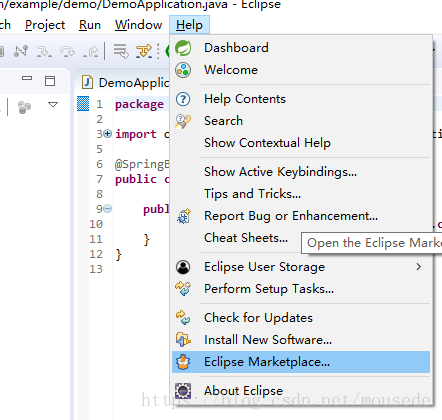 eclipse创建springboot项目的方式有哪些May 22, 2023 pm 07:19 PM
eclipse创建springboot项目的方式有哪些May 22, 2023 pm 07:19 PM方法一安装STS插件安装插件导向窗口完成后,在eclipse右下角将会出现安装插件的进度,等插件安装完成后重启eclipse生效新建springboot项目项目启动方法二1.创建Maven项目2.选择项目类型3.选择项目4.编写项目组和名称-finish即可5.修改pom.xml文件org.springframework.bootspring-boot-starter-parent2.0.2.RELEASE6.pom.xml中添加依赖org.springframework.bootspring-
 eclipse左侧项目栏不见了怎么解决Feb 19, 2021 pm 05:14 PM
eclipse左侧项目栏不见了怎么解决Feb 19, 2021 pm 05:14 PM解决方法:首先打开eclipse软件,点击顶部导航栏中的“window”选项;然后在打开的下拉菜单中,点击“show view”选项;接着在打开的菜单中,点击“project Exlorer”选项即可调出左侧项目栏。
 Java错误:Eclipse错误,如何解决和避免Jun 25, 2023 am 09:09 AM
Java错误:Eclipse错误,如何解决和避免Jun 25, 2023 am 09:09 AMJava作为一种非常强大和流行的编程语言,被广泛应用于各种计算机应用和开发领域。在编写Java代码时,经常会遇到各种错误信息,这些错误信息可能会影响代码的正常编译和运行。其中,Eclipse是一种广泛使用的集成开发环境,而在Eclipse中遇到错误也是相当常见的。本文将探讨一些常见的Eclipse错误,并提供解决和避免这些错误的方法。一、常见的Eclipse
 怎么将eclipse语言设置为中文Jan 04, 2023 pm 03:50 PM
怎么将eclipse语言设置为中文Jan 04, 2023 pm 03:50 PMeclipse语言设置为中文的方法:1、打开浏览器找到语言包下载地址,并将最新的安装包地址复制;2、打开eclipse,点击“help”,然后点击安装新的插件;3、点击“Add”,在Location中粘帖网址;4、在下拉菜单中找到简体中文包,进行勾选,点击Next等待安装;5、重启eclipse即可。


Hot AI Tools

Undresser.AI Undress
AI-powered app for creating realistic nude photos

AI Clothes Remover
Online AI tool for removing clothes from photos.

Undress AI Tool
Undress images for free

Clothoff.io
AI clothes remover

AI Hentai Generator
Generate AI Hentai for free.

Hot Article

Hot Tools

SublimeText3 Linux new version
SublimeText3 Linux latest version

MinGW - Minimalist GNU for Windows
This project is in the process of being migrated to osdn.net/projects/mingw, you can continue to follow us there. MinGW: A native Windows port of the GNU Compiler Collection (GCC), freely distributable import libraries and header files for building native Windows applications; includes extensions to the MSVC runtime to support C99 functionality. All MinGW software can run on 64-bit Windows platforms.

SAP NetWeaver Server Adapter for Eclipse
Integrate Eclipse with SAP NetWeaver application server.

VSCode Windows 64-bit Download
A free and powerful IDE editor launched by Microsoft

Notepad++7.3.1
Easy-to-use and free code editor






