Home >System Tutorial >Windows Series >Tutorial: How to restore the Win7 taskbar to the bottom
Tutorial: How to restore the Win7 taskbar to the bottom
- 王林forward
- 2024-01-02 21:05:422134browse
When we use win7 system, sometimes we accidentally drag the taskbar to the left or right, which looks very uncomfortable and affects the use. In fact, the restoration method is very simple. Just drag it back or change the settings in the properties. Let’s take a look.
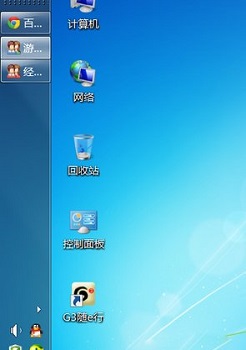
Restore win7 taskbar to the following tutorial
Method 1:
1. First, right-click the taskbar and make sure the taskbar is not locked. Status, if locked, click to unlock.
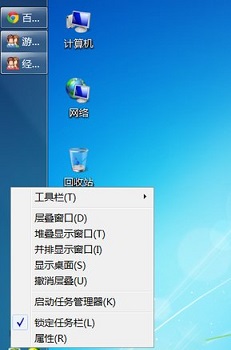
2. Left-click on the blank space of the taskbar, hold down the left mouse button, and drag down to drag the taskbar back.
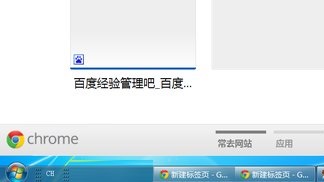
3. It should be noted that due to the screen size, dragging the taskbar will change the size of the taskbar. Move the mouse to the edge of the taskbar up or down. Drag to set the appropriate size.
Method 2:
1. Right-click on a blank space on the taskbar and click "Properties".

2. In the taskbar tab, change the "Taskbar position on screen" to "Bottom".
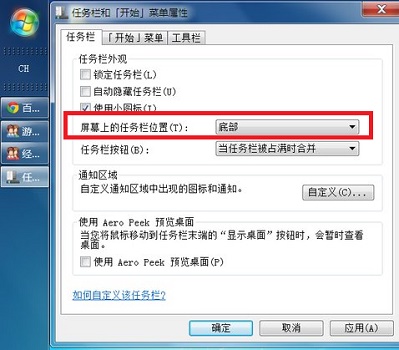
The above is the detailed content of Tutorial: How to restore the Win7 taskbar to the bottom. For more information, please follow other related articles on the PHP Chinese website!
Related articles
See more- Yan Shiba PHP video tutorial: The latest complete collection of Yan Shiba PHP related video tutorials in 2023
- How to operate one-click restore on win10 boot
- What's on the windows taskbar?
- What parts does the taskbar include?
- How to close the small circle in Pinduoduo - Tutorial on closing the small circle in Pinduoduo

